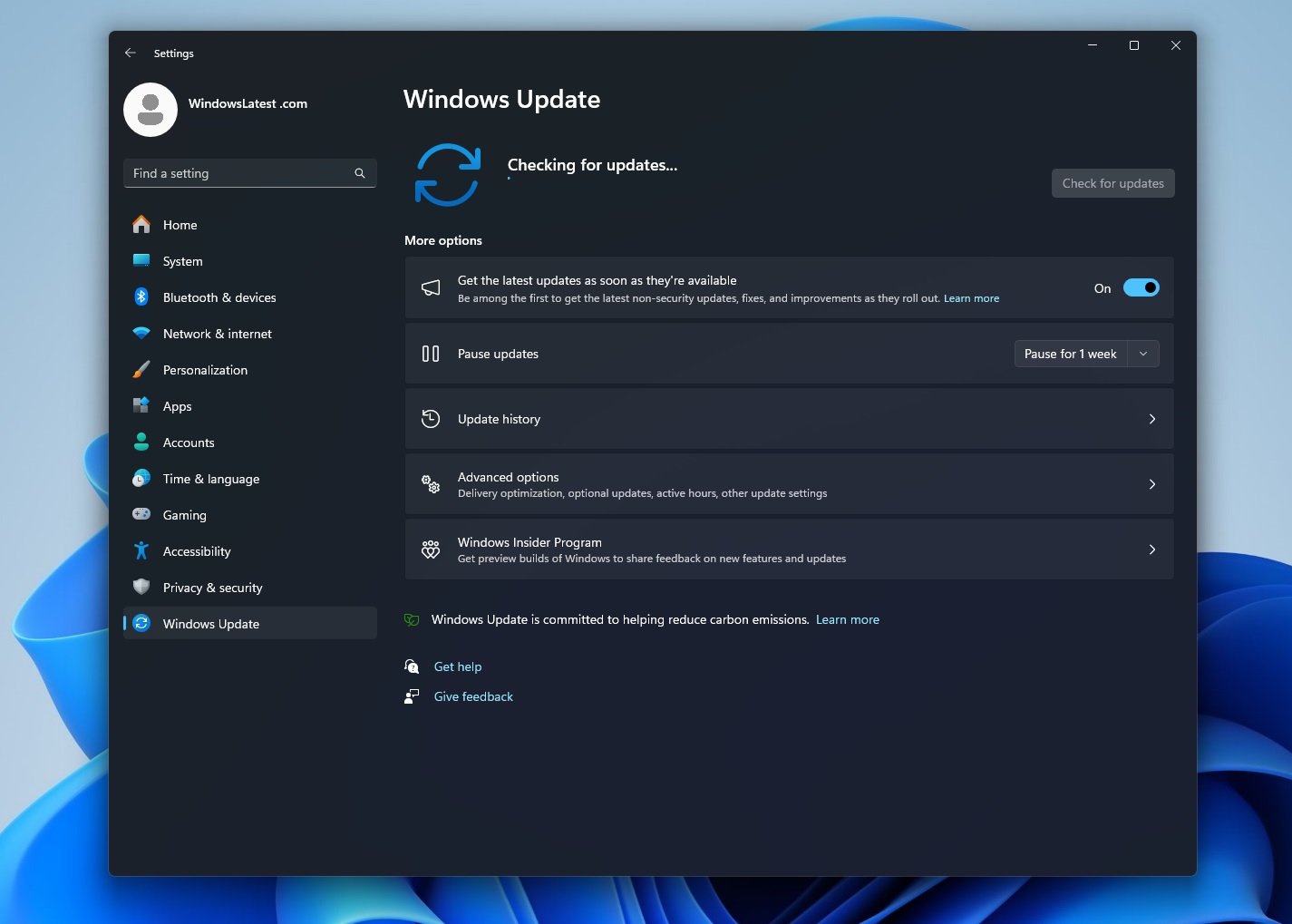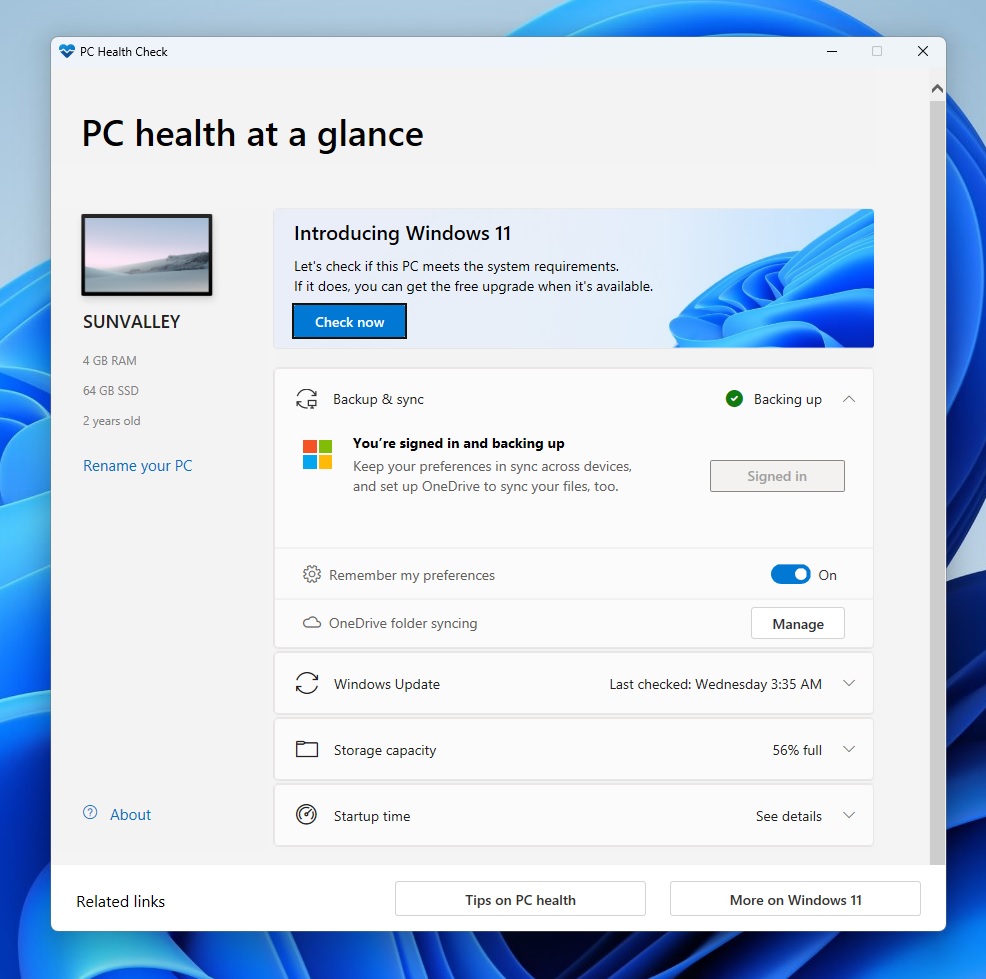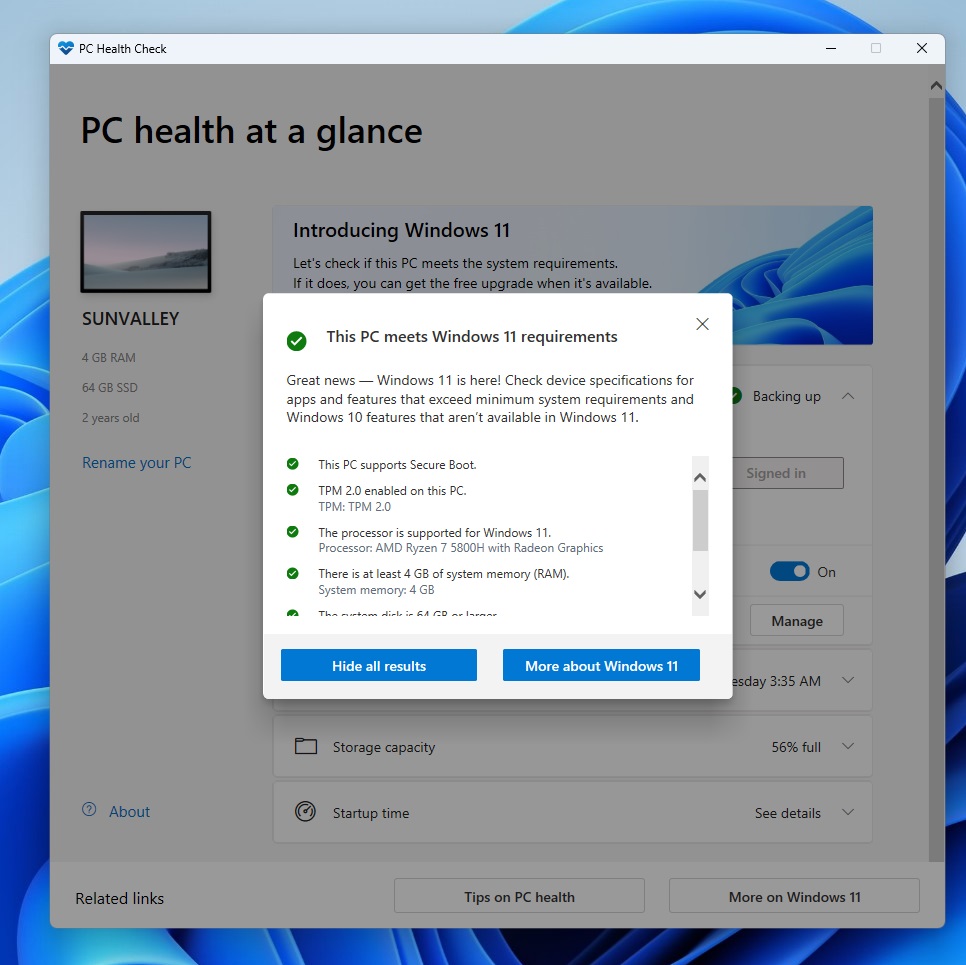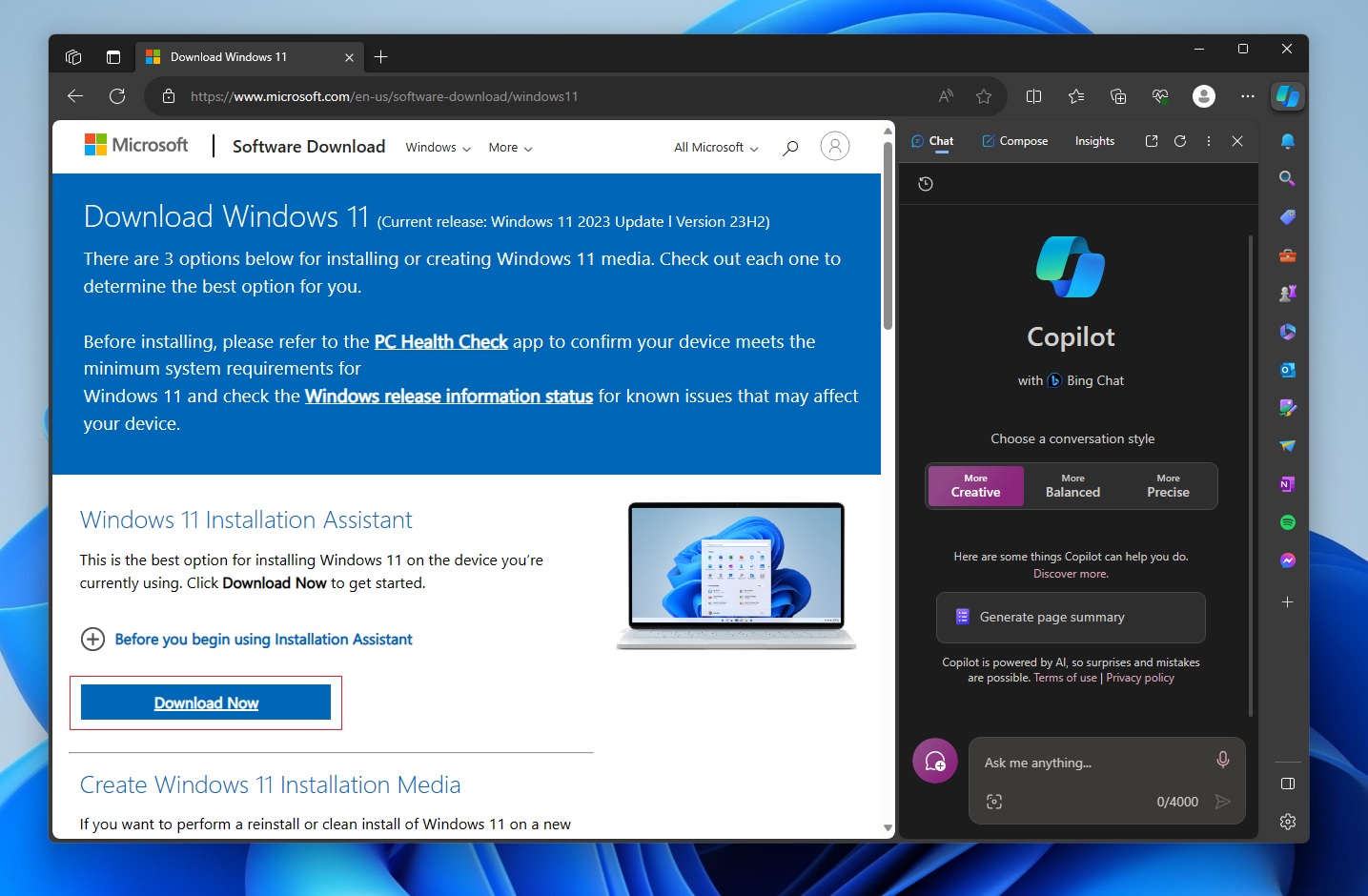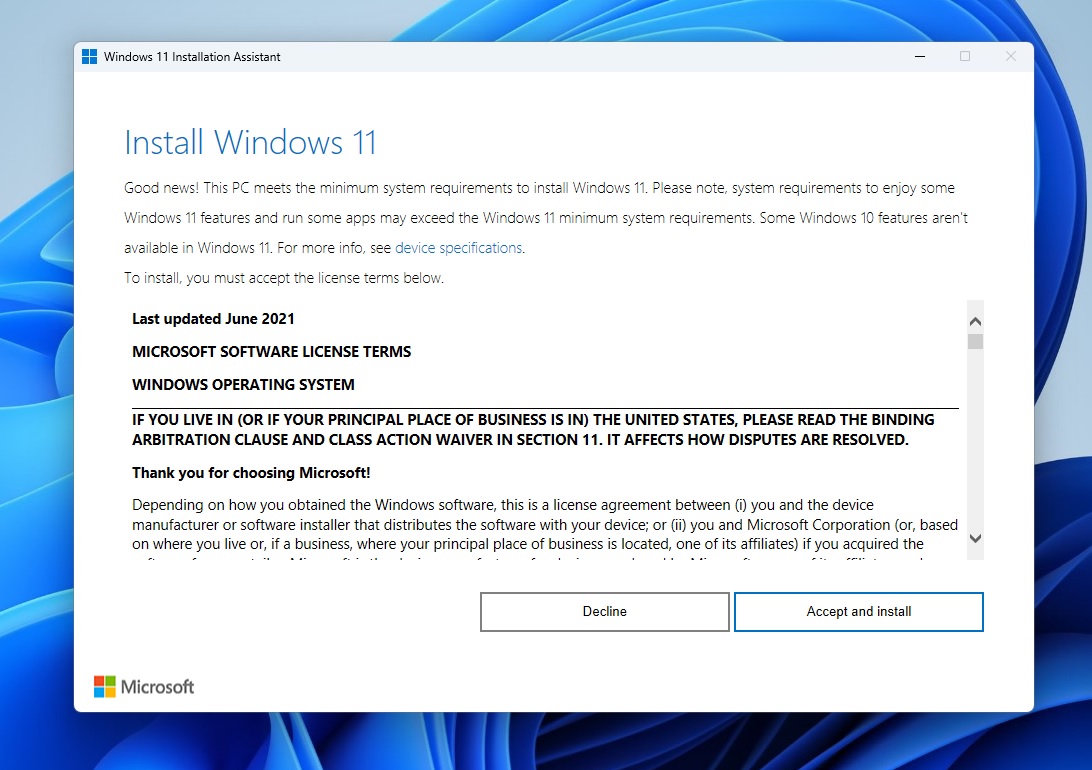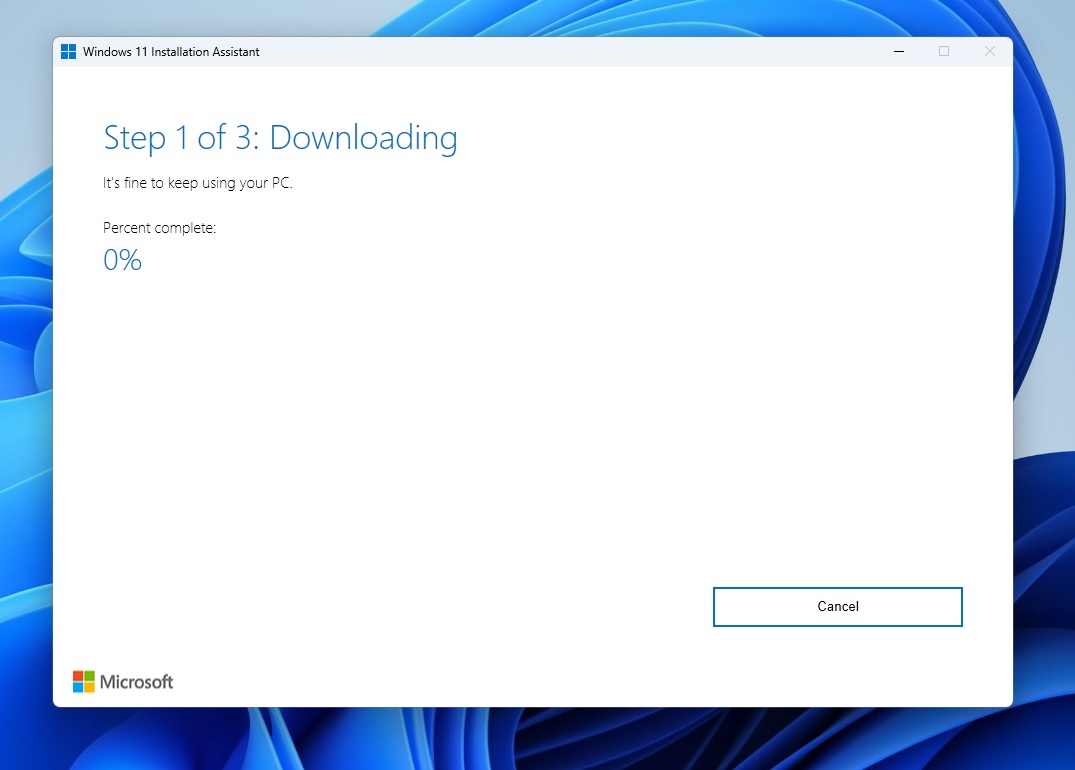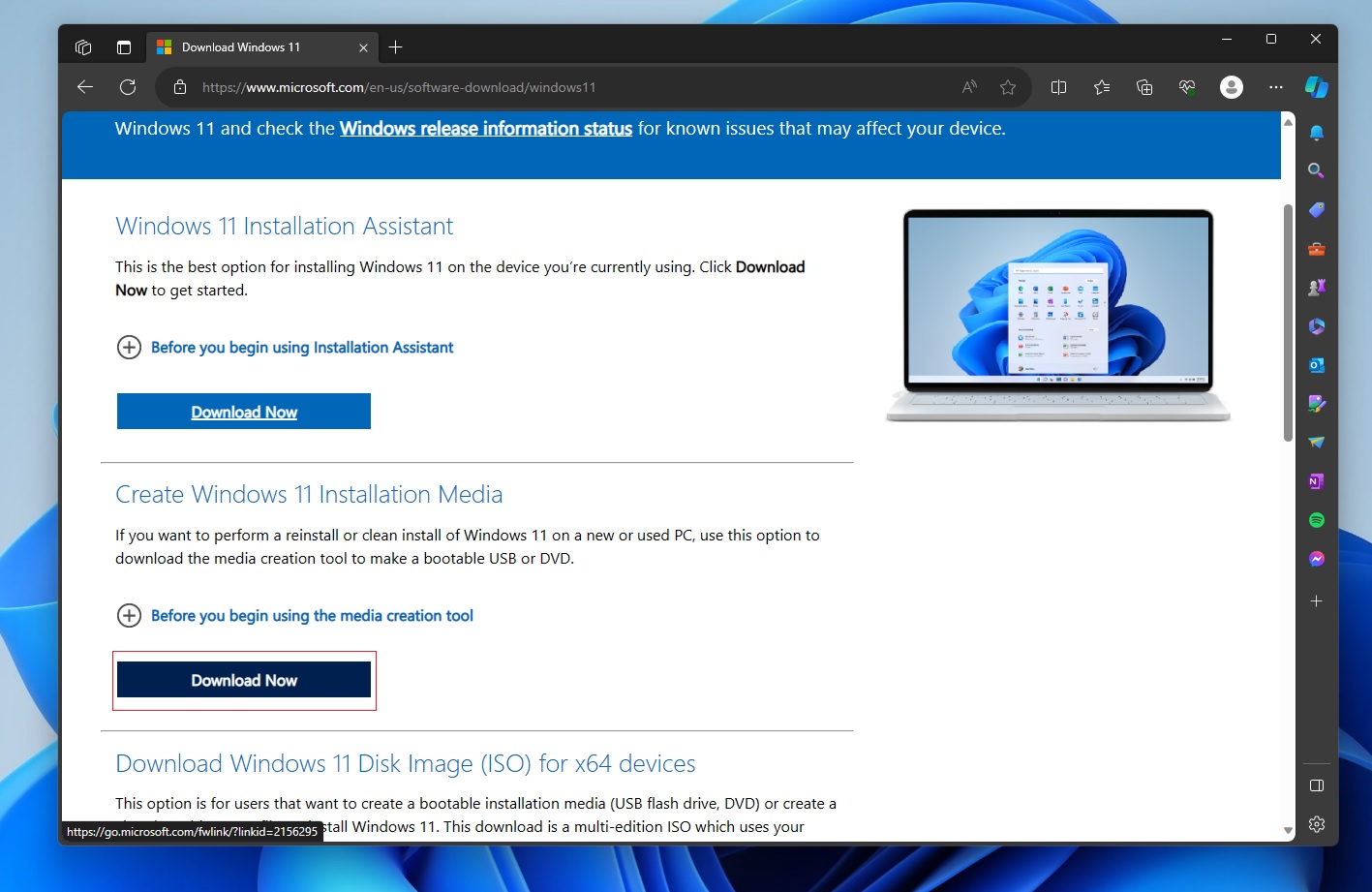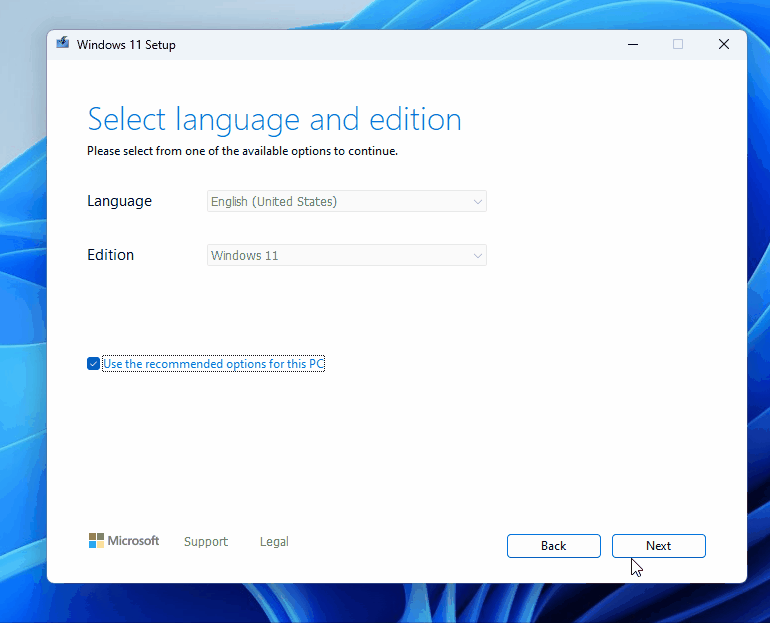Home >Common Problem >Windows 11 23H2 Installation Guide: For All Users
Windows 11 23H2 Installation Guide: For All Users
- PHPzforward
- 2023-11-01 20:49:012080browse
Windows 11 23H2, also known as the "Windows 11 2023 Update," is the second major version of the operating system. Currently, this is an optional update and only users who select the "Get latest updates now" toggle in Settings can download and install it.
Where to install Windows 11 23H2?
You can easily download and install Windows 11 23H2 (Windows 11 2023 Update) by following these steps:
- Open Windows Settings, select "Windows Update" and Check for updates to install pending monthly cumulative updates.

- Turn on "Get updates as soon as the latest updates are available", toggle and check for updates again.
- If Windows 11 23H2 appears, click "Download and Install" and wait for Windows to request a restart.
- Once completed, Restart your PC and the update will be installed on your system.
Windows 11 23H2 is available for all supported PCs running Windows 11 22H2 through Windows Update. This update has the exact same system requirements as version 22H2, including a 64-bit processor, at least 4GB of RAM, 64GB of storage, Secure Boot capabilities, and TPM 2.0.
In short, if you are already using Windows 11 22H2, you can migrate to the 23H2 update without any problem. If you're using Windows 10, you can also upgrade as long as you meet the requirements or bypass the standards set by the tech giant.
While it may not be a good idea to install important feature updates when they are available to avoid potential bugs, this release is an enablement package and is based on the Windows 11 22H2 code base, so you may not encounter Major issues.
Upgrading to Windows 11 23H2 from Installation Assistant
To download Windows 11 23H2 "Windows 11 2023 Update" using Installation Assistant, follow these steps:
- Download and run the Microsoft PC Health Check application from Microsoft.

- In the tool, click Check Now to confirm that your device meets the requirements. This is required to use the installation assistant.

- Go to the Download Windows 11 page on the Microsoft website.

- There you will find the "Installation Assistant" option. Click Download Now under that section.
- Double-click Windows11InstallationAssistant.exe and run the file.
- After clicking "Refresh" , Windows Installation Assistant will check the hardware requirements. If you skipped the above steps, you may be asked to download and run the PC Health Check app.

- After verifying the upgrade, select "Accept and Install" to install the update.

- You can now wait for the update to download and install and reboot to complete the installation. This will be a three-step process involving download, installation, and application.
To check if Windows 11 version 23H2 installed successfully, go to Settings > System, scroll down the Specifications section, and the version should say 23H2.
Upgrading to Windows 11 23H2 from the Media Creation Tool
To use the Media Creation Tool to download the Windows 11 23H2 "Windows 11 2023 Update" and create a bootable disk or drive, follow these steps:
- Go to Microsoft's download page and look for "Windows 11 Installation Media".

- Under that section, click "Download Now" to get the Media Creation Tool .exe.

- Double-click the file to launch the media creation tool, and read and accept the agreement when prompted. You'll be stuck on the "Getting Something Ready" screen for a while while the tool checks your system.

- In the media creation tool, you have two options: USB flash drive and ISO. You can select anything you like, select a location or drive, and click Next.
If you followed the steps correctly, you will have a Windows 11 23H2 bootable USB or ISO file saved to your device.
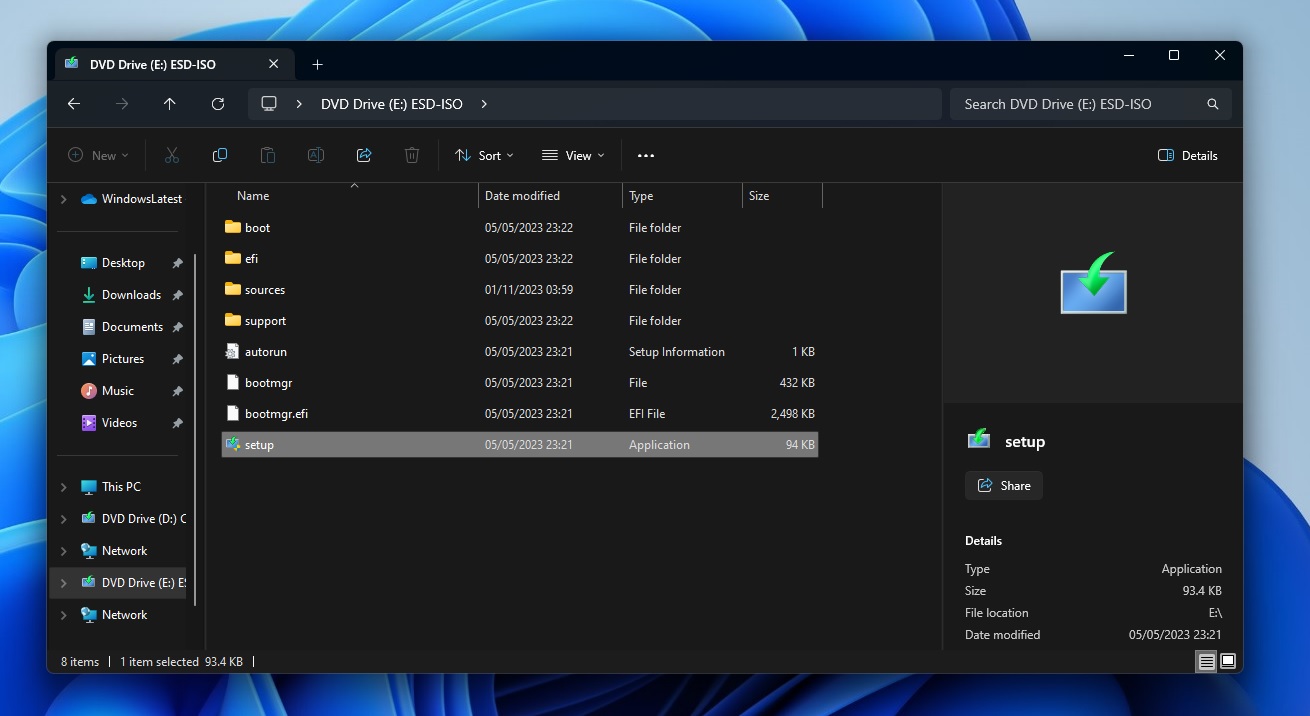
You can right-click the .iso file, click Mount ” to open its contents, then double-click “setup.exe” to install the update.
This new Windows 11 version comes with all the features available in the Windows 11 Moment 4 update, including:
- Copilot added to the taskbar, a new feature on PC New ways to run AI.
- Taskbar icons can now have labels (full names) and be ungrouped, similar to Windows 10.
- A new home page in Settings for viewing Overview information such as system updates, OneDrive usage, and more.
The above is the detailed content of Windows 11 23H2 Installation Guide: For All Users. For more information, please follow other related articles on the PHP Chinese website!
Related articles
See more- php three ways to download files
- 6 easy-to-use and free code editors recommended for download
- 12 excellent Vue backend management system template recommendations (free download)
- Why does my computer keep restarting after updating?
- What should I do if there is no option to update only page numbers when updating the table of contents?