Home >Common Problem >How to fix error DXGI_ERROR_DEVICE_HUNG in Windows 10 and 11
How to fix error DXGI_ERROR_DEVICE_HUNG in Windows 10 and 11
- PHPzforward
- 2023-10-26 23:13:013279browse
We'll go through simple steps to fix this error and share tips to prevent it from happening again. Our goal is to help you quickly resolve this issue and get back to a smoothly running computer.
What is 0x887A0006 DXGI_ERROR_DEVICE_HUNG?
DXGI (DirectX Graphics Infrastructure) is a part of Windows that helps with graphics content such as games and videos.
The dxgi_error_device_hung error usually pops up when there is a problem with the graphics driver on Windows 10 and 11, especially when you are working hard during gaming or other visual tasks .
This error may cause these applications to freeze or crash, which is really annoying for users. What causes DXGI_ERROR_DEVICE_HUNG? Understanding the main causes can help fix the dxgi error device hung vertex error more easily. Here are the key reasons for this error, especially in Apex Legends.- Old or Corrupted Drivers: Outdated
- or corrupted graphics drivers are common causes of errors. Drivers are essential for communication between the computer and the graphics card. When they are outdated or malfunctioning, they can cause miscommunication, leading to this error. Overclocking:
- Overclocking or increasing the speed of your GPU beyond the default may cause system instability, which may trigger errors. Attempting to increase performance may overwhelm the graphics card, causing hangs. Hardware Issues: This error may be triggered when there is a problem with the
- hardware, such as a faulty graphics card or it is not plugged in correctly. Ensuring that your graphics card is positioned correctly and working properly is critical to avoiding these problems. Software Conflicts: Conflicts between various
- software, especially graphics-heavy software, may trigger errors. Sometimes, bugs in third-party software or games can cause graphics drivers to hang, interrupting smooth operation. System Overheating
- Problem: Computer Overheating may cause this error. If the GPU or system gets too hot, it may freeze, causing the 0x887a0006 dxgi_error_device_hung error. Maintaining a cool system environment is critical to preventing such errors and ensuring smooth performance.
break gameplay and become a major hindrance for players.
Clearlyunderstanding the error will enable the player to solve it using easy methods. Please follow this step-by-step procedure to resolve the error.
1. Update graphics driver
- Go to Device Manager (right-click "This PC" or "My Computer" on the desktop and select "manage").
- Expand the "Display Adapters" section, right-click on the graphics card, and select "Update Driver".

- Select "Search automatically for updated driver software" and follow the prompts.
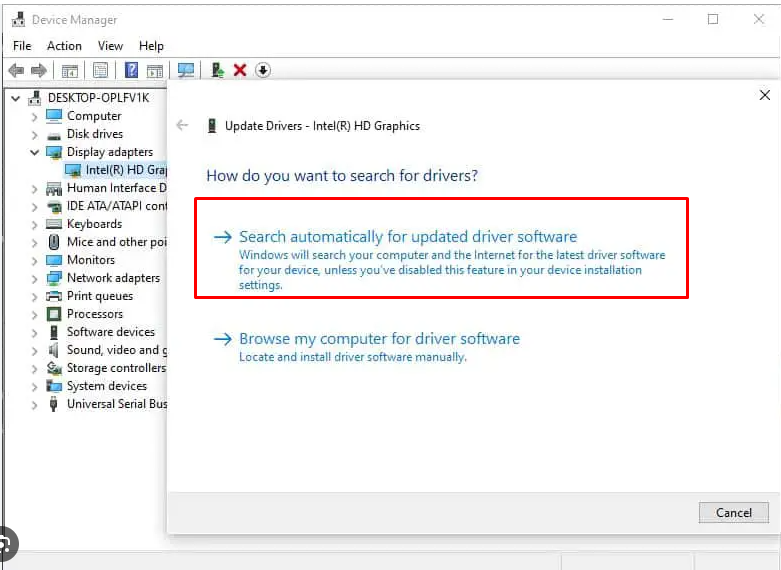
#2. Reinstall the graphics card driver
- In the Device Manager, right-click " Display Adapters" under the graphics card and select "Uninstall Device".

- Restart the computer.

- Windows will automatically reinstall the graphics driver, or you can download the latest driver from the manufacturer's website and install it.
3. Adjust graphics settings
- First, open the settings menu in the game or application that caused the error.
- Look for the Graphics Settings section and lower the setting, or choose a simpler preset like "Medium" or "Low".
- Find the resolution setting in the menu and select a resolution smaller than the current resolution.

- Look for the option to switch between windowed mode and full screen and try changing it to see if the error goes away.

- Turn off any additional graphics features that may be available in the graphics settings, such as shadows, anti-aliasing, or texture quality.
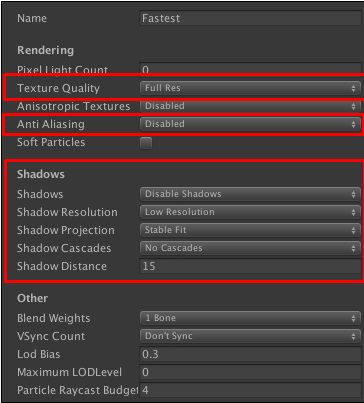
- If there are any in-game overlays or graphics tweaking software running, turn them off.
- Look for the V-Sync option in settings and try turning it on or off to see if that helps.

- If the game or application allows it, find the option to switch DirectX version and try a different version like DirectX 11 instead of DirectX 12 .
4. Check overclocking
- Open the overclocking software used to overclock the GPU (Graphics Processing Unit).
- Find the option toReset or restore to default settings.
- Click Reset or Restore, then save and exit the software.
- Restart the computer to apply the changes.
5. Check if the system is overheating
- Make sure your computeris well ventilated.
- Clean any dust from the vents and fans.
6. Check the hardware
- Turn off the computer and unplug it from the power source.
- Open the computer case and find the graphics card.
- Press down gently on the graphics card to make sure it is properly seated.
- Close the case, plug the computer back in, and turn it back on to check if the error persists.
- If the error persists and you have a spare graphics card, turn it off and unplug your computer again.
- Open the case, carefully remove the current graphics card, and then replace the backup graphics card.
- Close the case, plug it back into the computer, and turn it on to see if using a different graphics card resolves the error.
7. Update the game or application
- Open the game or application that is causing the error.
- Go to the Settings or Help menu, usually located in the top or bottom corner.
- Look for options like "Check for updates" or "Update".
- Click it and if an update is available, follow the prompts to download and install it.
- After the update is complete, Restart the game or application to see if the error has been resolved.
8. Check for software conflicts
- Right-click on the taskbar at the bottom of the screen and select "Task Manager."
- Under the Processes tab, look for any programs that are not required to run your game or application.
- Click on each unnecessary program and then click "End Task" to close it.

- After closing all unnecessary programs, try running the game or application again to see if the error has been resolved .
9. Perform a clean boot
- Press Win R, type "msconfig", and then press Enter.

- ##Go to the "
- Services" tab and check "Hide all Microsoft services " and then click "Disable All".

- Go to the "Startup" tab and click "Open Task Manager", Close all Startup items and then restart the computer.
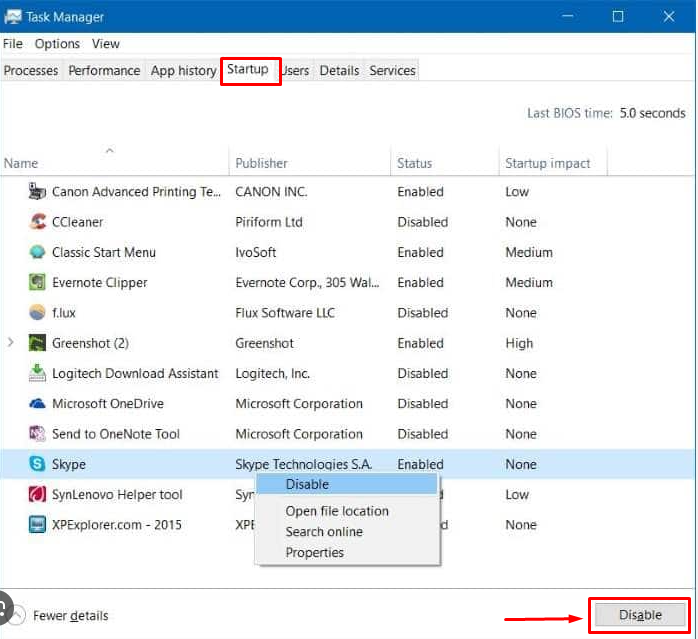
#How to prevent DXGI_ERROR_DEVICE_HUNG from occurring in the future?
Here are some steps to prevent future Apex bugs.
- Update your graphics driver: Make sure your graphics driver is up to date, with the latest version available on the manufacturer's website.
- Optimize system settings: Adjust system settings to ensure they are compatible with your graphics hardware and reduce graphics settings in applications if necessary.
- Check if your system is overheating: Make sure your system is sufficiently cooled to prevent overheating, which can cause graphics-related errors.
- Avoid overclocking: If your system is overclocked, consider reverting to the default clock speed to ensure stability.
- Regular System Maintenance: Perform regular system maintenance such as removing dust, checking for hardware issues, and keeping the operating system and software updated.
The "dxgi Bad Device Hangs" error in Apex Legends or any other game is an issue that is usually related to the graphics driver or hardware. It's tricky to fix because there are so many potential causes.
Simple solutions such asupdating software, resolving software conflicts , and regularly checking the hardware and graphics cards, also will help prevent this error from occurring in the future.
If you have any questions or feedback, please leave a comment below. We will reply as soon as possible. Window Error DXGI_ERROR_DEVICE_HUNG FAQ1. What causes the DXGI_ERROR_DEVICE_HUNG error in Windows? The error usually occurs when a graphics card stops responding, usually due to outdated or corrupted drivers, sometimes due to hardware issues.DXGI_ERROR_DEVICE_HUNG
DXGI_ERROR_DEVICE_HUNG
The above is the detailed content of How to fix error DXGI_ERROR_DEVICE_HUNG in Windows 10 and 11. For more information, please follow other related articles on the PHP Chinese website!
Related articles
See more- How to solve the problem that nvidia driver is not compatible with windows
- What is the difference between a graphics card with OC and without OC?
- What should I do if my win10 password is correct but an error message is displayed?
- Disable Win10 from automatically updating graphics card drivers
- What graphics card do I need to use PS frequently?

