Apple has finally added USBC connections to the iPhone 15 and 15 Pro series, allowing a large number of computer accessories to be used on the iPhone. Some users may be wondering, is it possible to connect a keyboard and mouse to use the iPhone like a computer?

1: First enter settings and assist with usage

2: Select touch

3: Select Assistive Touch

4: Activate Assistive Touch
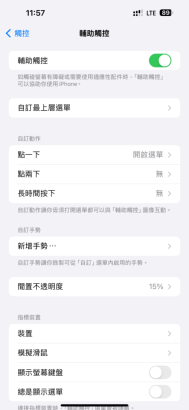
5: After starting up, you will see dots like the trackpad on iPad. Then set different functions for each button, such as home button, auxiliary button, etc. Then you can enter the following steps and go to "Settings" "auxiliary use".

6: Select Touch
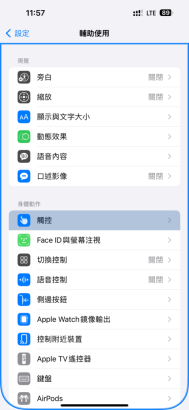
7: Assistive Touch

8: Select the device

9: Select the name of the mouse you connected

10: Add a button, then click the button you want to set on the mouse
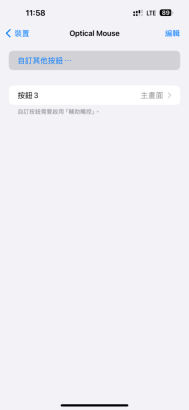
11: Then select the function you want to complete.

Test experience
After the test, the author found that the following items are likely to cause problems: Automatically adjust the control direction when the device cannot be adjusted by itself. , you need to manually rotate the iPhone device once before it can automatically return to the correct operation mode, and there is no gesture function.
The above is the detailed content of How to connect iPhone 15's USB C to a mouse?. For more information, please follow other related articles on the PHP Chinese website!

Hot AI Tools

Undresser.AI Undress
AI-powered app for creating realistic nude photos

AI Clothes Remover
Online AI tool for removing clothes from photos.

Undress AI Tool
Undress images for free

Clothoff.io
AI clothes remover

Video Face Swap
Swap faces in any video effortlessly with our completely free AI face swap tool!

Hot Article

Hot Tools

Atom editor mac version download
The most popular open source editor

SublimeText3 Linux new version
SublimeText3 Linux latest version

mPDF
mPDF is a PHP library that can generate PDF files from UTF-8 encoded HTML. The original author, Ian Back, wrote mPDF to output PDF files "on the fly" from his website and handle different languages. It is slower than original scripts like HTML2FPDF and produces larger files when using Unicode fonts, but supports CSS styles etc. and has a lot of enhancements. Supports almost all languages, including RTL (Arabic and Hebrew) and CJK (Chinese, Japanese and Korean). Supports nested block-level elements (such as P, DIV),

Zend Studio 13.0.1
Powerful PHP integrated development environment

SecLists
SecLists is the ultimate security tester's companion. It is a collection of various types of lists that are frequently used during security assessments, all in one place. SecLists helps make security testing more efficient and productive by conveniently providing all the lists a security tester might need. List types include usernames, passwords, URLs, fuzzing payloads, sensitive data patterns, web shells, and more. The tester can simply pull this repository onto a new test machine and he will have access to every type of list he needs.





