
How to use SVG icons for page design in Vue projects
In modern web development, vector icons (SVG) are becoming more and more popular because they can Seamlessly scale without distortion. For Vue projects, using SVG icons can bring greater flexibility and beauty to page design. This article will introduce how to use SVG icons in Vue projects and give specific code examples.
Step 1: Select SVG icon library
To use SVG icons in a Vue project, you first need to select a suitable SVG icon library. Currently, the more commonly used SVG icon libraries include Font Awesome, Material Design Icons, Feather Icons, etc. These icon libraries provide a large number of excellent SVG icon resources for us to use.
Step 2: Install the SVG icon library
Use npm to install the selected SVG icon library. For example, execute the following command to install Font Awesome:
npm install @fortawesome/fontawesome-svg-core npm install @fortawesome/vue-fontawesome npm install @fortawesome/free-solid-svg-icons
Step 3: Register SVG Icon component
To use SVG icons in a Vue project, you need to register the SVG icon library as a global component. Add the following code to the main.js file:
import { FontAwesomeIcon } from '@fortawesome/vue-fontawesome'
import { library } from '@fortawesome/fontawesome-svg-core'
import { faUser, faHeart } from '@fortawesome/free-solid-svg-icons'
library.add(faUser, faHeart)
Vue.component('font-awesome-icon', FontAwesomeIcon) In the above code, we first introduced the FontAwesomeIcon component, library and the SVG icon that needs to be used, and then Icon added to library. Finally, use the Vue.component method to register FontAwesomeIcon as a global component.
Step 4: Use SVG icons
To use SVG icons in Vue components, you only need to use the font-awesome-icon element in the template and pass The icon attribute specifies the icon to use. For example:
<font-awesome-icon icon="user" /> <font-awesome-icon icon="heart" />
In the above code, we use the font-awesome-icon element and specify the icon attributes as user and ## respectively. #heart, that is, using the two registered SVG icons faUser and faHeart.
<template>
<div>
<font-awesome-icon :icon="currentIcon" />
</div>
</template>
<script>
export default {
data () {
return {
currentIcon: 'user'
}
}
}
</script> In the above code, we use the currentIcon variable to dynamically specify the SVG icon to be used, and the user icon will be displayed when the page is loaded.
- Log in to Font Awesome official website (https://fontawesome.com/)
- Click "Get started with Font Awesome Free" and register an account
- In "SVG Icons Editor", you can select existing icons for editing, or upload custom SVG files for production.
- After completing editing, click the "Download SVG" button to download the SVG icon file The downloaded SVG icon file
The above is the detailed content of How to use SVG icons for page design in Vue projects. For more information, please follow other related articles on the PHP Chinese website!
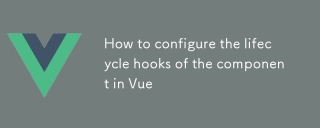 How to configure the lifecycle hooks of the component in VueMar 04, 2025 pm 03:29 PM
How to configure the lifecycle hooks of the component in VueMar 04, 2025 pm 03:29 PMThis article clarifies the role of export default in Vue.js components, emphasizing that it's solely for exporting, not configuring lifecycle hooks. Lifecycle hooks are defined as methods within the component's options object, their functionality un
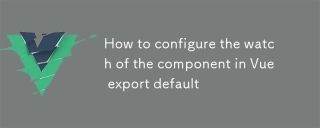 How to configure the watch of the component in Vue export defaultMar 04, 2025 pm 03:30 PM
How to configure the watch of the component in Vue export defaultMar 04, 2025 pm 03:30 PMThis article clarifies Vue.js component watch functionality when using export default. It emphasizes efficient watch usage through property-specific watching, judicious deep and immediate option use, and optimized handler functions. Best practices
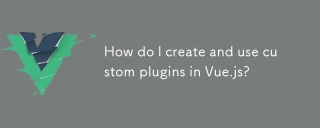 How do I create and use custom plugins in Vue.js?Mar 14, 2025 pm 07:07 PM
How do I create and use custom plugins in Vue.js?Mar 14, 2025 pm 07:07 PMArticle discusses creating and using custom Vue.js plugins, including development, integration, and maintenance best practices.
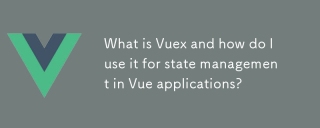 What is Vuex and how do I use it for state management in Vue applications?Mar 11, 2025 pm 07:23 PM
What is Vuex and how do I use it for state management in Vue applications?Mar 11, 2025 pm 07:23 PMThis article explains Vuex, a state management library for Vue.js. It details core concepts (state, getters, mutations, actions) and demonstrates usage, emphasizing its benefits for larger projects over simpler alternatives. Debugging and structuri
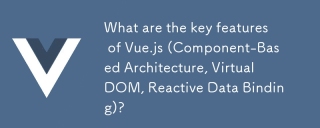 What are the key features of Vue.js (Component-Based Architecture, Virtual DOM, Reactive Data Binding)?Mar 14, 2025 pm 07:05 PM
What are the key features of Vue.js (Component-Based Architecture, Virtual DOM, Reactive Data Binding)?Mar 14, 2025 pm 07:05 PMVue.js enhances web development with its Component-Based Architecture, Virtual DOM for performance, and Reactive Data Binding for real-time UI updates.
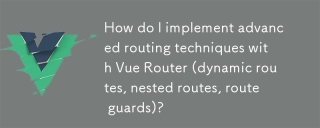 How do I implement advanced routing techniques with Vue Router (dynamic routes, nested routes, route guards)?Mar 11, 2025 pm 07:22 PM
How do I implement advanced routing techniques with Vue Router (dynamic routes, nested routes, route guards)?Mar 11, 2025 pm 07:22 PMThis article explores advanced Vue Router techniques. It covers dynamic routing (using parameters), nested routes for hierarchical navigation, and route guards for controlling access and data fetching. Best practices for managing complex route conf
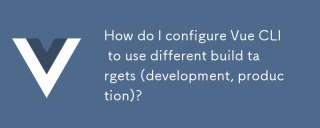 How do I configure Vue CLI to use different build targets (development, production)?Mar 18, 2025 pm 12:34 PM
How do I configure Vue CLI to use different build targets (development, production)?Mar 18, 2025 pm 12:34 PMThe article explains how to configure Vue CLI for different build targets, switch environments, optimize production builds, and ensure source maps in development for debugging.
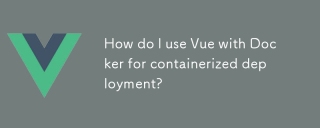 How do I use Vue with Docker for containerized deployment?Mar 14, 2025 pm 07:00 PM
How do I use Vue with Docker for containerized deployment?Mar 14, 2025 pm 07:00 PMThe article discusses using Vue with Docker for deployment, focusing on setup, optimization, management, and performance monitoring of Vue applications in containers.


Hot AI Tools

Undresser.AI Undress
AI-powered app for creating realistic nude photos

AI Clothes Remover
Online AI tool for removing clothes from photos.

Undress AI Tool
Undress images for free

Clothoff.io
AI clothes remover

AI Hentai Generator
Generate AI Hentai for free.

Hot Article

Hot Tools

WebStorm Mac version
Useful JavaScript development tools

SublimeText3 Mac version
God-level code editing software (SublimeText3)

SublimeText3 Chinese version
Chinese version, very easy to use

Safe Exam Browser
Safe Exam Browser is a secure browser environment for taking online exams securely. This software turns any computer into a secure workstation. It controls access to any utility and prevents students from using unauthorized resources.

Dreamweaver Mac version
Visual web development tools






