Tips for editing video clips using Golang and FFmpeg

Tips of using Golang and FFmpeg to implement video clip editing
Introduction:
In the era of modern social networks and multimedia platforms, the demand for video editing is increasing more. Whether you are making short videos, movie clips or video tutorials, you need to edit video clips. This article will introduce how to implement video clip editing techniques by using the Golang programming language and the FFmpeg tool, with specific code examples.
1. Install FFmpeg
Before we begin, we need to install the FFmpeg tool first. FFmpeg is a cross-platform multimedia framework that can encode, decode, transcode, mix, multiplex, stream, decompose, splice, etc. It can be installed through the official website (https://ffmpeg.org/) or package management tools (such as apt, yum, etc.).
2. Understand the command line parameters of FFmpeg
FFmpeg provides a wealth of command line parameters to meet various video processing needs. In this article, we focus on the following parameters:
- -i: Specifies the input file path.
- -ss: Specify the starting time point. The format can be hours:minutes:seconds, or in seconds.
- -t: Specify the duration of the clip. Hours:minutes:seconds or seconds can also be used.
- -c:v: Specify the video encoder.
- -c:a: Specify the audio encoder.
- -vf: Specify the video filter chain, which can perform operations such as rotation, scaling, and cropping.
- -strict -2: Specifies to use non-strict mode.
For more detailed parameter explanation and usage, please refer to FFmpeg's official documentation.
3. Use Golang to call FFmpeg
In Golang, we can use the os/exec package to call the FFmpeg command line tool. The following is a sample code that demonstrates how to call FFmpeg for video editing in Golang:
package main
import (
"log"
"os"
"os/exec"
)
func main() {
// 设置FFmpeg的命令行参数
args := []string{
"-i",
"input.mp4",
"-ss",
"00:01:00",
"-t",
"00:00:10",
"-c:v",
"copy",
"-c:a",
"copy",
"output.mp4",
}
// 调用FFmpeg命令行工具
cmd := exec.Command("ffmpeg", args...)
// 设置命令行工具的输出和错误输出
cmd.Stdout = os.Stdout
cmd.Stderr = os.Stderr
// 执行命令行工具
err := cmd.Run()
if err != nil {
log.Fatal(err)
}
}In the above code, we first define a slice args to store the command line parameters of FFmpeg. Then, create a cmd object by calling the exec.Command method and pass args to it as arguments. Next, we set the output and error output of cmd, which are os.Stdout and os.Stderr respectively. Finally, call the cmd.Run method to execute the command line tool and check for errors.
4. Practical Application
Through the above code, we can simply implement the video editing function. Here is an example of practical application: split a video file into multiple small fragments and save them as different files.
package main
import (
"fmt"
"log"
"os"
"os/exec"
"path/filepath"
)
func main() {
// 设置FFmpeg的命令行参数
args := []string{
"-i",
"input.mp4",
"-c:v",
"copy",
"-c:a",
"copy",
}
// 视频片段的开始时间点和时长
clips := []struct {
startTime string
duration string
}{
{"00:00:00", "00:00:10"},
{"00:00:10", "00:00:15"},
{"00:00:25", "00:00:20"},
}
for i, clip := range clips {
// 设置输出文件名
outputFilename := fmt.Sprintf("output-%d.mp4", i)
// 添加剪辑的开始时间点和时长到命令行参数
args = append(args, "-ss", clip.startTime, "-t", clip.duration, outputFilename)
// 调用FFmpeg命令行工具
cmd := exec.Command("ffmpeg", args...)
// 设置命令行工具的输出和错误输出
cmd.Stdout = os.Stdout
cmd.Stderr = os.Stderr
// 执行命令行工具
err := cmd.Run()
if err != nil {
log.Fatal(err)
}
// 清空命令行参数,准备下一个视频片段
args = args[:len(args)-4]
}
fmt.Println("视频剪辑完成!")
}In the above code, we first define a structure clips to store the start time and duration of the video clip. Then, through a for loop, each video clip is edited in turn and saved to a different file. In each loop, we add the starting time point and duration as parameters to args, and after executing cmd.Run, clear the previously added parameters through args[:len(args)-4] to prepare for the next Editing of video clips.
Conclusion:
By using Golang and FFmpeg tools, we can easily and efficiently implement the function of editing video clips. Golang provides the ability to call external command line tools, while FFmpeg provides rich video processing functions. I hope this article can help readers better understand and apply these two tools and achieve more interesting video editing effects.
The above is the detailed content of Tips for editing video clips using Golang and FFmpeg. For more information, please follow other related articles on the PHP Chinese website!
 Security Considerations When Developing with GoApr 27, 2025 am 12:18 AM
Security Considerations When Developing with GoApr 27, 2025 am 12:18 AMGooffersrobustfeaturesforsecurecoding,butdevelopersmustimplementsecuritybestpracticeseffectively.1)UseGo'scryptopackageforsecuredatahandling.2)Manageconcurrencywithsynchronizationprimitivestopreventraceconditions.3)SanitizeexternalinputstoavoidSQLinj
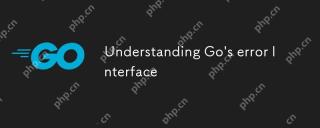 Understanding Go's error InterfaceApr 27, 2025 am 12:16 AM
Understanding Go's error InterfaceApr 27, 2025 am 12:16 AMGo's error interface is defined as typeerrorinterface{Error()string}, allowing any type that implements the Error() method to be considered an error. The steps for use are as follows: 1. Basically check and log errors, such as iferr!=nil{log.Printf("Anerroroccurred:%v",err)return}. 2. Create a custom error type to provide more information, such as typeMyErrorstruct{MsgstringDetailstring}. 3. Use error wrappers (since Go1.13) to add context without losing the original error message,
 Error Handling in Concurrent Go ProgramsApr 27, 2025 am 12:13 AM
Error Handling in Concurrent Go ProgramsApr 27, 2025 am 12:13 AMToeffectivelyhandleerrorsinconcurrentGoprograms,usechannelstocommunicateerrors,implementerrorwatchers,considertimeouts,usebufferedchannels,andprovideclearerrormessages.1)Usechannelstopasserrorsfromgoroutinestothemainfunction.2)Implementanerrorwatcher
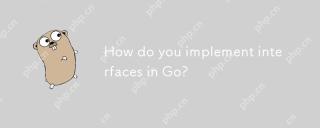 How do you implement interfaces in Go?Apr 27, 2025 am 12:09 AM
How do you implement interfaces in Go?Apr 27, 2025 am 12:09 AMIn Go language, the implementation of the interface is performed implicitly. 1) Implicit implementation: As long as the type contains all methods defined by the interface, the interface will be automatically satisfied. 2) Empty interface: All types of interface{} types are implemented, and moderate use can avoid type safety problems. 3) Interface isolation: Design a small but focused interface to improve the maintainability and reusability of the code. 4) Test: The interface helps to unit test by mocking dependencies. 5) Error handling: The error can be handled uniformly through the interface.
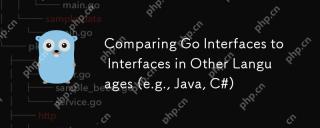 Comparing Go Interfaces to Interfaces in Other Languages (e.g., Java, C#)Apr 27, 2025 am 12:06 AM
Comparing Go Interfaces to Interfaces in Other Languages (e.g., Java, C#)Apr 27, 2025 am 12:06 AMGo'sinterfacesareimplicitlyimplemented,unlikeJavaandC#whichrequireexplicitimplementation.1)InGo,anytypewiththerequiredmethodsautomaticallyimplementsaninterface,promotingsimplicityandflexibility.2)JavaandC#demandexplicitinterfacedeclarations,offeringc
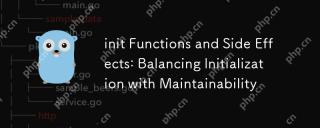 init Functions and Side Effects: Balancing Initialization with MaintainabilityApr 26, 2025 am 12:23 AM
init Functions and Side Effects: Balancing Initialization with MaintainabilityApr 26, 2025 am 12:23 AMToensureinitfunctionsareeffectiveandmaintainable:1)Minimizesideeffectsbyreturningvaluesinsteadofmodifyingglobalstate,2)Ensureidempotencytohandlemultiplecallssafely,and3)Breakdowncomplexinitializationintosmaller,focusedfunctionstoenhancemodularityandm
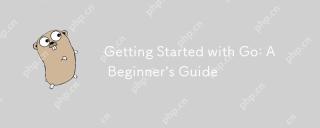 Getting Started with Go: A Beginner's GuideApr 26, 2025 am 12:21 AM
Getting Started with Go: A Beginner's GuideApr 26, 2025 am 12:21 AMGoisidealforbeginnersandsuitableforcloudandnetworkservicesduetoitssimplicity,efficiency,andconcurrencyfeatures.1)InstallGofromtheofficialwebsiteandverifywith'goversion'.2)Createandrunyourfirstprogramwith'gorunhello.go'.3)Exploreconcurrencyusinggorout
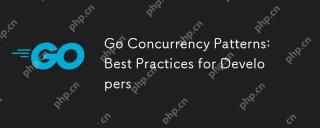 Go Concurrency Patterns: Best Practices for DevelopersApr 26, 2025 am 12:20 AM
Go Concurrency Patterns: Best Practices for DevelopersApr 26, 2025 am 12:20 AMDevelopers should follow the following best practices: 1. Carefully manage goroutines to prevent resource leakage; 2. Use channels for synchronization, but avoid overuse; 3. Explicitly handle errors in concurrent programs; 4. Understand GOMAXPROCS to optimize performance. These practices are crucial for efficient and robust software development because they ensure effective management of resources, proper synchronization implementation, proper error handling, and performance optimization, thereby improving software efficiency and maintainability.


Hot AI Tools

Undresser.AI Undress
AI-powered app for creating realistic nude photos

AI Clothes Remover
Online AI tool for removing clothes from photos.

Undress AI Tool
Undress images for free

Clothoff.io
AI clothes remover

Video Face Swap
Swap faces in any video effortlessly with our completely free AI face swap tool!

Hot Article

Hot Tools

PhpStorm Mac version
The latest (2018.2.1) professional PHP integrated development tool

mPDF
mPDF is a PHP library that can generate PDF files from UTF-8 encoded HTML. The original author, Ian Back, wrote mPDF to output PDF files "on the fly" from his website and handle different languages. It is slower than original scripts like HTML2FPDF and produces larger files when using Unicode fonts, but supports CSS styles etc. and has a lot of enhancements. Supports almost all languages, including RTL (Arabic and Hebrew) and CJK (Chinese, Japanese and Korean). Supports nested block-level elements (such as P, DIV),

MinGW - Minimalist GNU for Windows
This project is in the process of being migrated to osdn.net/projects/mingw, you can continue to follow us there. MinGW: A native Windows port of the GNU Compiler Collection (GCC), freely distributable import libraries and header files for building native Windows applications; includes extensions to the MSVC runtime to support C99 functionality. All MinGW software can run on 64-bit Windows platforms.

MantisBT
Mantis is an easy-to-deploy web-based defect tracking tool designed to aid in product defect tracking. It requires PHP, MySQL and a web server. Check out our demo and hosting services.

EditPlus Chinese cracked version
Small size, syntax highlighting, does not support code prompt function






