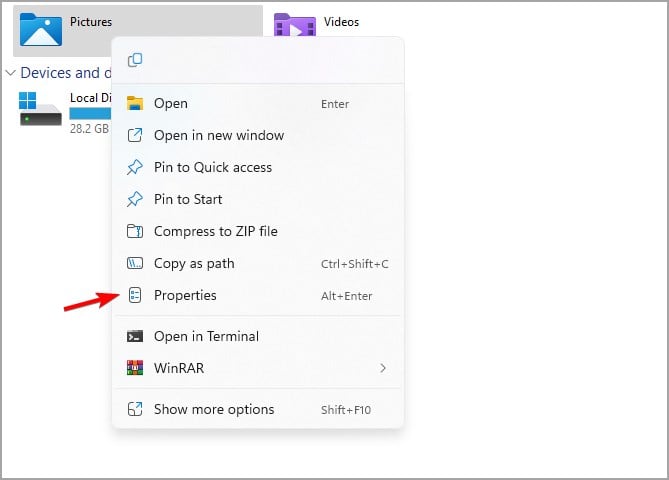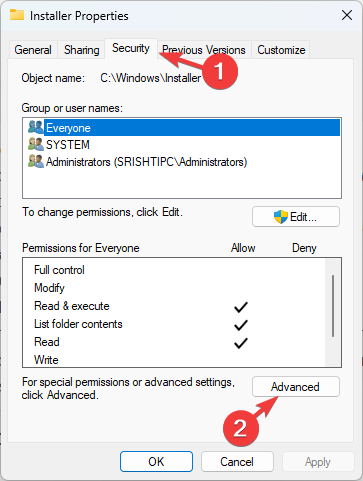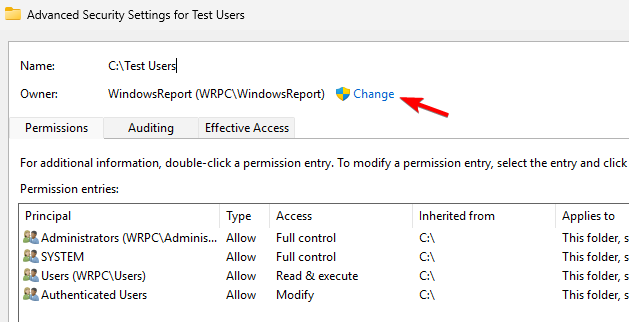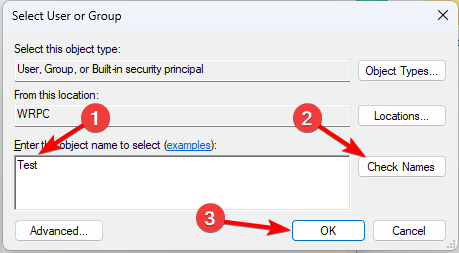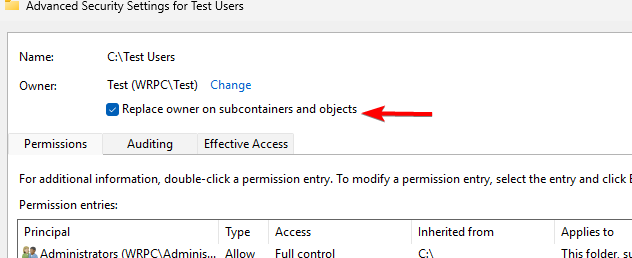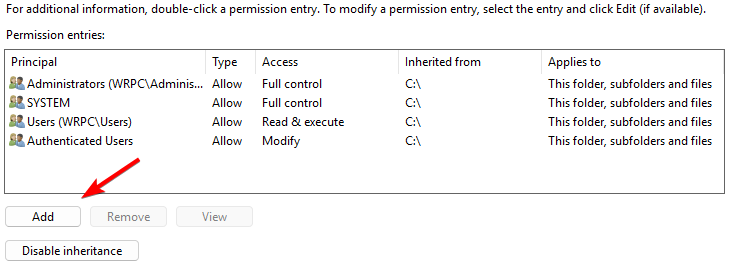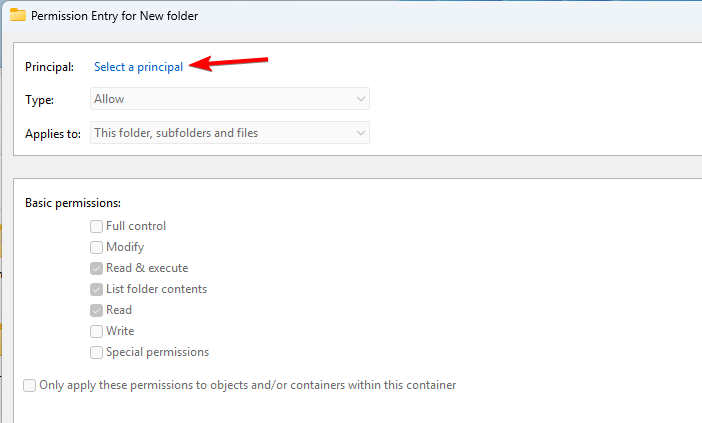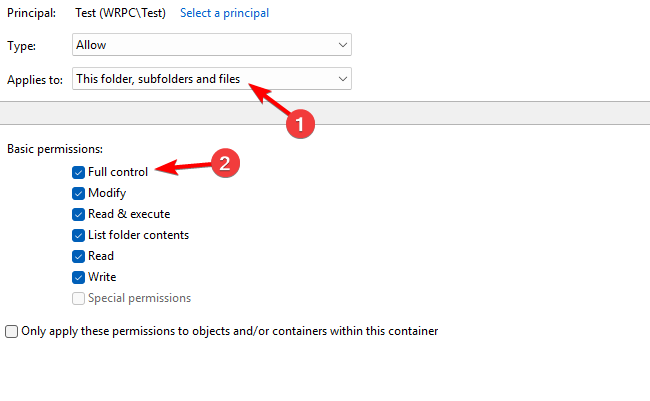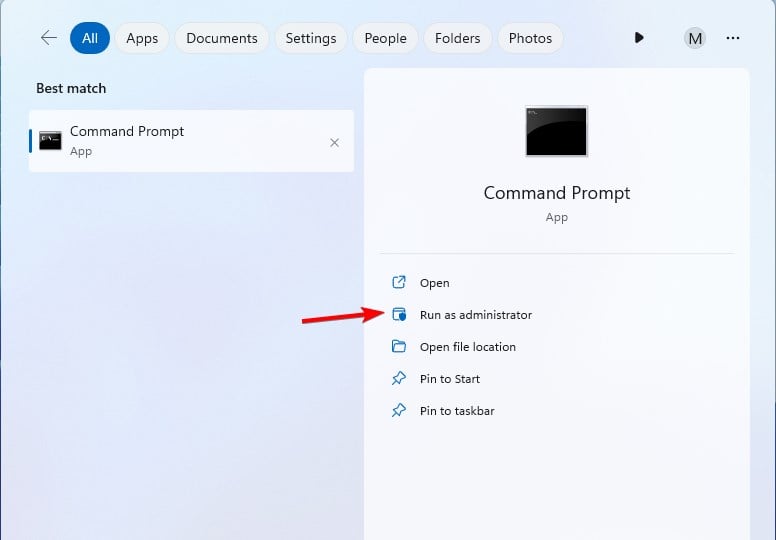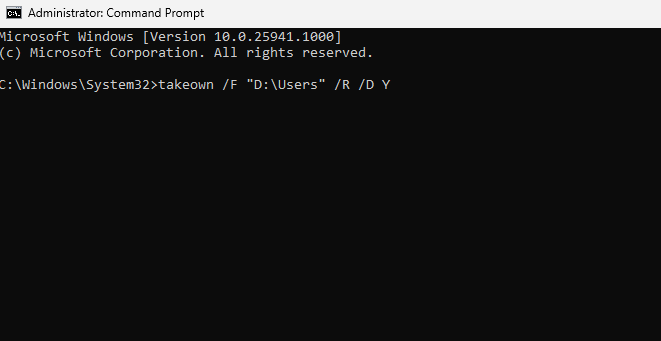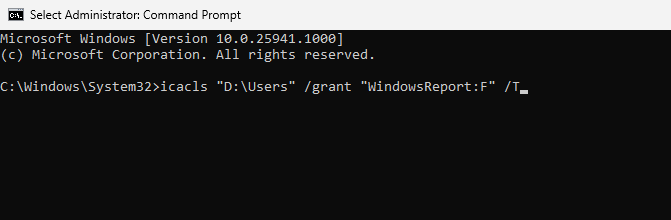Home >Common Problem >Explore Windows 11 guide: How to access user folders on your old hard drive
Explore Windows 11 guide: How to access user folders on your old hard drive
- WBOYWBOYWBOYWBOYWBOYWBOYWBOYWBOYWBOYWBOYWBOYWBOYWBforward
- 2023-09-27 10:17:022703browse
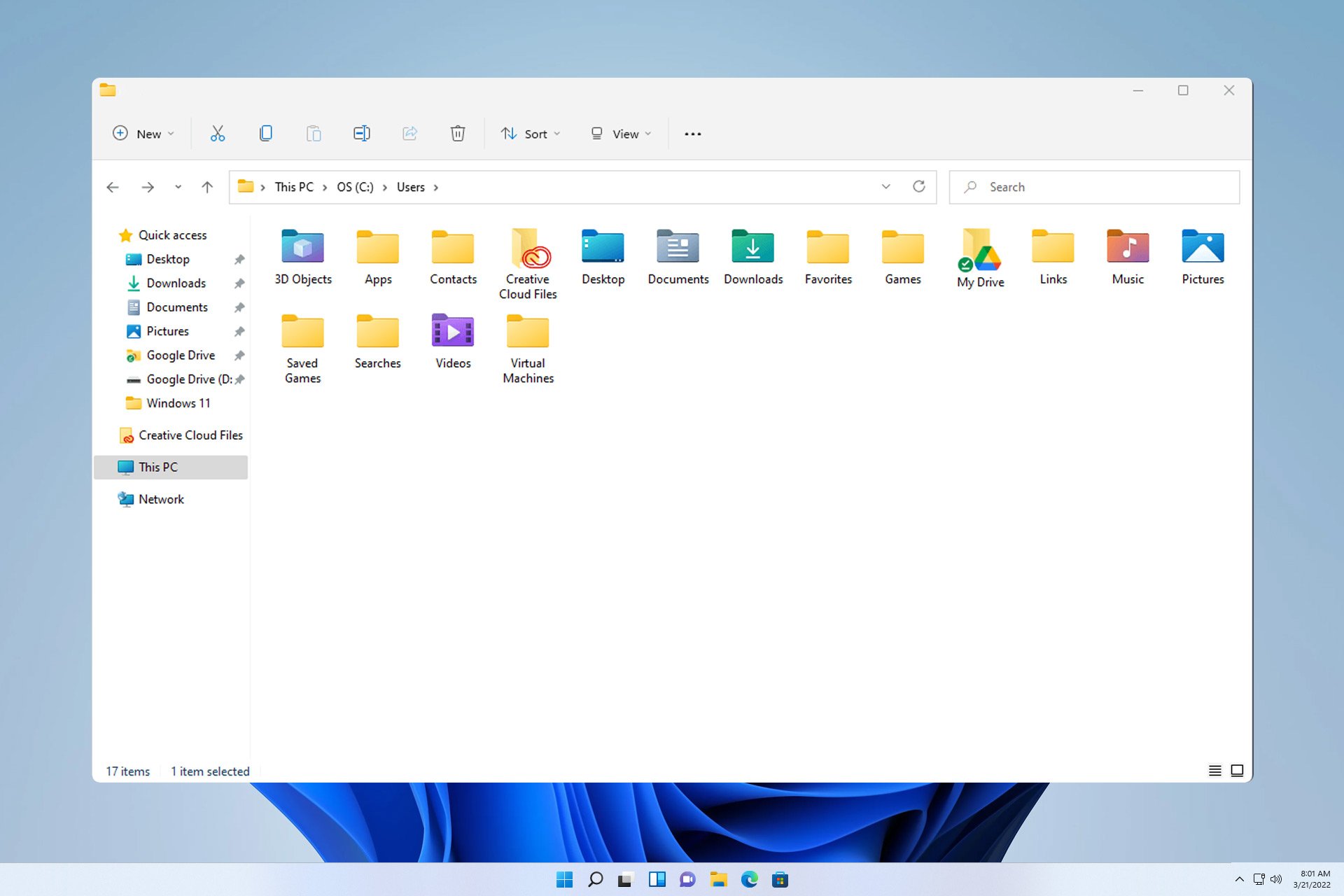
Some folders are not always accessible due to permissions, in today’s guide we will show you how to access user files on an old hard drive on Windows 11 folder.
This process is simple but can take a while, sometimes even hours, depending on the size of the drive, so be extra patient and follow the instructions in this guide exactly.
Why can't I access the user folders on my old hard drive?
- The ownership of the user folder belongs to another computer, so you cannot modify it.
- You do not have any permissions on this folder other than ownership.
How to open user files on old hard drive?
1. Take ownership of the folder and change permissions
- Locate the old user directory, right-click it and select Properties.

- Navigate to the Security tab and click Advanced.

- Find the Owner section and click Change.

- Enter a name for the user account, click Check Names, and then click OK.

- Check Replace the owner of subcontainers and objects.

- After that, click "Apply" and "OK". Wait for the process to complete.
Now we need to change the permissions:
- Click the "Advanced" button again.
- Next, click the Add button.

- SelectSelect the principal.

- Enter your name, click Check Name, and then click OK.
- Settings apply to this folder, subfolders, and files with Full Control checked.

- save Changes.
- Finally, check Replace all child permission entries with inheritable permission entries for this object and click Apply and OK.

- Wait for the process to complete, it may take several hours depending on the size of the folder.
2. Use the command line
- keys and type cmd. Select "Run as administrator". WindowsS

- Run the following command:
<strong>takeown /F "D:\Users" /R /D Y</strong>
<strong>icacls "D:\Users" /grant "WindowsReport:F" /T</strong>
- Wait for the process to complete. Keep in mind that both processes may take minutes or hours to complete.
Where are user files stored in Windows 11?
On all versions of Windows, the user folder is located in the root of the same drive on which the system is installed. On your PC, this is usually the C drive.
Accessing the user folders on the old hard drive requires certain permissions, and to obtain these permissions you need to take ownership and gain full permissions to the user folders in Windows 11.
Speaking of user folders, we also have a guide on how to change user folder names on Windows 11 that might come in handy.
The above is the detailed content of Explore Windows 11 guide: How to access user folders on your old hard drive. For more information, please follow other related articles on the PHP Chinese website!