Home >Common Problem >How to set installation permissions on the computer
How to set installation permissions on the computer
- 藏色散人Original
- 2020-05-14 10:45:2924152browse

How to set installation permissions on the computer?
The specific steps are as follows:
1. First, press Windows R to pop up the run dialog box, enter "GPEDIT.MSC", and then press the [OK] button, as shown in the figure below , and then go to the next step.
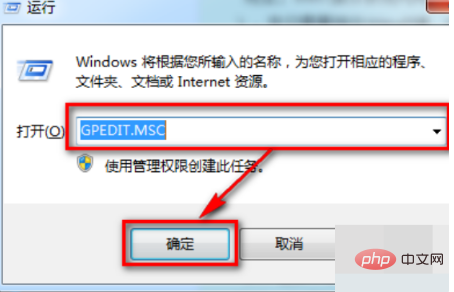
2. Secondly, after completing the above steps, in the newly appeared page, select the [Windows Settings] option in [Local Computer Policy], as shown in the figure below, Then go to the next step.
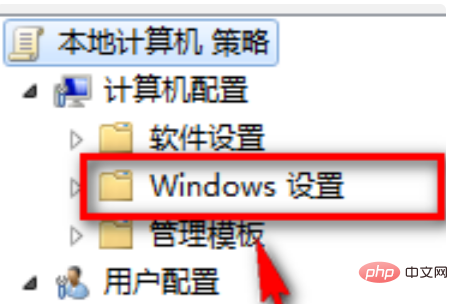
#3. Then, after completing the above steps, select the [Security Settings] option, as shown in the figure below, and then proceed to the next step.
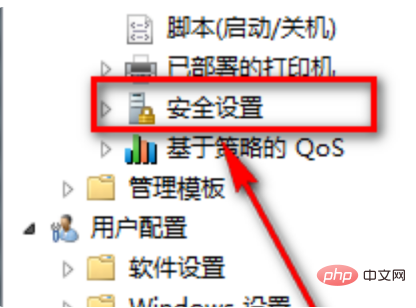
4. Then, after completing the above steps, click the [Application Control Policy] option in [Security Settings], as shown in the figure below, and then proceed to the next step.
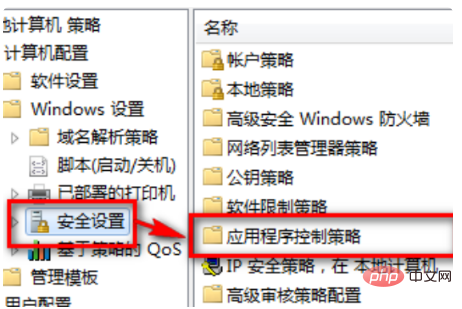
#5. Finally, after completing the above steps, you can set it up in AppLocker, as shown in the figure below. In this way, the problem is solved.
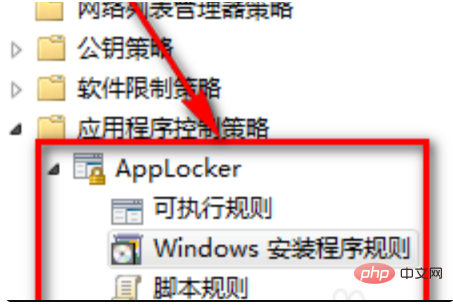
The above is the detailed content of How to set installation permissions on the computer. For more information, please follow other related articles on the PHP Chinese website!

