 Database
Database Mysql Tutorial
Mysql Tutorial How to use MySQL and JavaScript to implement a simple data export function
How to use MySQL and JavaScript to implement a simple data export functionHow to use MySQL and JavaScript to implement a simple data export function

How to use MySQL and JavaScript to implement a simple data export function
Introduction
In daily development, we often need to export data in the database to external files or other forms of data storage for further processing or analysis. This article will introduce how to use MySQL and JavaScript to implement a simple data export function, and provide specific code examples.
Step 1: Database preparation
First, we need to prepare a MySQL database and create a table containing the data to be exported. Taking the student table as an example, we can create the following table structure:
CREATE TABLE student (
id INT PRIMARY KEY AUTO_INCREMENT,
name VARCHAR(50),
age INT,
gender ENUM('male', 'female'),
grade INT
);Then, we can insert some sample data into the table for subsequent export operations.
Step 2: Writing back-end code
Next, we need to write back-end code to connect to the database and perform export operations. In this example, we will use Node.js as the backend environment and use the mysql and fs modules to connect to the database and write files.
First, we need to install the mysql and fs modules:
npm install mysql fs
Then, create an export.js file, Write the following back-end code:
const fs = require('fs');
const mysql = require('mysql');
// 连接数据库
const connection = mysql.createConnection({
host: 'localhost',
user: 'root',
password: 'password',
database: 'test'
});
// 查询数据库并导出数据到文件
connection.query('SELECT * FROM student', (error, results, fields) => {
if (error) throw error;
// 将结果转换为CSV格式,并写入文件
const csv = results.map(result => Object.values(result).join(',')).join('
');
fs.writeFileSync('data.csv', csv);
console.log('数据已成功导出到data.csv文件');
});
// 关闭数据库连接
connection.end();In the above code, we first create a MySQL connection and execute a query statement through the query method to convert the query results into CSV format. And written to a file named data.csv. Finally, we close the database connection.
Step 3: Front-end code writing
After completing the writing of the back-end code, we need to write the front-end code to trigger the back-end export operation and download the exported file. In this example, we will use JavaScript's XMLHttpRequest object to send a GET request. After receiving the request, the backend performs the export operation and returns the exported file to the frontend.
Create a index.html file and write the following front-end code:
<!DOCTYPE html>
<html>
<head>
<meta charset="UTF-8">
<title>数据导出示例</title>
</head>
<body>
<button id="exportBtn">点击导出</button>
<script>
document.getElementById('exportBtn').addEventListener('click', () => {
const xhr = new XMLHttpRequest();
xhr.open('GET', 'http://localhost:3000/export', true);
xhr.responseType = 'blob';
xhr.onload = () => {
if (xhr.status === 200) {
const blob = new Blob([xhr.response], { type: 'text/csv' });
const link = document.createElement('a');
link.href = window.URL.createObjectURL(blob);
link.download = 'data.csv';
link.click();
window.URL.revokeObjectURL(link.href);
console.log('文件下载成功');
}
};
xhr.send();
});
</script>
</body>
</html>In the above code, we first create a button and add a click Event listener. When the button is clicked, we use the XMLHttpRequest object to send a GET request to the backend's /export interface, and set the responseType to blob to return the response data in binary form.
When the request responds successfully, we convert the response data into a Blob object, create a <a></a> tag, and set its href attribute to the Blob object URL, set the download attribute to the file name, and simulate clicking on the link through the click() method. Finally, we use the revokeObjectURL() method to release the resources of the URL object and print a successful download message.
Step 4: Run the code
Finally, we need to run the code to test our data export function. First, start the backend server, open the terminal and execute the following command:
node export.js
Then, open the browser, enter http://localhost:3000 in the address bar, and press Enter to open the page . Click the "Click to Export" button, and the browser will automatically download a file named data.csv, which contains the data in the database.
Summary
Through the above steps, we successfully implemented a simple data export function using MySQL and JavaScript. By writing back-end code to connect to the database and perform the export operation, and then by writing front-end code to trigger the back-end export operation and download the exported file, we can easily export the data in the database to external storage for further processing or analysis.
Of course, the above example is only the simplest implementation method. The actual situation may be more complex and needs to be appropriately adjusted and optimized according to specific needs. However, this example can provide you with a basic idea and reference to help you quickly implement a simple data export function.
The above is the detailed content of How to use MySQL and JavaScript to implement a simple data export function. For more information, please follow other related articles on the PHP Chinese website!
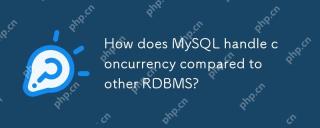 How does MySQL handle concurrency compared to other RDBMS?Apr 29, 2025 am 12:44 AM
How does MySQL handle concurrency compared to other RDBMS?Apr 29, 2025 am 12:44 AMMySQLhandlesconcurrencyusingamixofrow-levelandtable-levellocking,primarilythroughInnoDB'srow-levellocking.ComparedtootherRDBMS,MySQL'sapproachisefficientformanyusecasesbutmayfacechallengeswithdeadlocksandlacksadvancedfeatureslikePostgreSQL'sSerializa
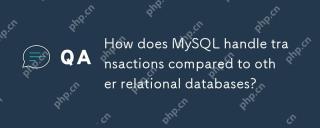 How does MySQL handle transactions compared to other relational databases?Apr 29, 2025 am 12:37 AM
How does MySQL handle transactions compared to other relational databases?Apr 29, 2025 am 12:37 AMMySQLhandlestransactionseffectivelyusingtheInnoDBengine,supportingACIDpropertiessimilartoPostgreSQLandOracle.1)MySQLusesREPEATABLEREADasthedefaultisolationlevel,whichcanbeadjustedtoREADCOMMITTEDforhigh-trafficscenarios.2)Itoptimizesperformancewithabu
 How does MySQL differ from PostgreSQL?Apr 29, 2025 am 12:23 AM
How does MySQL differ from PostgreSQL?Apr 29, 2025 am 12:23 AMMySQLisbetterforspeedandsimplicity,suitableforwebapplications;PostgreSQLexcelsincomplexdatascenarioswithrobustfeatures.MySQLisidealforquickprojectsandread-heavytasks,whilePostgreSQLispreferredforapplicationsrequiringstrictdataintegrityandadvancedSQLf
 How does MySQL handle data replication?Apr 28, 2025 am 12:25 AM
How does MySQL handle data replication?Apr 28, 2025 am 12:25 AMMySQL processes data replication through three modes: asynchronous, semi-synchronous and group replication. 1) Asynchronous replication performance is high but data may be lost. 2) Semi-synchronous replication improves data security but increases latency. 3) Group replication supports multi-master replication and failover, suitable for high availability requirements.
 How can you use the EXPLAIN statement to analyze query performance?Apr 28, 2025 am 12:24 AM
How can you use the EXPLAIN statement to analyze query performance?Apr 28, 2025 am 12:24 AMThe EXPLAIN statement can be used to analyze and improve SQL query performance. 1. Execute the EXPLAIN statement to view the query plan. 2. Analyze the output results, pay attention to access type, index usage and JOIN order. 3. Create or adjust indexes based on the analysis results, optimize JOIN operations, and avoid full table scanning to improve query efficiency.
 How do you back up and restore a MySQL database?Apr 28, 2025 am 12:23 AM
How do you back up and restore a MySQL database?Apr 28, 2025 am 12:23 AMUsing mysqldump for logical backup and MySQLEnterpriseBackup for hot backup are effective ways to back up MySQL databases. 1. Use mysqldump to back up the database: mysqldump-uroot-pmydatabase>mydatabase_backup.sql. 2. Use MySQLEnterpriseBackup for hot backup: mysqlbackup--user=root-password=password--backup-dir=/path/to/backupbackup. When recovering, use the corresponding life
 What are some common causes of slow queries in MySQL?Apr 28, 2025 am 12:18 AM
What are some common causes of slow queries in MySQL?Apr 28, 2025 am 12:18 AMThe main reasons for slow MySQL query include missing or improper use of indexes, query complexity, excessive data volume and insufficient hardware resources. Optimization suggestions include: 1. Create appropriate indexes; 2. Optimize query statements; 3. Use table partitioning technology; 4. Appropriately upgrade hardware.
 What are views in MySQL?Apr 28, 2025 am 12:04 AM
What are views in MySQL?Apr 28, 2025 am 12:04 AMMySQL view is a virtual table based on SQL query results and does not store data. 1) Views simplify complex queries, 2) Enhance data security, and 3) Maintain data consistency. Views are stored queries in databases that can be used like tables, but data is generated dynamically.


Hot AI Tools

Undresser.AI Undress
AI-powered app for creating realistic nude photos

AI Clothes Remover
Online AI tool for removing clothes from photos.

Undress AI Tool
Undress images for free

Clothoff.io
AI clothes remover

Video Face Swap
Swap faces in any video effortlessly with our completely free AI face swap tool!

Hot Article

Hot Tools

MantisBT
Mantis is an easy-to-deploy web-based defect tracking tool designed to aid in product defect tracking. It requires PHP, MySQL and a web server. Check out our demo and hosting services.

EditPlus Chinese cracked version
Small size, syntax highlighting, does not support code prompt function

SublimeText3 Chinese version
Chinese version, very easy to use

ZendStudio 13.5.1 Mac
Powerful PHP integrated development environment

SecLists
SecLists is the ultimate security tester's companion. It is a collection of various types of lists that are frequently used during security assessments, all in one place. SecLists helps make security testing more efficient and productive by conveniently providing all the lists a security tester might need. List types include usernames, passwords, URLs, fuzzing payloads, sensitive data patterns, web shells, and more. The tester can simply pull this repository onto a new test machine and he will have access to every type of list he needs.





