Download the new Snipping Tool with text actions
Although the new Snipping Tool is limited to development and canary versions, if you don’t want to wait, you can install the updated Windows 11 Snipping Tool now (version no. 11.2308.33.0). How this works:
1. Go ahead and open this website (visit) on your Windows PC.
2. Next, select "Product ID" and paste "9MZ95KL8MR0L" into the text field.
3. Switch to the "Quick" ring from the right drop-down menu and click Search.

4. Now, look for this version "2022.2308.33.0" in the search results that appear.
5. Right-click the one with MSIXBUNDLE extension and select "Save link as" in the context menu.
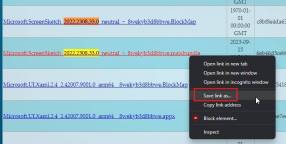
6. Now download MSIXBUNDLE on your Windows 11 PC. If your browser does not automatically start the download, click the download tooltip and select the "Keep" button.
Note: If you don’t like the new download notifications in Google Chrome, you can switch back to the old download notifications at the bottom. Just follow our linking guidelines.

#7. After downloading, double-click the downloaded file and install the new screenshot tool. You're done.
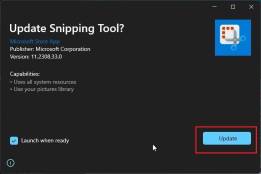
Copy text from screenshot on Windows 11
1. You can use the “Windows Shift S” shortcut in Take screenshots on Windows 11.
2. A Screenshot pop-up window will appear in the lower right corner. click it.
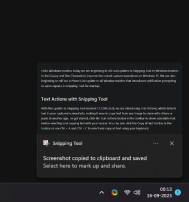
3. Click the "Text Operation" button in the top toolbar.
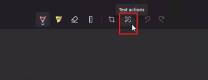
4. Now you can seamlessly select the text from the image and copy it. You can also right-click and copy the entire text.

Use the Snipping Tool to quickly edit private information
With the "Text Action" function, Microsoft has also added a quick redacting option to the Snipping Tool. This helps you quickly edit private information like phone numbers and email addresses before sending the screenshot to anyone. Here's how it works.
1. Take a screenshot on Windows 11. Follow the guide linked in the previous section.
2. Next, click the "Text Operation" button.
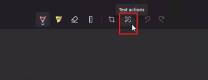
3. After that, click on “Quick Edit” here. It will automatically detect private information and edit it for you.

#4. You can also select specific text and right-click to edit the text immediately.

After gaining the ability to record your screen in Windows 11, Snipping Tool is rapidly expanding its feature library with new text extraction and quick editing features. What other features would you like to see in Snipping Tool?
The above is the detailed content of How to copy text from screenshots on Windows 11. For more information, please follow other related articles on the PHP Chinese website!

Hot AI Tools

Undresser.AI Undress
AI-powered app for creating realistic nude photos

AI Clothes Remover
Online AI tool for removing clothes from photos.

Undress AI Tool
Undress images for free

Clothoff.io
AI clothes remover

Video Face Swap
Swap faces in any video effortlessly with our completely free AI face swap tool!

Hot Article

Hot Tools

WebStorm Mac version
Useful JavaScript development tools

mPDF
mPDF is a PHP library that can generate PDF files from UTF-8 encoded HTML. The original author, Ian Back, wrote mPDF to output PDF files "on the fly" from his website and handle different languages. It is slower than original scripts like HTML2FPDF and produces larger files when using Unicode fonts, but supports CSS styles etc. and has a lot of enhancements. Supports almost all languages, including RTL (Arabic and Hebrew) and CJK (Chinese, Japanese and Korean). Supports nested block-level elements (such as P, DIV),

EditPlus Chinese cracked version
Small size, syntax highlighting, does not support code prompt function

DVWA
Damn Vulnerable Web App (DVWA) is a PHP/MySQL web application that is very vulnerable. Its main goals are to be an aid for security professionals to test their skills and tools in a legal environment, to help web developers better understand the process of securing web applications, and to help teachers/students teach/learn in a classroom environment Web application security. The goal of DVWA is to practice some of the most common web vulnerabilities through a simple and straightforward interface, with varying degrees of difficulty. Please note that this software

SublimeText3 English version
Recommended: Win version, supports code prompts!






