
How to use Vue to implement drag-and-drop upload effects
Introduction:
With the rapid development of the Internet, uploading and downloading files has become an indispensable part of our daily lives. A missing part. As front-end developers, we need to provide users with a friendly and practical upload function. This article will introduce how to use the Vue framework to implement a drag-and-drop upload effect, allowing users to easily drag files onto the page for upload.
Part One: Preparation
First, we need to create a Vue project. You can use Vue CLI to quickly build a basic project structure. After installing the Vue CLI, execute the following command on the command line:
vue create drag-upload cd drag-upload npm run serve
This creates a Vue project named drag-upload and runs it on the local development server.
Part 2: Implement drag-and-drop upload function
-
Component creation
Create a single-file component named DragUpload.vue in the src/components directory:<template> <div class="drag-upload"> <div :class="['drag-area', dragClass]" @drop="dropHandler" @dragover.prevent="dragoverHandler" @dragenter.prevent="dragenterHandler" @dragleave="dragleaveHandler"> <input type="file" ref="inputFile" @change="fileChangeHandler($event)" style="display: none;"> <span class="drag-text">{{ dragText }}</span> </div> <div v-if="file" class="file-info"> <span>文件名: {{ file.name }}</span> <span>文件大小: {{ formatFileSize(file.size) }}</span> <span>文件类型: {{ file.type }}</span> <button @click="uploadFile">上传</button> </div> </div> </template> <script> export default { data() { return { dragClass: '', dragText: '将文件拖到此处上传', file: null } }, methods: { dragoverHandler(event) { this.dragClass = 'dragover' event.preventDefault() }, dragenterHandler(event) { this.dragClass = 'dragover' event.preventDefault() }, dragleaveHandler(event) { this.dragClass = '' event.preventDefault() }, dropHandler(event) { this.dragClass = '' event.preventDefault() this.file = event.dataTransfer.files[0] }, fileChangeHandler(event) { this.file = event.target.files[0] }, formatFileSize(size) { if (size < 1024) { return size + 'B' } else if (size < 1048576) { return (size / 1024).toFixed(2) + 'KB' } else if (size < 1073741824) { return (size / 1048576).toFixed(2) + 'MB' } else { return (size / 1073741824).toFixed(2) + 'GB' } }, uploadFile() { // 上传文件逻辑 } } } </script> <style scoped> .drag-upload { max-width: 400px; margin: 20px auto; padding: 20px; border: 2px dashed #ccc; text-align: center; } .drag-area { padding: 40px; transition: background-color 0.2s; } .drag-text { font-size: 16px; } .dragover { background-color: #eee; } .file-info { margin-top: 20px; } .file-info > * { display: block; margin-bottom: 10px; } button { padding: 8px 16px; background-color: #42b983; color: #fff; border: none; cursor: pointer; } </style> -
Using components
Use the DragUpload component in App.vue:<template> <div id="app"> <DragUpload></DragUpload> </div> </template> <script> import DragUpload from './components/DragUpload.vue' export default { components: { DragUpload } } </script>So far, we have completed the implementation of a basic drag-and-drop upload component. Users can drag files into the area at the top of the page, and file-related information and upload buttons are displayed.
Part 3: Implement file upload logic
In the uploadFile method of DragUpload.vue, we can use tools such as Axios or Fetch to upload files to the server:
uploadFile() {
let formData = new FormData()
formData.append('file', this.file)
// 使用Axios进行文件上传
axios.post('/api/upload', formData).then(response => {
console.log(response.data)
}).catch(error => {
console.error(error)
})
// 使用Fetch进行文件上传
fetch('/api/upload', {
method: 'POST',
body: formData
}).then(response => {
console.log(response.json())
}).catch(error => {
console.error(error)
})
} In the above code, we encapsulate the file using the FormData object and upload the file to the server's '/api/upload' interface through a POST request. In the success and failure callback functions, you can perform corresponding operations based on the results returned by the interface.
Conclusion:
Through the above steps, we successfully implemented a drag-and-drop uploading special effect. Users can easily drag and drop files onto the page for uploading, and relevant information about the files can be displayed. At the same time, we also implemented the logic of file upload and uploaded the file to the server. I hope this article can help you, welcome to explore more about the features and usage of the Vue framework.
The above is the detailed content of How to use Vue to implement drag-and-drop upload effects. For more information, please follow other related articles on the PHP Chinese website!
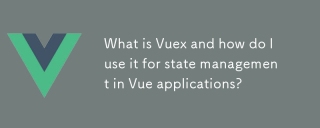 What is Vuex and how do I use it for state management in Vue applications?Mar 11, 2025 pm 07:23 PM
What is Vuex and how do I use it for state management in Vue applications?Mar 11, 2025 pm 07:23 PMThis article explains Vuex, a state management library for Vue.js. It details core concepts (state, getters, mutations, actions) and demonstrates usage, emphasizing its benefits for larger projects over simpler alternatives. Debugging and structuri
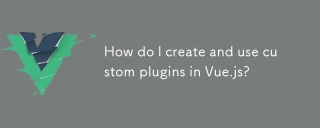 How do I create and use custom plugins in Vue.js?Mar 14, 2025 pm 07:07 PM
How do I create and use custom plugins in Vue.js?Mar 14, 2025 pm 07:07 PMArticle discusses creating and using custom Vue.js plugins, including development, integration, and maintenance best practices.
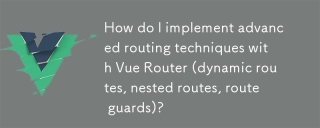 How do I implement advanced routing techniques with Vue Router (dynamic routes, nested routes, route guards)?Mar 11, 2025 pm 07:22 PM
How do I implement advanced routing techniques with Vue Router (dynamic routes, nested routes, route guards)?Mar 11, 2025 pm 07:22 PMThis article explores advanced Vue Router techniques. It covers dynamic routing (using parameters), nested routes for hierarchical navigation, and route guards for controlling access and data fetching. Best practices for managing complex route conf
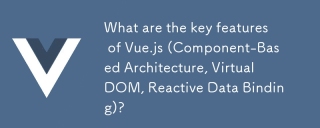 What are the key features of Vue.js (Component-Based Architecture, Virtual DOM, Reactive Data Binding)?Mar 14, 2025 pm 07:05 PM
What are the key features of Vue.js (Component-Based Architecture, Virtual DOM, Reactive Data Binding)?Mar 14, 2025 pm 07:05 PMVue.js enhances web development with its Component-Based Architecture, Virtual DOM for performance, and Reactive Data Binding for real-time UI updates.
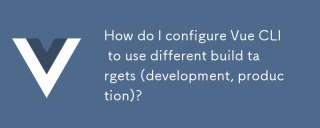 How do I configure Vue CLI to use different build targets (development, production)?Mar 18, 2025 pm 12:34 PM
How do I configure Vue CLI to use different build targets (development, production)?Mar 18, 2025 pm 12:34 PMThe article explains how to configure Vue CLI for different build targets, switch environments, optimize production builds, and ensure source maps in development for debugging.
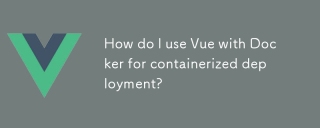 How do I use Vue with Docker for containerized deployment?Mar 14, 2025 pm 07:00 PM
How do I use Vue with Docker for containerized deployment?Mar 14, 2025 pm 07:00 PMThe article discusses using Vue with Docker for deployment, focusing on setup, optimization, management, and performance monitoring of Vue applications in containers.
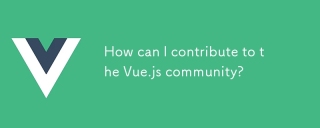 How can I contribute to the Vue.js community?Mar 14, 2025 pm 07:03 PM
How can I contribute to the Vue.js community?Mar 14, 2025 pm 07:03 PMThe article discusses various ways to contribute to the Vue.js community, including improving documentation, answering questions, coding, creating content, organizing events, and financial support. It also covers getting involved in open-source proje
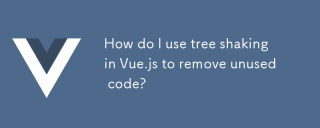 How do I use tree shaking in Vue.js to remove unused code?Mar 18, 2025 pm 12:45 PM
How do I use tree shaking in Vue.js to remove unused code?Mar 18, 2025 pm 12:45 PMThe article discusses using tree shaking in Vue.js to remove unused code, detailing setup with ES6 modules, Webpack configuration, and best practices for effective implementation.Character count: 159


Hot AI Tools

Undresser.AI Undress
AI-powered app for creating realistic nude photos

AI Clothes Remover
Online AI tool for removing clothes from photos.

Undress AI Tool
Undress images for free

Clothoff.io
AI clothes remover

AI Hentai Generator
Generate AI Hentai for free.

Hot Article

Hot Tools

EditPlus Chinese cracked version
Small size, syntax highlighting, does not support code prompt function

ZendStudio 13.5.1 Mac
Powerful PHP integrated development environment

Safe Exam Browser
Safe Exam Browser is a secure browser environment for taking online exams securely. This software turns any computer into a secure workstation. It controls access to any utility and prevents students from using unauthorized resources.

Dreamweaver Mac version
Visual web development tools

VSCode Windows 64-bit Download
A free and powerful IDE editor launched by Microsoft






