Home >Backend Development >PHP Tutorial >How to configure Nginx proxy server to support SSL certificate verification for web services?
How to configure Nginx proxy server to support SSL certificate verification for web services?
- 王林Original
- 2023-09-05 16:40:451193browse
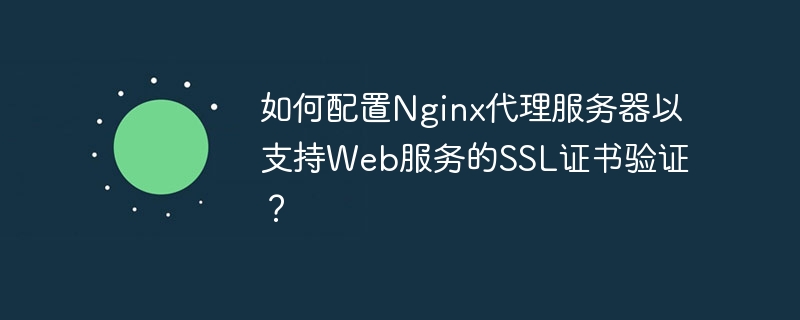
How to configure Nginx proxy server to support SSL certificate verification for web services
With the rapid development of the Internet, network security issues have become increasingly important. In order to protect the data security of websites and users, many websites have begun to use SSL certificates to encrypt transmitted data. By configuring the Nginx proxy server to support SSL certificate verification, you can provide a more secure access method to your website.
Nginx is a high-performance web server and reverse proxy server, and is also a commonly used HTTP server. The following describes how to configure the Nginx proxy server to support SSL certificate verification for web services.
Step 1: Generate SSL certificate and private key
First, you need to generate SSL certificate and private key. You can purchase a certificate or use open source tools to generate a self-signed certificate. The following is an example of using the openssl command to generate a self-signed certificate:
openssl req -x509 -nodes -days 365 -newkey rsa:2048 -keyout /path/to/private.key -out /path/to/certificate.crt
In the above example, the openssl command is used to generate a self-signed certificate with a validity period of 365 days. The private key will be saved in the /path/to/private.key file and the certificate will be saved in the /path/to/certificate.crt file.
Step 2: Configure the Nginx server
Next, you need to configure the Nginx server to support SSL certificate verification. Open your Nginx configuration file (usually nginx.conf or default.conf) and add the following code:
server {
listen 443 ssl;
server_name example.com;
ssl_certificate /path/to/certificate.crt;
ssl_certificate_key /path/to/private.key;
location / {
proxy_pass http://backend;
proxy_set_header Host $host;
proxy_set_header X-Real-IP $remote_addr;
}
} In the above example, we added A server block, listening on port 443, with SSL enabled. The server_name directive specifies your domain name, and the ssl_certificate and ssl_certificate_key directives specify the file paths of the certificate and private key respectively. The
location block configures the forwarding rules of the proxy server. You can adjust it according to actual needs. In the example, we forward the request to the backend server named backend, and set some request headers to maintain the information of the original request.
Step 3: Restart the Nginx server
After completing the above configuration, save the configuration file and restart the Nginx server to make the configuration take effect. You can use the following command to restart Nginx:
sudo service nginx restart
Now, your Nginx proxy server will use SSL certificate verification to protect access to the web service.
After configuring the Nginx proxy server, you can further optimize SSL security. You can enable HTTP Strict Transport Security (HSTS) to prevent man-in-the-middle attacks, and optimize the settings of the SSL protocol and cipher suite to improve security.
Summary:
With the above steps, you can easily configure the Nginx proxy server to support SSL certificate verification for web services. SSL certificate verification will encrypt transmitted data and protect website and user privacy. During the configuration process, please ensure that you have generated a valid SSL certificate and private key and follow the instructions for proper configuration. Hope this article helps you!
The above is the detailed content of How to configure Nginx proxy server to support SSL certificate verification for web services?. For more information, please follow other related articles on the PHP Chinese website!

