Home >Common Problem >What should I do if the window update keeps getting stuck?
What should I do if the window update keeps getting stuck?
- 百草Original
- 2023-09-04 16:14:586088browse
The solutions to the window update being stuck include waiting for a period of time, restarting the computer, checking the network connection, turning off the firewall and security software, clearing the update cache, manually installing updates and using Windows update troubleshooting tools. Detailed introduction: 1. Wait for a while, Windows update may take a long time to complete, especially during the update period, the system may need to download and install a large number of files; 2. Restart the computer, which can solve some temporary problems; 3. Check the network connection, make sure the network connection is normal, etc.
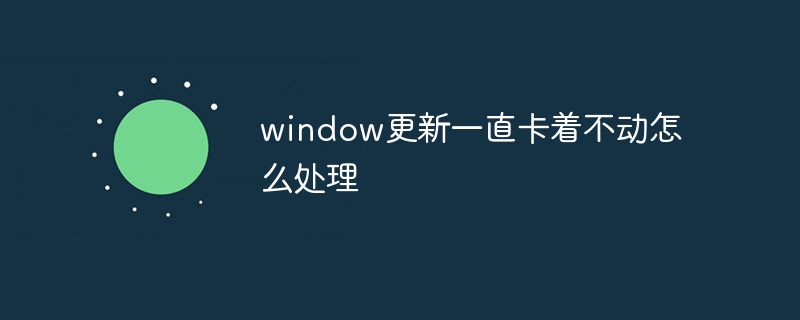
The operating system for this tutorial: Windows 10 system, DELL G3 computer.
When Windows Update gets stuck, there could be a number of reasons why. Below I will introduce some common solutions to help you solve this problem.
1. Wait for a while: Sometimes, Windows updates can take a long time to complete. Especially during updates, the system may need to download and install a large number of files, which may take some time. So if the update seems to be stuck, wait for a while and see if it continues.
2. Restart the computer: If there is still no progress in the update after waiting for a while, you can try restarting the computer. Sometimes, restarting the computer can solve some temporary problems and restart the update process.
3. Check network connection: Make sure your computer is connected to a reliable and stable network. If your network connection is unstable or slow, it may cause the update process to get stuck. Try connecting to another network or restarting your network device to make sure the network connection is working properly.
4. Turn off firewall and security software: Sometimes, firewall and security software can interfere with the Windows update process. Try turning off your firewall and security software temporarily and then run the update again. Please note that turning off firewalls and security software may expose your computer to potential threats, please make sure to operate in a secure network environment.
5. Clear the update cache: Cache files during the Windows update process may cause the update to become stuck. You can try clearing the update cache to resolve this issue. Open a command prompt (run as administrator) and run the following command:
net stop wuauserv net stop bits rd /s /q %windir%\SoftwareDistribution net start wuauserv net start bits
This will stop the related services and delete the update cache. Then, restart your computer and run Windows Update again.
6. Manually install updates: If none of the above methods work, you can try manually installing updates. Visit the official Microsoft website to download the latest updates for your operating system. Then, run the downloaded update file and follow the on-screen instructions to install it.
7. Use Windows update troubleshooting tools: Windows provides several troubleshooting tools to help you resolve update issues. You can try running Windows Update Troubleshooter
The above is the detailed content of What should I do if the window update keeps getting stuck?. For more information, please follow other related articles on the PHP Chinese website!

