Home >CMS Tutorial >WordPress >Increase social media engagement with Social Locker
Increase social media engagement with Social Locker
- 王林Original
- 2023-08-30 14:13:06892browse
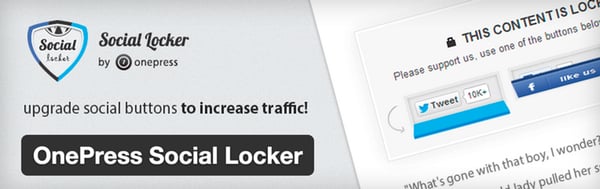
Generating income is the most difficult challenge in blogging, but it gets easier once your website traffic increases. Therefore, it’s always valuable to look for ways to generate traffic to your website through social media.
While many themes and plugins make it easier for readers to share your content, few push them to do so. Social Locker is a freemium plugin that does exactly that. It initially hides important content and only unlocks it when users share or like your content.
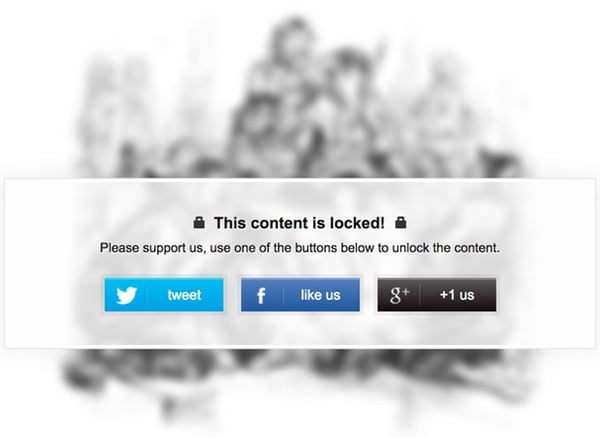
This plugin allows you to set a limit on the number of completely freebies on your site; if readers want to see more of your content, just tell others they like your content.
Social Locker says it can help you increase your social media activity, thereby improving your search engine rankings, since Google uses social media presence as a factor in scoring your website.
My experience using Social Locker
As someone who writes a lot of technical tutorials, I know from comments and web traffic that people find them useful, but people don't always share them. I've started using Social Locker to increase the frequency with which my readers share my tutorials.
For example, in this article about how to protect your Mac from theft, I hid the last five suggestions using Social Locker. Readers must share or like the page on social media if they want to read the entire article.
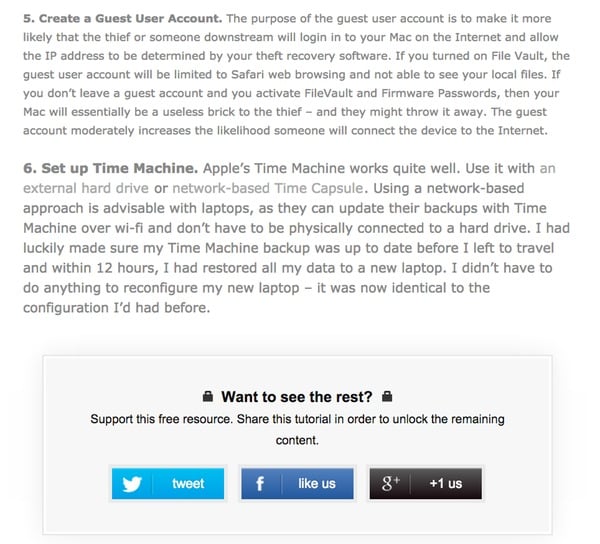
The WordPress code that implements this functionality is a simple shortcode:
[sociallocker] ... content for items 7 thru 10 goes here ... [/sociallocker]
You can also customize lockers for specific content and assign an ID to each locker within the content. Custom code lets you take advantage of advanced features like content blurring, timers, or specifying specific text and URLs to share.
I also use Social Locker in depth in my multi-page WordPress optimization tutorial. If a reader reads a few pages of my tutorial and wants to see the Varnish configuration files and basic content, they must share the tutorial to unlock it:

Both methods work well. I've seen an increase in social media traffic to posts I've made using Social Locker.
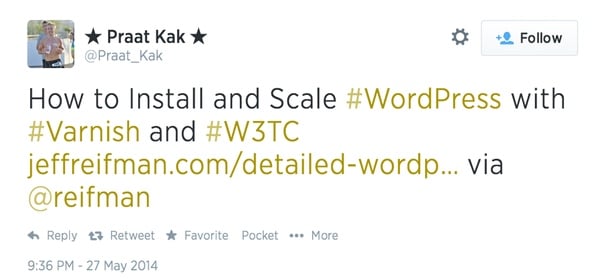
Some readers will complain sometimes, but as a blogger you have to decide if your work is valuable enough that people should sometimes pay or share your work. When I invest a lot of time into researching, testing, and writing these tutorials, I do expect to get something back from my readers; Social Locker helps me get more people to share.
Initially I had a few complaints about bugs where people shared content but then couldn't unlock it, but that hasn't happened recently. The professionalism of OnePress sites and materials seems to have improved since I started using the plugin.
Free Features of Social Locker
One of the best features of Social Locker is that it recognizes when search engines are browsing your site and automatically reserves unlocked content for them. So Google will still index your important content.
Additionally, once a specific reader unlocks your content by sharing, Social Locker remembers them via a cookie so they are not asked to share the content again.
Social Locker also includes built-in stat tracking features, which I’ll cover further below.
Advanced Features
Social Locker’s advanced features are truly outstanding. And, you can try premium features for 7 days before buying.
You can add a close button to your locker so readers can choose to unlock it without sharing. This will reduce the number of complaints you receive.
Similarly, you can add a countdown timer so readers will have to wait a certain amount of time before they can unlock the content if they choose not to share it.
You also have more control over the appearance of your locker. There are more styles, and the option to blur what's underneath, showing hidden content more clearly to readers.
If you decide to upgrade, you can purchase the premium version of Social Locker on the Envato Marketplace. You need to download the license key and paste it into the plugin dashboard:
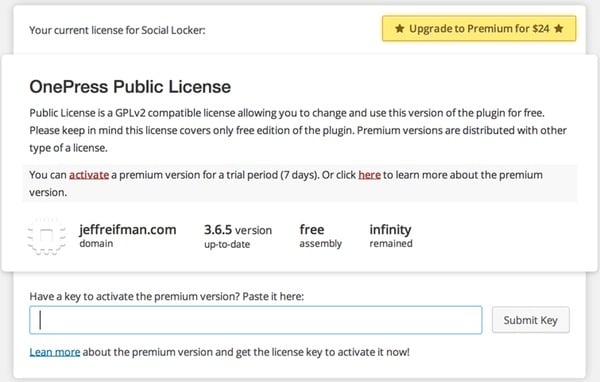
Use Social Locker
Install plug-in
You can install Social Locker like any other WordPress plugin, or download it from WordPress:
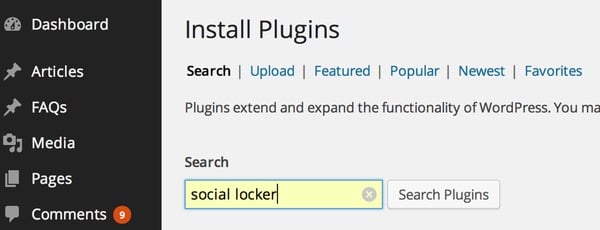
Install and activate:
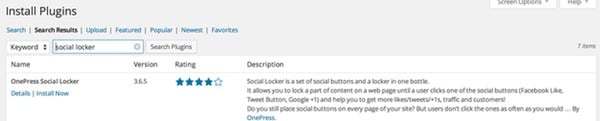
Social Locker Dashboard
The Social Locker dashboard is located in the WordPress admin dashboard menu on the left:
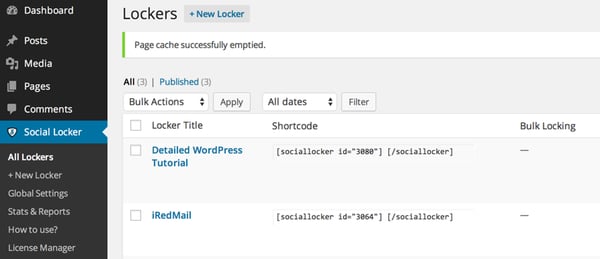
You can use the default lockers on the page, or customize individual lockers to control the look, feel, and behavior of each locker. Page. For example, you could customize your readers' call-to-action to read: "I rely on readers to support my blogging efforts by sharing my tutorials":
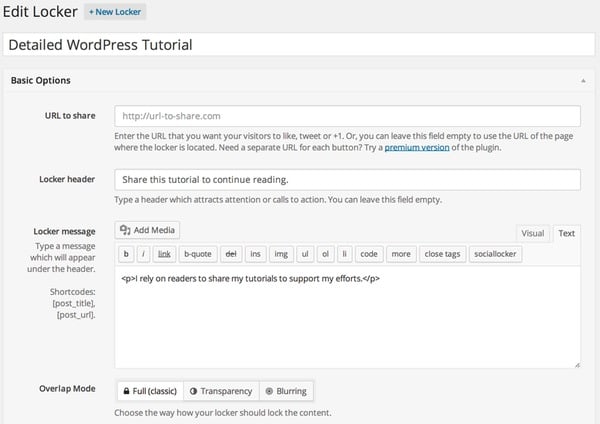
Then place the Social Locker shortcode around the actual content you want to lock. There is a Social Locker toolbar button or you can use the HTML editor. Simply surround the content you want to protect with Social Locker tags:
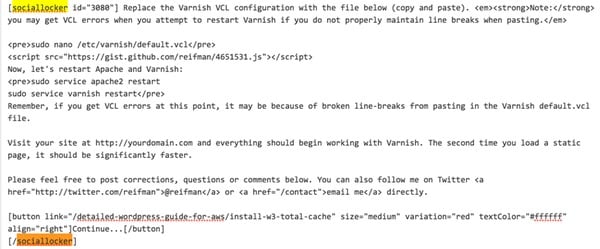
It's best to lock your content further into your work. Social Locker performs better if your work has time to capture your readers' interest and engagement (before you force them to share your content).
You should be able to tell how well Social Locker is working for you just from your social media activity, but be sure to check your Social Locker statistics regularly to see how you're using the plugin:
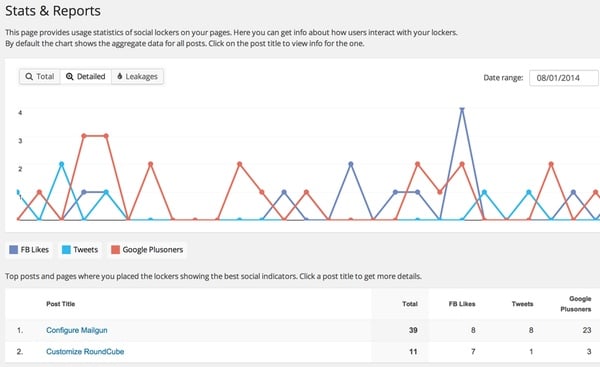
If you receive negative feedback from readers, please reconsider where and how often you use Social Locker. Consider adding a close button, which makes sharing optional. Or use a timer. Give readers a choice.
This is a plugin that does provide a lot of useful value with its advanced features.
I would also like to say that less is more with this plugin. Only use it on selected pages of your website to avoid annoying readers.
Good luck driving traffic to your website. Let me know what happens next. Please feel free to post corrections, questions, or comments below. You can also contact me on Twitter @reifman or email me directly.
Related Links
- Social Locker Plugin on WordPress
- Purchase Premium Social Locker at Envato Marketplace
- How to Use Social Locker to Increase Social Engagement (Video)
- How to develop a simple Content Locker plugin (Tuts) using WordPress
The above is the detailed content of Increase social media engagement with Social Locker. For more information, please follow other related articles on the PHP Chinese website!

