How to fix: Java Layout Error: Components overlap

How to solve: Java layout error: Components overlap
Introduction:
In Java graphical user interface (GUI) development, layout is an important concept. By laying out components reasonably, you can make the interface look more beautiful and neat. However, sometimes we may encounter the problem of overlapping components, which brings trouble to the interface. This article will introduce how to solve the component overlapping issue in Java layout errors and provide code examples to help readers understand better.
Problem description:
Overlap of components means that two or more components overlap in the layout, causing the interface to display abnormally or fail to operate correctly. This can be caused by an improperly set up layout manager or incorrect component constraints.
Solution:
Several common solutions will be introduced below to help you solve the component overlapping problem in Java layout errors.
- Use different layout managers
Layout managers are mechanisms used to control the position and size of components. Different layout managers are suitable for different interface needs. If you have issues with overlapping components, you can try using a different layout manager instead of your current one. Common layout managers include FlowLayout, BorderLayout, GridLayout, GridBagLayout, etc. The following is a sample code using the BorderLayout layout manager:
import javax.swing.*;
import java.awt.*;
public class LayoutExample extends JFrame {
public LayoutExample() {
setDefaultCloseOperation(JFrame.EXIT_ON_CLOSE);
setLayout(new BorderLayout());
JButton button1 = new JButton("Button 1");
JButton button2 = new JButton("Button 2");
JButton button3 = new JButton("Button 3");
add(button1, BorderLayout.NORTH);
add(button2, BorderLayout.CENTER);
add(button3, BorderLayout.SOUTH);
pack();
setVisible(true);
}
public static void main(String[] args) {
new LayoutExample();
}
}- Adjust the constraints of the component
When using some layout managers, you need to set specific constraints for the component , to specify the component's position and size in the layout. If constraints are set incorrectly, it may cause overlapping components. Please check that your constraints are correct and make sure each component has unique constraints. Here is a sample code using the GridBagLayout layout manager:
import javax.swing.*;
import java.awt.*;
public class LayoutExample extends JFrame {
public LayoutExample() {
setDefaultCloseOperation(JFrame.EXIT_ON_CLOSE);
setLayout(new GridBagLayout());
GridBagConstraints constraints = new GridBagConstraints();
constraints.gridx = 0;
constraints.gridy = 0;
constraints.insets = new Insets(10, 10, 10, 10);
JButton button1 = new JButton("Button 1");
add(button1, constraints);
constraints.gridx = 1;
constraints.gridy = 1;
JButton button2 = new JButton("Button 2");
add(button2, constraints);
constraints.gridx = 2;
constraints.gridy = 2;
JButton button3 = new JButton("Button 3");
add(button3, constraints);
pack();
setVisible(true);
}
public static void main(String[] args) {
new LayoutExample();
}
}- Using container components and panels
If you place multiple components in a container, and these components are in the layout To overlap each other, consider using container components and panels. Container components can help you better organize and manage the layout of components. Here is a sample code using container components and panels:
import javax.swing.*;
import java.awt.*;
public class LayoutExample extends JFrame {
public LayoutExample() {
setDefaultCloseOperation(JFrame.EXIT_ON_CLOSE);
JPanel panel = new JPanel();
panel.setLayout(new FlowLayout());
JButton button1 = new JButton("Button 1");
JButton button2 = new JButton("Button 2");
JButton button3 = new JButton("Button 3");
panel.add(button1);
panel.add(button2);
panel.add(button3);
add(panel);
pack();
setVisible(true);
}
public static void main(String[] args) {
new LayoutExample();
}
}Conclusion:
Overlapping components is a common mistake in Java layout. Overlapping components can be resolved by using a different layout manager, adjusting the component's constraints, or using container components and panels. This article provides some sample code to help readers better understand the solution. I hope that readers can better handle the component overlapping problem in Java layout errors through the guidance of this article.
The above is the detailed content of How to fix: Java Layout Error: Components overlap. For more information, please follow other related articles on the PHP Chinese website!
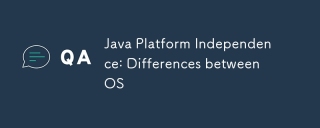 Java Platform Independence: Differences between OSMay 16, 2025 am 12:18 AM
Java Platform Independence: Differences between OSMay 16, 2025 am 12:18 AMThere are subtle differences in Java's performance on different operating systems. 1) The JVM implementations are different, such as HotSpot and OpenJDK, which affect performance and garbage collection. 2) The file system structure and path separator are different, so it needs to be processed using the Java standard library. 3) Differential implementation of network protocols affects network performance. 4) The appearance and behavior of GUI components vary on different systems. By using standard libraries and virtual machine testing, the impact of these differences can be reduced and Java programs can be ensured to run smoothly.
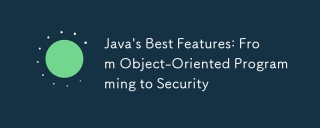 Java's Best Features: From Object-Oriented Programming to SecurityMay 16, 2025 am 12:15 AM
Java's Best Features: From Object-Oriented Programming to SecurityMay 16, 2025 am 12:15 AMJavaoffersrobustobject-orientedprogramming(OOP)andtop-notchsecurityfeatures.1)OOPinJavaincludesclasses,objects,inheritance,polymorphism,andencapsulation,enablingflexibleandmaintainablesystems.2)SecurityfeaturesincludetheJavaVirtualMachine(JVM)forsand
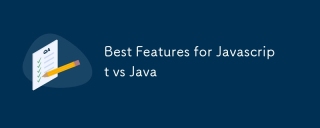 Best Features for Javascript vs JavaMay 16, 2025 am 12:13 AM
Best Features for Javascript vs JavaMay 16, 2025 am 12:13 AMJavaScriptandJavahavedistinctstrengths:JavaScriptexcelsindynamictypingandasynchronousprogramming,whileJavaisrobustwithstrongOOPandtyping.1)JavaScript'sdynamicnatureallowsforrapiddevelopmentandprototyping,withasync/awaitfornon-blockingI/O.2)Java'sOOPf
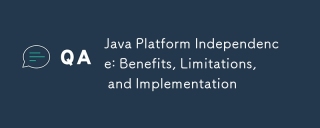 Java Platform Independence: Benefits, Limitations, and ImplementationMay 16, 2025 am 12:12 AM
Java Platform Independence: Benefits, Limitations, and ImplementationMay 16, 2025 am 12:12 AMJavaachievesplatformindependencethroughtheJavaVirtualMachine(JVM)andbytecode.1)TheJVMinterpretsbytecode,allowingthesamecodetorunonanyplatformwithaJVM.2)BytecodeiscompiledfromJavasourcecodeandisplatform-independent.However,limitationsincludepotentialp
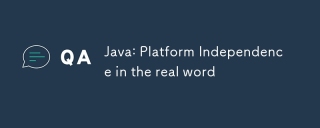 Java: Platform Independence in the real wordMay 16, 2025 am 12:07 AM
Java: Platform Independence in the real wordMay 16, 2025 am 12:07 AMJava'splatformindependencemeansapplicationscanrunonanyplatformwithaJVM,enabling"WriteOnce,RunAnywhere."However,challengesincludeJVMinconsistencies,libraryportability,andperformancevariations.Toaddressthese:1)Usecross-platformtestingtools,2)
 JVM performance vs other languagesMay 14, 2025 am 12:16 AM
JVM performance vs other languagesMay 14, 2025 am 12:16 AMJVM'sperformanceiscompetitivewithotherruntimes,offeringabalanceofspeed,safety,andproductivity.1)JVMusesJITcompilationfordynamicoptimizations.2)C offersnativeperformancebutlacksJVM'ssafetyfeatures.3)Pythonisslowerbuteasiertouse.4)JavaScript'sJITisles
 Java Platform Independence: Examples of useMay 14, 2025 am 12:14 AM
Java Platform Independence: Examples of useMay 14, 2025 am 12:14 AMJavaachievesplatformindependencethroughtheJavaVirtualMachine(JVM),allowingcodetorunonanyplatformwithaJVM.1)Codeiscompiledintobytecode,notmachine-specificcode.2)BytecodeisinterpretedbytheJVM,enablingcross-platformexecution.3)Developersshouldtestacross
 JVM Architecture: A Deep Dive into the Java Virtual MachineMay 14, 2025 am 12:12 AM
JVM Architecture: A Deep Dive into the Java Virtual MachineMay 14, 2025 am 12:12 AMTheJVMisanabstractcomputingmachinecrucialforrunningJavaprogramsduetoitsplatform-independentarchitecture.Itincludes:1)ClassLoaderforloadingclasses,2)RuntimeDataAreafordatastorage,3)ExecutionEnginewithInterpreter,JITCompiler,andGarbageCollectorforbytec


Hot AI Tools

Undresser.AI Undress
AI-powered app for creating realistic nude photos

AI Clothes Remover
Online AI tool for removing clothes from photos.

Undress AI Tool
Undress images for free

Clothoff.io
AI clothes remover

Video Face Swap
Swap faces in any video effortlessly with our completely free AI face swap tool!

Hot Article

Hot Tools

PhpStorm Mac version
The latest (2018.2.1) professional PHP integrated development tool

SecLists
SecLists is the ultimate security tester's companion. It is a collection of various types of lists that are frequently used during security assessments, all in one place. SecLists helps make security testing more efficient and productive by conveniently providing all the lists a security tester might need. List types include usernames, passwords, URLs, fuzzing payloads, sensitive data patterns, web shells, and more. The tester can simply pull this repository onto a new test machine and he will have access to every type of list he needs.

SublimeText3 English version
Recommended: Win version, supports code prompts!

SublimeText3 Chinese version
Chinese version, very easy to use

Safe Exam Browser
Safe Exam Browser is a secure browser environment for taking online exams securely. This software turns any computer into a secure workstation. It controls access to any utility and prevents students from using unauthorized resources.






