The methods for converting text data into numerical values include direct conversion in smart prompts, clipboard conversion, clipboard conversion, column method and function formula method. Detailed introduction: 1. Direct conversion in the smart prompt, directly select the text data, click the smart logo with the exclamation mark in the upper right corner, and select "Convert to Number"; 2. Clipboard conversion, select the text data area - copy - Open the clipboard - paste all; 3. Paste special method, select any blank cell - copy - select the text data area - paste special - check the operation "Add" - OK; 4. Column method wait.

We often need to export data from some databases or systems into tables. At this time, you will find that some data have cells on the corners. When some green triangles appear, you will also find that the data with these green triangles cannot be calculated such as cumulative sum, and even the powerful Vlookup cannot do anything with them.

Yes, these data with green triangles are text data. Compared with numerical data, before we perform post-statistical processing of table data, we need to Convert them. Today, the leader will give you some tips on how to convert text data into numerical data.
1. Direct conversion in the smart prompt
Directly select the text data, click the smart logo with the exclamation mark in the upper right corner, and select "Convert to Number".

2. Clipboard conversion
Select the text data area-copy-open the clipboard-paste all

3. Paste Special Method
Select any blank cell—Copy—Select the text data area—Paste Special— Check the operation "Add" - OK
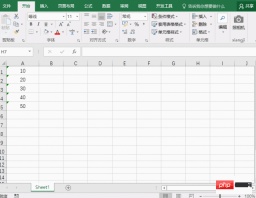
4. Column method
Select the text data area-[Data] option Card - Sort into columns - Step 1: Separator - Step 2: Tab key - Step 3: General - Complete
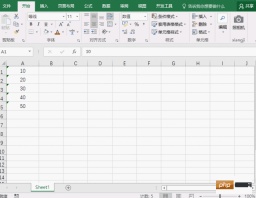
5. Function formula method
You can create an auxiliary column first, enter the formula =A2*1 in B2, and fill it down to convert it into numerical data (you can also enter the formula =A2/1, =A2-0 here) Or =A2 0, the principle is not to change the value)
Finally, we can also try to enter the function formula in B2: =value(A2)

The above is the detailed content of How to convert text data into numerical values. For more information, please follow other related articles on the PHP Chinese website!

Hot AI Tools

Undresser.AI Undress
AI-powered app for creating realistic nude photos

AI Clothes Remover
Online AI tool for removing clothes from photos.

Undress AI Tool
Undress images for free

Clothoff.io
AI clothes remover

Video Face Swap
Swap faces in any video effortlessly with our completely free AI face swap tool!

Hot Article

Hot Tools

WebStorm Mac version
Useful JavaScript development tools

mPDF
mPDF is a PHP library that can generate PDF files from UTF-8 encoded HTML. The original author, Ian Back, wrote mPDF to output PDF files "on the fly" from his website and handle different languages. It is slower than original scripts like HTML2FPDF and produces larger files when using Unicode fonts, but supports CSS styles etc. and has a lot of enhancements. Supports almost all languages, including RTL (Arabic and Hebrew) and CJK (Chinese, Japanese and Korean). Supports nested block-level elements (such as P, DIV),

EditPlus Chinese cracked version
Small size, syntax highlighting, does not support code prompt function

DVWA
Damn Vulnerable Web App (DVWA) is a PHP/MySQL web application that is very vulnerable. Its main goals are to be an aid for security professionals to test their skills and tools in a legal environment, to help web developers better understand the process of securing web applications, and to help teachers/students teach/learn in a classroom environment Web application security. The goal of DVWA is to practice some of the most common web vulnerabilities through a simple and straightforward interface, with varying degrees of difficulty. Please note that this software

SublimeText3 English version
Recommended: Win version, supports code prompts!





