
How to implement custom statistical charts under the Vue framework
In web application development, it is often necessary to use statistical charts to display data. The Vue framework provides us with a wealth of components and plug-ins, making it easy to implement custom statistical charts. This article will introduce how to use the Vue framework to implement custom statistical charts and provide specific code examples.
Step 1: Install dependencies
First, we need to install some necessary dependencies. In the project root directory, execute the following command:
npm install vue-chartjs chart.js
Among them, vue-chartjs is a Vue component that encapsulates Chart.js, and Chart.js is a powerful chart library.
Step 2: Create a basic statistical chart component
In the src directory of the Vue project, create a file named Chart.vue. In this file, we will create a basic statistical chart component. The following is a sample code:
<template>
<div>
<canvas ref="chart"></canvas>
</div>
</template>
<script>
import { Line, Bar } from 'vue-chartjs';
export default {
extends: Line, // 使用Line组件作为基础组件
mounted() {
this.renderChart({
labels: ['January', 'February', 'March', 'April', 'May', 'June', 'July'],
datasets: [
{
label: 'Data',
backgroundColor: '#f87979',
data: [40, 39, 10, 40, 39, 80, 40]
}
]
});
}
}
</script>In the code, we use the Line component in vue-chartjs as the basic component and use the mounted life cycle hook function to render the chart. In the renderChart method, we define the label, data set and other information of the chart by passing in the data object.
Step 3: Use the statistical chart component in the application
Introduce and use the statistical chart component we created wherever statistical charts are needed. For example, we can use this component in the App.vue file to display a line chart. The following is a sample code:
<template>
<div>
<h1 id="折线图">折线图</h1>
<Chart></Chart>
</div>
</template>
<script>
import Chart from './components/Chart.vue';
export default {
name: 'App',
components: {
Chart
}
}
</script>In the code, we introduce the Chart.vue component created previously and register it as a subcomponent of the App.vue component. Then, use
Step 4: Customize statistical charts
Through the Vue framework and Chart.js, we can easily implement various types of statistical charts and customize them. For example, we can modify the previous Chart.vue component to create a histogram. The following is a sample code:
<template>
<div>
<canvas ref="chart"></canvas>
</div>
</template>
<script>
import { Bar } from 'vue-chartjs';
export default {
extends: Bar, // 使用Bar组件作为基础组件
mounted() {
this.renderChart({
labels: ['January', 'February', 'March', 'April', 'May', 'June', 'July'],
datasets: [
{
label: 'Data',
backgroundColor: '#f87979',
data: [40, 39, 10, 40, 39, 80, 40]
}
]
}, {responsive: true, maintainAspectRatio: false});
}
}
</script>In the code, we use the Bar component in vue-chartjs and define the display style and configuration of the chart by passing in the options object.
Through the above steps, we can implement customized statistical charts based on the Vue framework and Chart.js. Depending on the specific needs, we can use different components and plug-ins, and customize the chart style and configuration by passing in data objects and options objects.
Summary
This article introduces how to use the Vue framework and Chart.js to implement customized statistical charts. We completed the entire process by installing the necessary dependencies, creating a basic statistical chart component, using the component in the application, and customizing the chart. Through learning and practice, we can further optimize and expand custom statistical charts according to actual needs.
The above is the detailed content of How to implement custom statistical charts under the Vue framework. For more information, please follow other related articles on the PHP Chinese website!
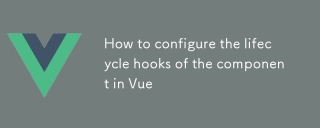 How to configure the lifecycle hooks of the component in VueMar 04, 2025 pm 03:29 PM
How to configure the lifecycle hooks of the component in VueMar 04, 2025 pm 03:29 PMThis article clarifies the role of export default in Vue.js components, emphasizing that it's solely for exporting, not configuring lifecycle hooks. Lifecycle hooks are defined as methods within the component's options object, their functionality un
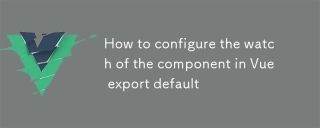 How to configure the watch of the component in Vue export defaultMar 04, 2025 pm 03:30 PM
How to configure the watch of the component in Vue export defaultMar 04, 2025 pm 03:30 PMThis article clarifies Vue.js component watch functionality when using export default. It emphasizes efficient watch usage through property-specific watching, judicious deep and immediate option use, and optimized handler functions. Best practices
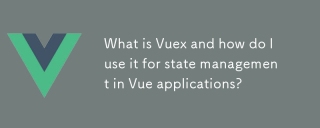 What is Vuex and how do I use it for state management in Vue applications?Mar 11, 2025 pm 07:23 PM
What is Vuex and how do I use it for state management in Vue applications?Mar 11, 2025 pm 07:23 PMThis article explains Vuex, a state management library for Vue.js. It details core concepts (state, getters, mutations, actions) and demonstrates usage, emphasizing its benefits for larger projects over simpler alternatives. Debugging and structuri
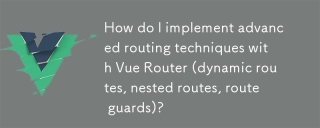 How do I implement advanced routing techniques with Vue Router (dynamic routes, nested routes, route guards)?Mar 11, 2025 pm 07:22 PM
How do I implement advanced routing techniques with Vue Router (dynamic routes, nested routes, route guards)?Mar 11, 2025 pm 07:22 PMThis article explores advanced Vue Router techniques. It covers dynamic routing (using parameters), nested routes for hierarchical navigation, and route guards for controlling access and data fetching. Best practices for managing complex route conf
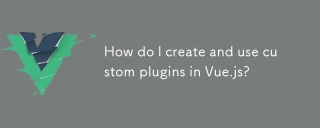 How do I create and use custom plugins in Vue.js?Mar 14, 2025 pm 07:07 PM
How do I create and use custom plugins in Vue.js?Mar 14, 2025 pm 07:07 PMArticle discusses creating and using custom Vue.js plugins, including development, integration, and maintenance best practices.
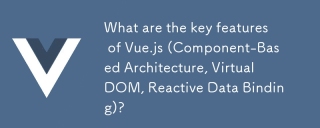 What are the key features of Vue.js (Component-Based Architecture, Virtual DOM, Reactive Data Binding)?Mar 14, 2025 pm 07:05 PM
What are the key features of Vue.js (Component-Based Architecture, Virtual DOM, Reactive Data Binding)?Mar 14, 2025 pm 07:05 PMVue.js enhances web development with its Component-Based Architecture, Virtual DOM for performance, and Reactive Data Binding for real-time UI updates.
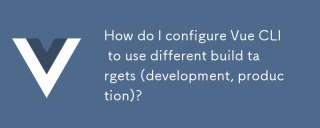 How do I configure Vue CLI to use different build targets (development, production)?Mar 18, 2025 pm 12:34 PM
How do I configure Vue CLI to use different build targets (development, production)?Mar 18, 2025 pm 12:34 PMThe article explains how to configure Vue CLI for different build targets, switch environments, optimize production builds, and ensure source maps in development for debugging.
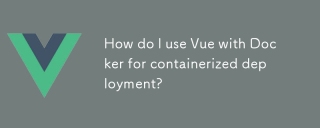 How do I use Vue with Docker for containerized deployment?Mar 14, 2025 pm 07:00 PM
How do I use Vue with Docker for containerized deployment?Mar 14, 2025 pm 07:00 PMThe article discusses using Vue with Docker for deployment, focusing on setup, optimization, management, and performance monitoring of Vue applications in containers.


Hot AI Tools

Undresser.AI Undress
AI-powered app for creating realistic nude photos

AI Clothes Remover
Online AI tool for removing clothes from photos.

Undress AI Tool
Undress images for free

Clothoff.io
AI clothes remover

AI Hentai Generator
Generate AI Hentai for free.

Hot Article

Hot Tools

MantisBT
Mantis is an easy-to-deploy web-based defect tracking tool designed to aid in product defect tracking. It requires PHP, MySQL and a web server. Check out our demo and hosting services.

mPDF
mPDF is a PHP library that can generate PDF files from UTF-8 encoded HTML. The original author, Ian Back, wrote mPDF to output PDF files "on the fly" from his website and handle different languages. It is slower than original scripts like HTML2FPDF and produces larger files when using Unicode fonts, but supports CSS styles etc. and has a lot of enhancements. Supports almost all languages, including RTL (Arabic and Hebrew) and CJK (Chinese, Japanese and Korean). Supports nested block-level elements (such as P, DIV),

Zend Studio 13.0.1
Powerful PHP integrated development environment

Dreamweaver CS6
Visual web development tools

Safe Exam Browser
Safe Exam Browser is a secure browser environment for taking online exams securely. This software turns any computer into a secure workstation. It controls access to any utility and prevents students from using unauthorized resources.







