
How to adjust the pixels and background of images through Vue?
In front-end development, processing images is a common requirement. As a popular front-end framework, Vue provides a wealth of tools and components to help us implement various functions, including pixel and background adjustment of images. This article will introduce how to use Vue to adjust the pixels and background of images, and give corresponding code examples.
- Pixel adjustment
Pixel adjustment refers to changing the size of the image, which can enlarge or reduce the image. In Vue, we can use the third-party library vue-image-crop-upload to implement the pixel adjustment function.
First, you need to install the library:
npm install vue-image-crop-upload
Then, introduce the library into the Vue component:
import VueImageCropUpload from 'vue-image-crop-upload'
export default {
components: {
VueImageCropUpload
}
// ...
}Then, use the component in the template:
<template>
<div>
<vue-image-crop-upload
:image.sync="image"
:max-scale="3"
:min-scale="0.5"
></vue-image-crop-upload>
</div>
</template> In the above code, image is an attribute used to save image data, and two-way data binding is achieved through the .sync modifier. The max-scale and min-scale properties are used to set the maximum and minimum scaling ratio.
Through the above steps, we can realize the pixel adjustment function of the image.
- Background adjustment
Background adjustment refers to changing the background color of the picture. In Vue, we can use style binding to dynamically change the background color of the image.
First, define a variable to hold the background color data:
export default {
data() {
return {
backgroundColor: '#ffffff'
}
}
// ...
}Then, use style binding in the template to apply the background color to the image:
<template>
<div>
<img src="/static/imghwm/default1.png" data-src="image" class="lazy" : : style="max-width:90%" / alt="How to adjust the pixels and background of images through Vue?" >
</div>
</template>In In the above code, we use the :style directive to bind the style object and apply the background color to the image.
Finally, we need to provide a way to change the background color. This can be achieved using the v-model command and an input box:
<template>
<div>
<input type="color" v-model="backgroundColor" />
<img src="/static/imghwm/default1.png" data-src="image" class="lazy" : : style="max-width:90%" / alt="How to adjust the pixels and background of images through Vue?" >
</div>
</template>Through the above steps, we can realize the background adjustment function of the picture.
In summary, it is not complicated to adjust the pixels and background of images through Vue. Through the third-party library vue-image-crop-upload, we can implement the pixel adjustment function; through style binding and the v-model directive, we can implement the background adjustment function. I hope this article can be helpful to you when processing images in Vue development.
Code example:
import VueImageCropUpload from 'vue-image-crop-upload'
export default {
components: {
VueImageCropUpload
},
data() {
return {
image: 'https://example.com/image.jpg',
backgroundColor: '#ffffff'
}
}
// ...
}rrreeThe above is the detailed content of How to adjust the pixels and background of images through Vue?. For more information, please follow other related articles on the PHP Chinese website!
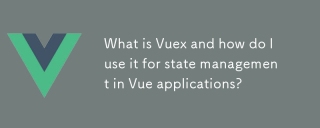 What is Vuex and how do I use it for state management in Vue applications?Mar 11, 2025 pm 07:23 PM
What is Vuex and how do I use it for state management in Vue applications?Mar 11, 2025 pm 07:23 PMThis article explains Vuex, a state management library for Vue.js. It details core concepts (state, getters, mutations, actions) and demonstrates usage, emphasizing its benefits for larger projects over simpler alternatives. Debugging and structuri
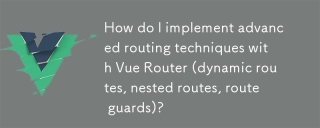 How do I implement advanced routing techniques with Vue Router (dynamic routes, nested routes, route guards)?Mar 11, 2025 pm 07:22 PM
How do I implement advanced routing techniques with Vue Router (dynamic routes, nested routes, route guards)?Mar 11, 2025 pm 07:22 PMThis article explores advanced Vue Router techniques. It covers dynamic routing (using parameters), nested routes for hierarchical navigation, and route guards for controlling access and data fetching. Best practices for managing complex route conf
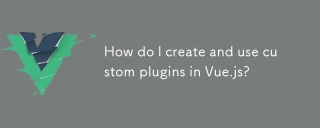 How do I create and use custom plugins in Vue.js?Mar 14, 2025 pm 07:07 PM
How do I create and use custom plugins in Vue.js?Mar 14, 2025 pm 07:07 PMArticle discusses creating and using custom Vue.js plugins, including development, integration, and maintenance best practices.
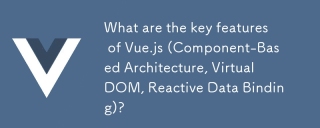 What are the key features of Vue.js (Component-Based Architecture, Virtual DOM, Reactive Data Binding)?Mar 14, 2025 pm 07:05 PM
What are the key features of Vue.js (Component-Based Architecture, Virtual DOM, Reactive Data Binding)?Mar 14, 2025 pm 07:05 PMVue.js enhances web development with its Component-Based Architecture, Virtual DOM for performance, and Reactive Data Binding for real-time UI updates.
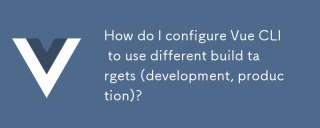 How do I configure Vue CLI to use different build targets (development, production)?Mar 18, 2025 pm 12:34 PM
How do I configure Vue CLI to use different build targets (development, production)?Mar 18, 2025 pm 12:34 PMThe article explains how to configure Vue CLI for different build targets, switch environments, optimize production builds, and ensure source maps in development for debugging.
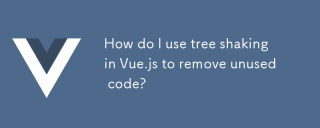 How do I use tree shaking in Vue.js to remove unused code?Mar 18, 2025 pm 12:45 PM
How do I use tree shaking in Vue.js to remove unused code?Mar 18, 2025 pm 12:45 PMThe article discusses using tree shaking in Vue.js to remove unused code, detailing setup with ES6 modules, Webpack configuration, and best practices for effective implementation.Character count: 159
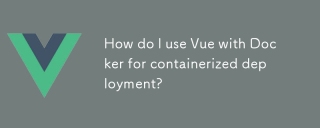 How do I use Vue with Docker for containerized deployment?Mar 14, 2025 pm 07:00 PM
How do I use Vue with Docker for containerized deployment?Mar 14, 2025 pm 07:00 PMThe article discusses using Vue with Docker for deployment, focusing on setup, optimization, management, and performance monitoring of Vue applications in containers.
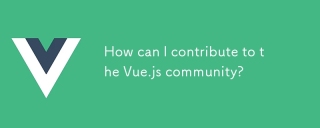 How can I contribute to the Vue.js community?Mar 14, 2025 pm 07:03 PM
How can I contribute to the Vue.js community?Mar 14, 2025 pm 07:03 PMThe article discusses various ways to contribute to the Vue.js community, including improving documentation, answering questions, coding, creating content, organizing events, and financial support. It also covers getting involved in open-source proje


Hot AI Tools

Undresser.AI Undress
AI-powered app for creating realistic nude photos

AI Clothes Remover
Online AI tool for removing clothes from photos.

Undress AI Tool
Undress images for free

Clothoff.io
AI clothes remover

AI Hentai Generator
Generate AI Hentai for free.

Hot Article

Hot Tools

SublimeText3 English version
Recommended: Win version, supports code prompts!

MinGW - Minimalist GNU for Windows
This project is in the process of being migrated to osdn.net/projects/mingw, you can continue to follow us there. MinGW: A native Windows port of the GNU Compiler Collection (GCC), freely distributable import libraries and header files for building native Windows applications; includes extensions to the MSVC runtime to support C99 functionality. All MinGW software can run on 64-bit Windows platforms.

Notepad++7.3.1
Easy-to-use and free code editor

PhpStorm Mac version
The latest (2018.2.1) professional PHP integrated development tool

ZendStudio 13.5.1 Mac
Powerful PHP integrated development environment





