Home >Common Problem >How to disable Microsoft Edge's page screenshot feature
How to disable Microsoft Edge's page screenshot feature
- PHPzforward
- 2023-08-08 11:09:112766browse
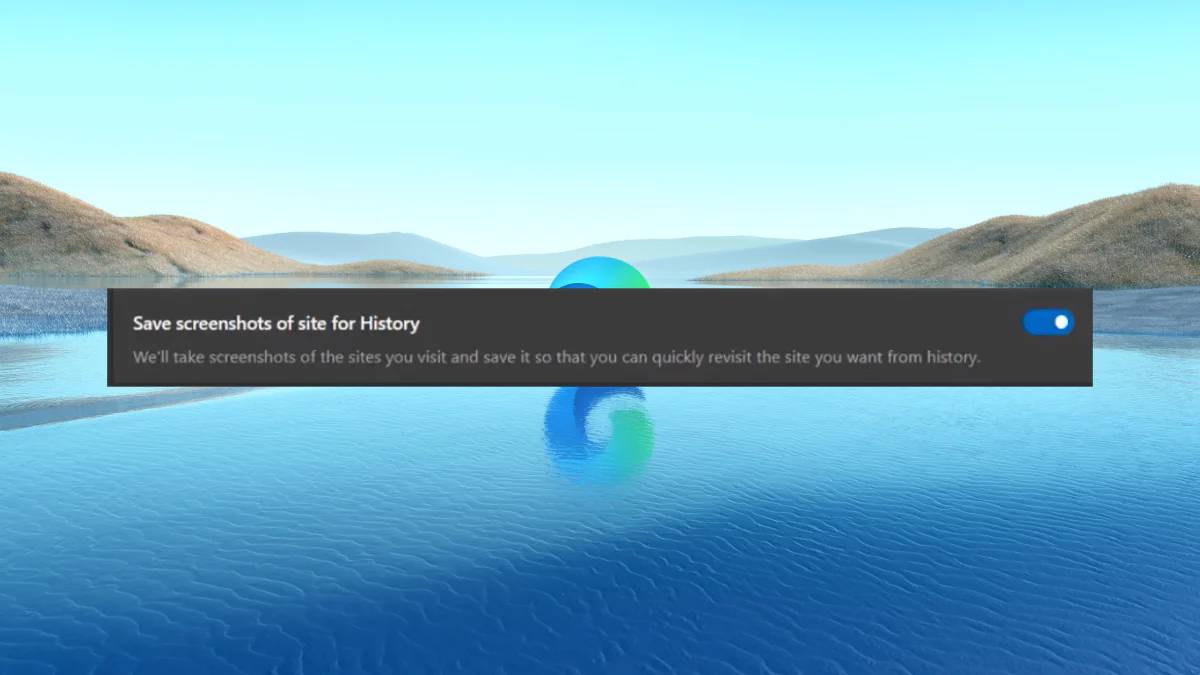
Does Edge take screenshots of every page you visit? Well, in a recent experiment in the browser's trial channel Edge Canary, it seems Microsoft's built-in browser is doing just that — but not really.
This is what it means. If you're not familiar, version 117 (the latest version in the Canary and Dev channels) has a toggle that basically saves screenshots of the site for history. As Edge enthusiast @Leopeva64 discovered, these images will appear when you hover over different entries in the History Center.
In some internal Edge files, Insiders also found several references to the "Sync Custom Passwords" feature, meaning these images can be custom synced without having the system read them.
"We'll take a screenshot of the website you visit and save it so you can quickly revisit the site you want from your history," the description of the switch reads.
So the good news is, Microsoft doesn't exactly screenshot every page you visit, but it "sort of." It serves the exact same purpose as the button in History and has nothing to do with offline reading.
If this bothers you, though, there's always a way to prevent Microsoft Edge from taking screenshots of every page you visit. Methods as below.
How to disable Microsoft Edge by taking screenshots of every page you visit
1. Go to Settings > Privacy
2. Or, You can also type in the address bar: edge://settings/privacy
3. Scroll until you find the toggle switch and turn it off.
The above is the detailed content of How to disable Microsoft Edge's page screenshot feature. For more information, please follow other related articles on the PHP Chinese website!
Related articles
See more- PHP calls ffmpeg to take video screenshots and splice script examples to share
- How to change the font size on the computer screen back to the larger size?
- How to solve the problem that the time on the home screen is no longer displayed
- What is the shortcut key for taking a screenshot of an excel table?
- What to do if misaligned ghosting appears on win10 screen

