 Database
Database Mysql Tutorial
Mysql Tutorial Mysql has not been installed successfully? Come and try my method, I guarantee you will get it done in one go
Mysql has not been installed successfully? Come and try my method, I guarantee you will get it done in one goMysql has not been installed successfully? Come and try my method, I guarantee you will get it done in one go
❝This article mainly introduces the graphic tutorial on the installation and configuration method of mysql 5.7.21 decompressed version in detail. It has certain reference value. If you are interested, Friends, you can refer to
❞
Due to work needs, I often help others install databases recently. When installing, I have to go online to find installation tutorials, which is quite troublesome, so I sorted it out myself. The installation method of the decompressed version of MySQL5.7.21 for easy viewing.
1. To download the decompressed version of MySQL
you can go to the official website to download it yourself, Or follow the 「Java Learning Guide」 official account and reply 「mysql」 in the background to get the download link

on the official website here Select the appropriate version and click download. What I chose here is mysql5.7.21version
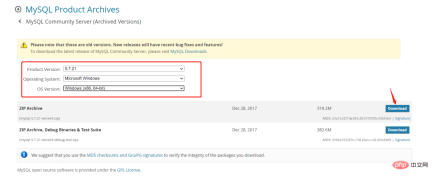
##2. Unzip the installation package
Choose the path according to your preference. The path I chose is C:\software\, so the full path of MySQL is: C:\software\mysql-5.7.21-winx64
3. Configure environment variables
Add new system Environment variable, key name: MYSQL_HOME, value: C:\software\mysql-5.7.21-winx64
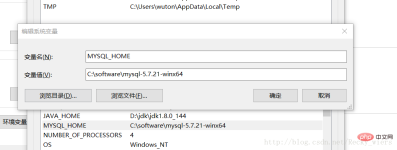
Add: %MYSQL_HOME%\bin to Path, note The ";" symbol between different values in Path cannot be omitted
4. Prepare the my.ini file
You can create a new my.txt file first, and then change the file suffix to .ini by renaming it. The my-default.ini file may exist after decompression in the previous version, but the 5.7.21 version does not, so To create the file manually, the content of the file is as follows:
[mysqld] port = 3306 basedir=C:/software/mysql-5.7.21-winx64 datadir=C:/software/mysql-5.7.21-winx64/data max_connections=200 character-set-server=utf8 default-storage-engine=INNODB sql_mode=NO_ENGINE_SUBSTITUTION,STRICT_TRANS_TABLES [mysql] default-character-set=utf8
Note in this step: the red box is the installation path of MySQL, and use "/" instead of "\" between folders, otherwise An error may occur in the following operations.
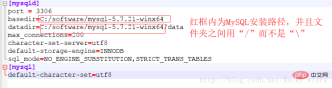
After editing the my.ini file, place the my.ini file in the C:\software\mysql-5.7.21-winx64 directory
5. Enter the directory in cmd
Open the cmd command window as an administrator and switch the directory to In the bin directory of the MySQL installation directory
6.执行语句进行MySQL的安装
mysqld -install
执行命令后提示:Service successfully installed. 表示安装成功
7.执行以下语句进行MySQL的初始化
mysqld --initialize-insecure --user=mysql
执行命令后会在MySQL的安装目录下生成data目录并创建root用户。

8.执行以下命令以启动mysql服务
net start mysql
执行后会有如下提示:
❝MySQL服务正在启动..
❞
MySQL服务已经启动成功。
9.设置密码
启动MySQL之后,root用户的密码为空,设置密码,命令如下:
mysqladmin -u root -p password 新密码 Enter password: 旧密码
需要输入旧密码时,由于旧密码为空,所以直接回车即可。
至此,MySQL5.7.21解压版安装完毕,是不是很简单?如果你需要,就按照此教程赶快试试吧~
The above is the detailed content of Mysql has not been installed successfully? Come and try my method, I guarantee you will get it done in one go. For more information, please follow other related articles on the PHP Chinese website!
 MySQL's Role: Databases in Web ApplicationsApr 17, 2025 am 12:23 AM
MySQL's Role: Databases in Web ApplicationsApr 17, 2025 am 12:23 AMThe main role of MySQL in web applications is to store and manage data. 1.MySQL efficiently processes user information, product catalogs, transaction records and other data. 2. Through SQL query, developers can extract information from the database to generate dynamic content. 3.MySQL works based on the client-server model to ensure acceptable query speed.
 MySQL: Building Your First DatabaseApr 17, 2025 am 12:22 AM
MySQL: Building Your First DatabaseApr 17, 2025 am 12:22 AMThe steps to build a MySQL database include: 1. Create a database and table, 2. Insert data, and 3. Conduct queries. First, use the CREATEDATABASE and CREATETABLE statements to create the database and table, then use the INSERTINTO statement to insert the data, and finally use the SELECT statement to query the data.
 MySQL: A Beginner-Friendly Approach to Data StorageApr 17, 2025 am 12:21 AM
MySQL: A Beginner-Friendly Approach to Data StorageApr 17, 2025 am 12:21 AMMySQL is suitable for beginners because it is easy to use and powerful. 1.MySQL is a relational database, and uses SQL for CRUD operations. 2. It is simple to install and requires the root user password to be configured. 3. Use INSERT, UPDATE, DELETE, and SELECT to perform data operations. 4. ORDERBY, WHERE and JOIN can be used for complex queries. 5. Debugging requires checking the syntax and use EXPLAIN to analyze the query. 6. Optimization suggestions include using indexes, choosing the right data type and good programming habits.
 Is MySQL Beginner-Friendly? Assessing the Learning CurveApr 17, 2025 am 12:19 AM
Is MySQL Beginner-Friendly? Assessing the Learning CurveApr 17, 2025 am 12:19 AMMySQL is suitable for beginners because: 1) easy to install and configure, 2) rich learning resources, 3) intuitive SQL syntax, 4) powerful tool support. Nevertheless, beginners need to overcome challenges such as database design, query optimization, security management, and data backup.
 Is SQL a Programming Language? Clarifying the TerminologyApr 17, 2025 am 12:17 AM
Is SQL a Programming Language? Clarifying the TerminologyApr 17, 2025 am 12:17 AMYes,SQLisaprogramminglanguagespecializedfordatamanagement.1)It'sdeclarative,focusingonwhattoachieveratherthanhow.2)SQLisessentialforquerying,inserting,updating,anddeletingdatainrelationaldatabases.3)Whileuser-friendly,itrequiresoptimizationtoavoidper
 Explain the ACID properties (Atomicity, Consistency, Isolation, Durability).Apr 16, 2025 am 12:20 AM
Explain the ACID properties (Atomicity, Consistency, Isolation, Durability).Apr 16, 2025 am 12:20 AMACID attributes include atomicity, consistency, isolation and durability, and are the cornerstone of database design. 1. Atomicity ensures that the transaction is either completely successful or completely failed. 2. Consistency ensures that the database remains consistent before and after a transaction. 3. Isolation ensures that transactions do not interfere with each other. 4. Persistence ensures that data is permanently saved after transaction submission.
 MySQL: Database Management System vs. Programming LanguageApr 16, 2025 am 12:19 AM
MySQL: Database Management System vs. Programming LanguageApr 16, 2025 am 12:19 AMMySQL is not only a database management system (DBMS) but also closely related to programming languages. 1) As a DBMS, MySQL is used to store, organize and retrieve data, and optimizing indexes can improve query performance. 2) Combining SQL with programming languages, embedded in Python, using ORM tools such as SQLAlchemy can simplify operations. 3) Performance optimization includes indexing, querying, caching, library and table division and transaction management.
 MySQL: Managing Data with SQL CommandsApr 16, 2025 am 12:19 AM
MySQL: Managing Data with SQL CommandsApr 16, 2025 am 12:19 AMMySQL uses SQL commands to manage data. 1. Basic commands include SELECT, INSERT, UPDATE and DELETE. 2. Advanced usage involves JOIN, subquery and aggregate functions. 3. Common errors include syntax, logic and performance issues. 4. Optimization tips include using indexes, avoiding SELECT* and using LIMIT.


Hot AI Tools

Undresser.AI Undress
AI-powered app for creating realistic nude photos

AI Clothes Remover
Online AI tool for removing clothes from photos.

Undress AI Tool
Undress images for free

Clothoff.io
AI clothes remover

AI Hentai Generator
Generate AI Hentai for free.

Hot Article

Hot Tools

SecLists
SecLists is the ultimate security tester's companion. It is a collection of various types of lists that are frequently used during security assessments, all in one place. SecLists helps make security testing more efficient and productive by conveniently providing all the lists a security tester might need. List types include usernames, passwords, URLs, fuzzing payloads, sensitive data patterns, web shells, and more. The tester can simply pull this repository onto a new test machine and he will have access to every type of list he needs.

PhpStorm Mac version
The latest (2018.2.1) professional PHP integrated development tool

DVWA
Damn Vulnerable Web App (DVWA) is a PHP/MySQL web application that is very vulnerable. Its main goals are to be an aid for security professionals to test their skills and tools in a legal environment, to help web developers better understand the process of securing web applications, and to help teachers/students teach/learn in a classroom environment Web application security. The goal of DVWA is to practice some of the most common web vulnerabilities through a simple and straightforward interface, with varying degrees of difficulty. Please note that this software

Dreamweaver Mac version
Visual web development tools

Dreamweaver CS6
Visual web development tools




