Home >Common Problem >What to do if the mouse cannot drag files in Windows 10
What to do if the mouse cannot drag files in Windows 10
- WBOYWBOYWBOYWBOYWBOYWBOYWBOYWBOYWBOYWBOYWBOYWBOYWBforward
- 2023-07-22 10:13:1411347browse
Win10 system always encounters various problems during operation. For example, the mouse cannot drag files. Dragging files can quickly complete the copy operation. It is normal to double-click the file with the mouse, even if the computer is forced to restart. Can't solve it, what's the problem? There are many reasons why the Win10 mouse cannot drag files, which may be related to the mouse itself or system settings. So please explain the solution in detail.
Solution to the problem that the mouse cannot drag files in win10 system:
Possible reason one: The system process did not exit completely.
Solution: Press the ESC key twice more to try.
Possibility two: Mouse hardware failure.
Solution: Check the mouse interface (PS/2 type, be sure to turn off the computer first). If the fault persists, it seems your computer needs a new mouse!
Possible reasons: The three groups of policies prohibit drag and drop settings incorrectly.
Solution:
The first step is to press Win R (without quotation marks, the same below) and enter gpedit.msc in the operating command that appears again.
In the second step, in the local group strategy editor interface, start the left panel User Configuration->Administrative Templates->windows components->Task Scheduler, click the selected task scheduler, Find the egg yolk in the right window and turn on Disable drag and drop.

The third step is to select Not Configured or Disabled when the drag-and-drop interface is disabled, click OK, and then restart the computer.
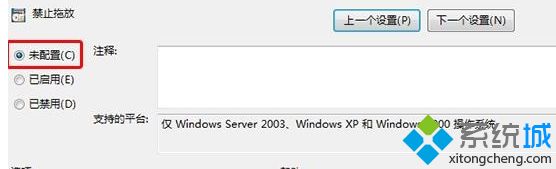
Possible reason four: Lock desktop icons.
Solution: This situation only occurs on desktop icons. Desktop icons should be set to automatically arrange. Right-click on a blank space on the desktop and cancel the automatic arrangement of icons in the menu.
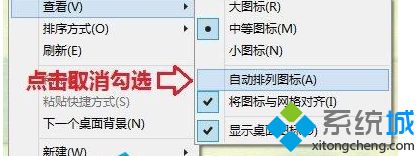
#Win10 computer mouse occasionally cannot drag files, don’t be nervous first, find out the cause of the fault first and then solve the actual problem.
The above is the detailed content of What to do if the mouse cannot drag files in Windows 10. For more information, please follow other related articles on the PHP Chinese website!

