Home >Common Problem >Win10 installation tool usage tutorial sharing
Win10 installation tool usage tutorial sharing
- WBOYWBOYWBOYWBOYWBOYWBOYWBOYWBOYWBOYWBOYWBOYWBOYWBforward
- 2023-07-20 18:37:061793browse
How to install win10 system? The editor below would like to recommend a very practical win10 installation tool to you. If you want to install win10 on your computer, you can try it.
1. Go to the Xiaobai official website (www.xiaobaixitong.com) to download the Xiaobai three-step installation software and open it. By default, we will be recommended to install Windows 10. Click to reinstall now. Reminder, it is recommended to exit the security software when reinstalling.
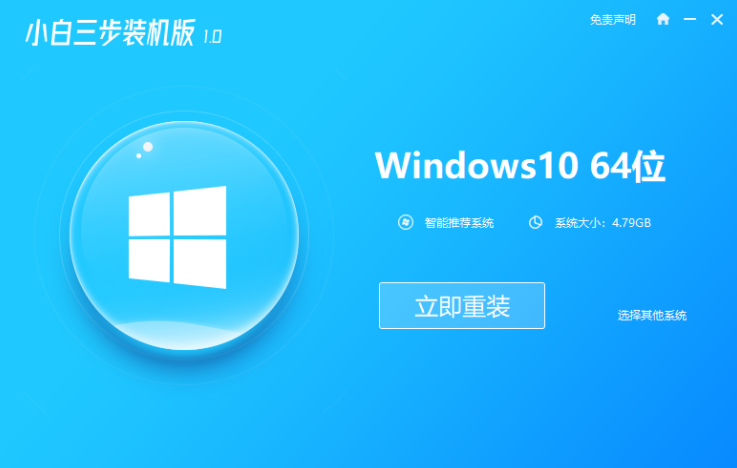
#2. Next, the software will download the system directly, you just need to wait patiently.
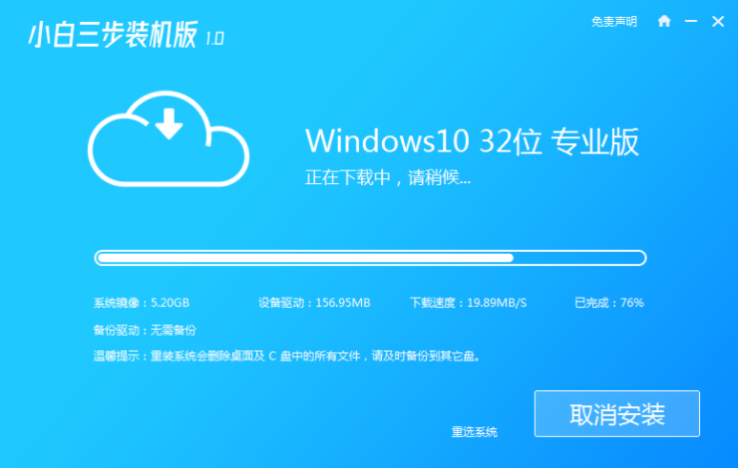
#3. After the download is completed, it will automatically help us deploy the currently downloaded system.
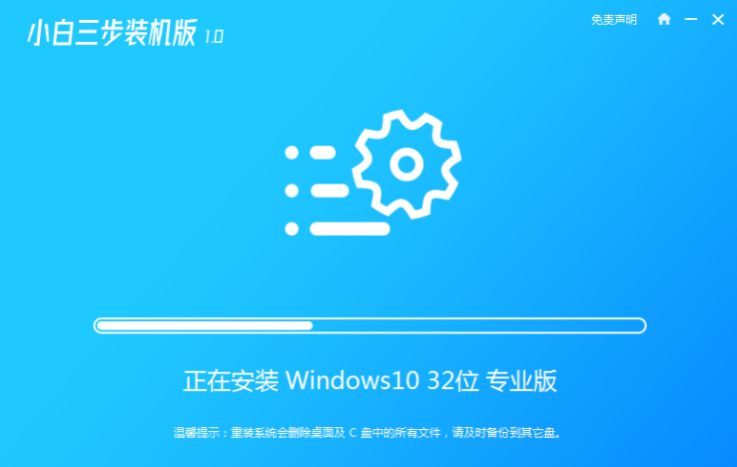
#4. After the deployment is completed, we will be prompted to restart the computer, choose to restart immediately.
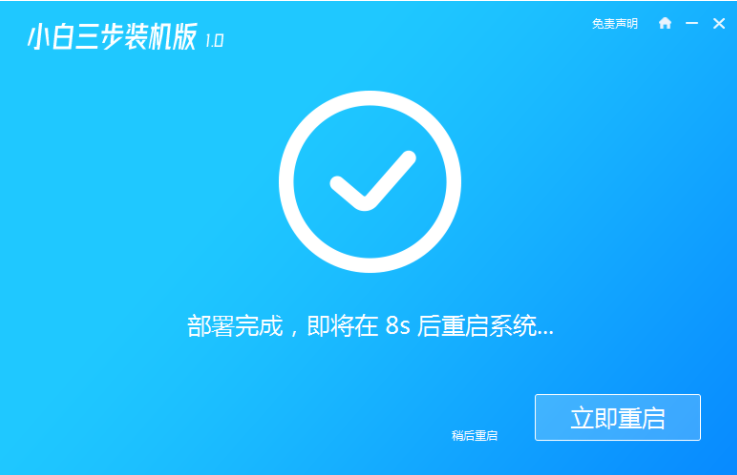
5. After restarting, select XiaoBai PE-MSDN Online Install Mode, and then press Enter to enter the Windows PE system.
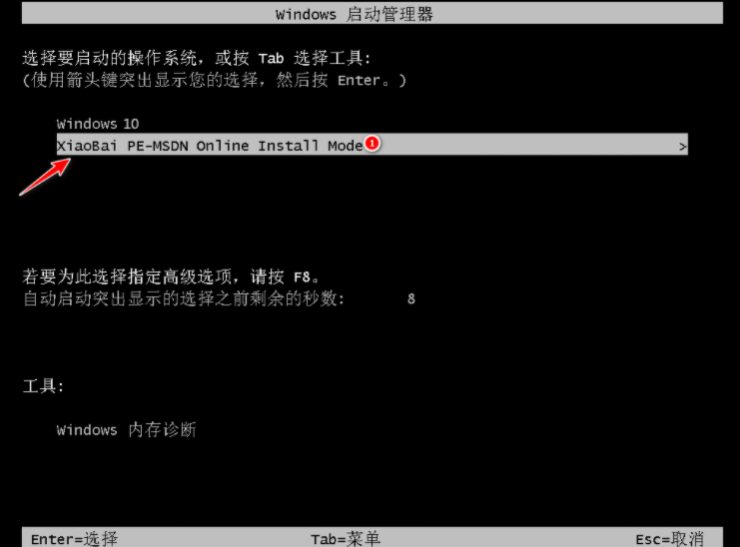
#6. In the PE system, the software will automatically help us reinstall, and restart the computer directly after reinstallation.
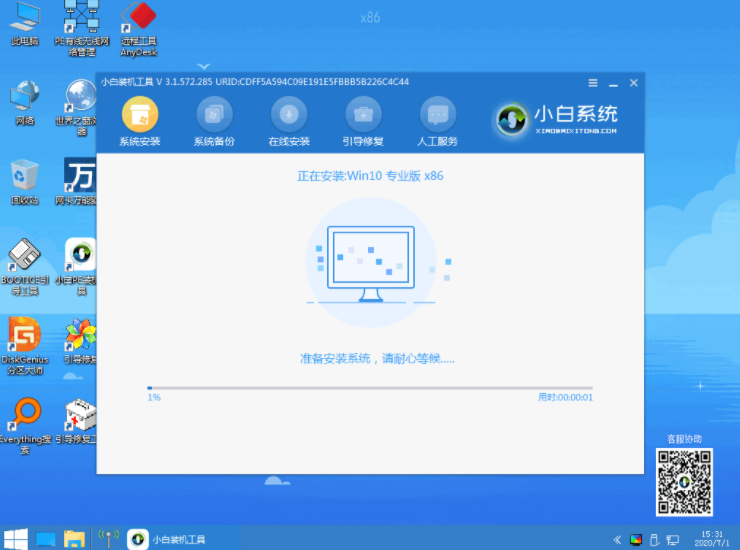
7. Select Windows 10 system and click Next to enter.
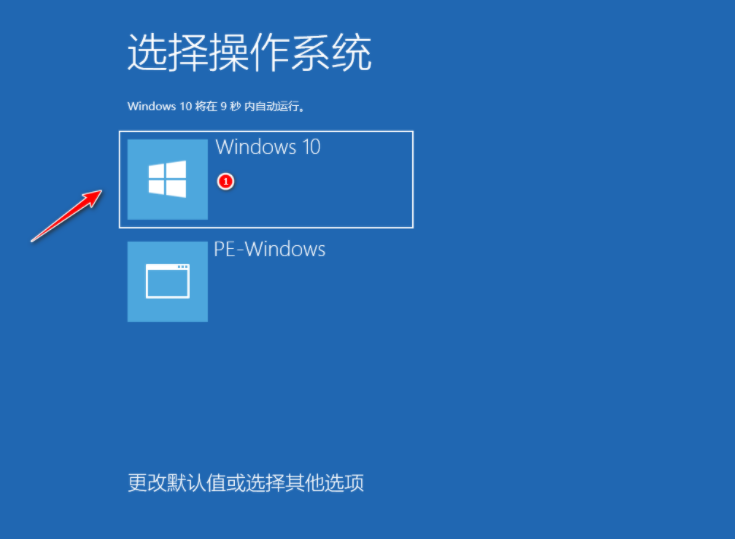
#8. After a period of time, our Windows 10 system will be successfully installed normally.
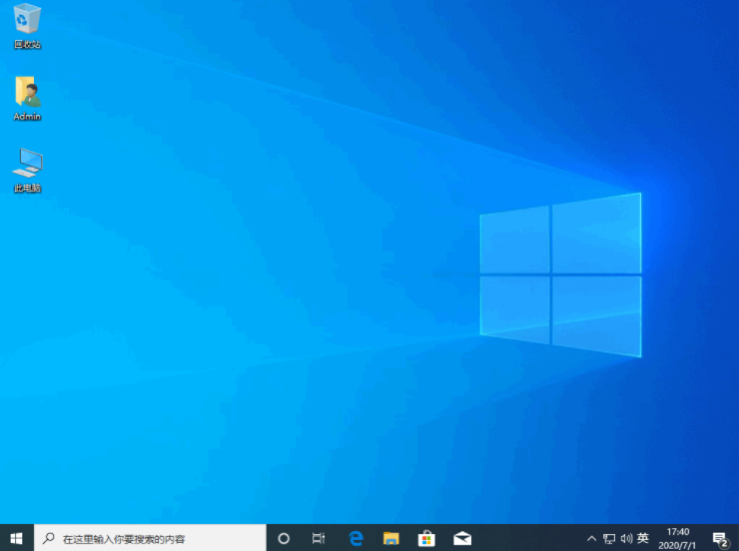
#After reading the above operations, do you feel that the installation of win10 is very simple? If you find this article useful, save it and study it.
The above is the detailed content of Win10 installation tool usage tutorial sharing. For more information, please follow other related articles on the PHP Chinese website!

