Home >Common Problem >What should I do if my win7 monitor cannot display full screen? What should I do if my win7 monitor cannot display full screen?
What should I do if my win7 monitor cannot display full screen? What should I do if my win7 monitor cannot display full screen?
- 王林forward
- 2023-07-20 18:29:275602browse
Some win7 customers have encountered a situation where the monitor cannot display full screen, causing the display to look extremely ugly. What should they do? You can try changing the screen resolution first and change the monitor resolution to Highly recommended. If it still doesn't work, you can open the registry editor, then locate the configuration, then select search, type scaling, right-click the result and change the value from 4 to 3.
What to do if the win7 monitor cannot display full screen:
Method 1: Change the resolution
1. Right-click on the blank space of the desktop software and select the resolution. Take the next step.
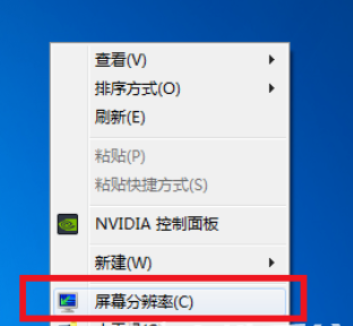
#2. It is recommended to change the pixels of the monitor on the Change Monitor Appearance page.
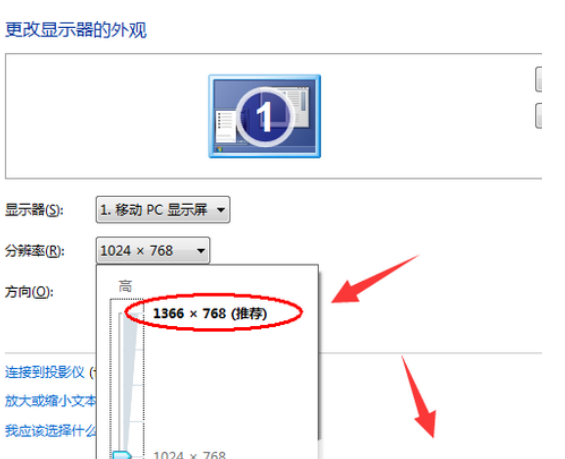
This can solve the problem that most monitors cannot be full screen.
Method 2: Registry modification
1. Click on the menu bar with the new owner and type regedit and press Enter to confirm.
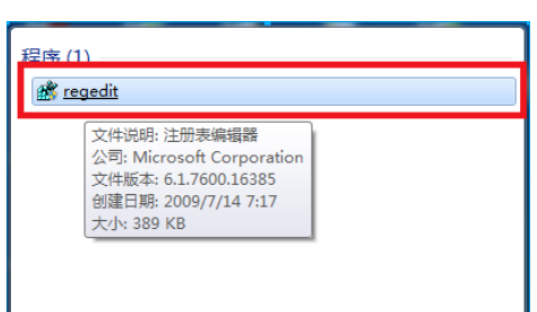
2. In the opened application registration editing software, open
HEKY_LOCAL_MACHINE——SYSTEM——ControlSet001——Control——GraphicsDrevers—— configuration
Right-click on the configuration and select "Search".
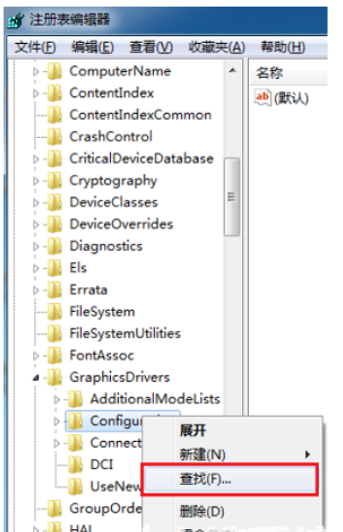
#3. Type scaling on the search page that opens and click Find Next.
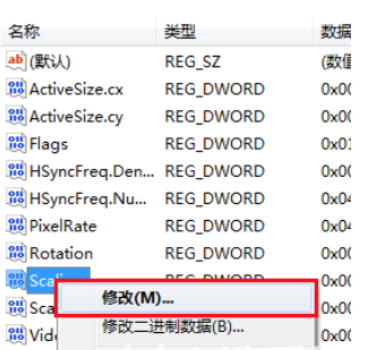
#4. Find and click scaling in the opened interface and select changes.

#5. Change the numerical data in the pop-up page from 4 to 3 to solve the problem of incomplete display of the screen.
Note: If the display problem is not solved after the first change, data 3 must be changed back to 4 again.
The above is the detailed content of What should I do if my win7 monitor cannot display full screen? What should I do if my win7 monitor cannot display full screen?. For more information, please follow other related articles on the PHP Chinese website!

