Home >Common Problem >What should I do if the scheduled shutdown command does not work in Win10?
What should I do if the scheduled shutdown command does not work in Win10?
- 王林forward
- 2023-07-19 13:45:102295browse
Many users are accustomed to using the timer switch function to automatically shut down their computers to save time and power, and to better maintain their computers. However, some users report that their scheduled shutdown command does not work. What should they do? Users who encounter the same problem can take a look at the specific tutorial tutorial with the editor.
Win10 scheduled shutdown command fails:
1. Open the "Control Panel".
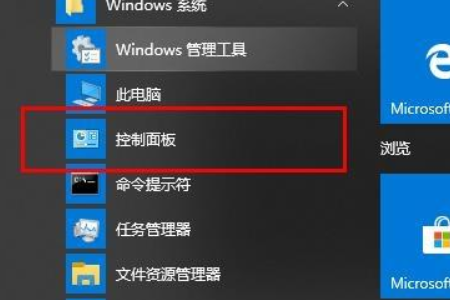
#2. Click "Power Options".
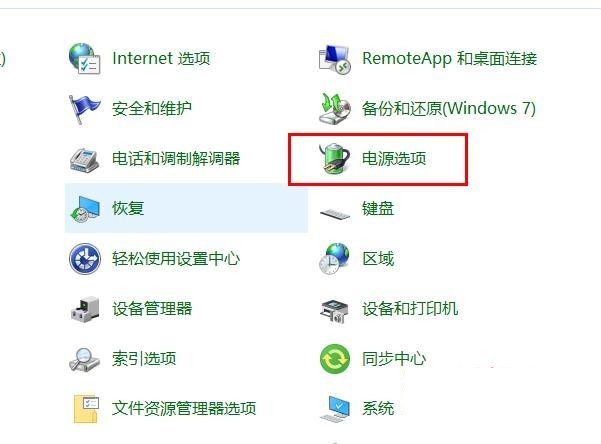
#3. Click "Select the function of the power button".
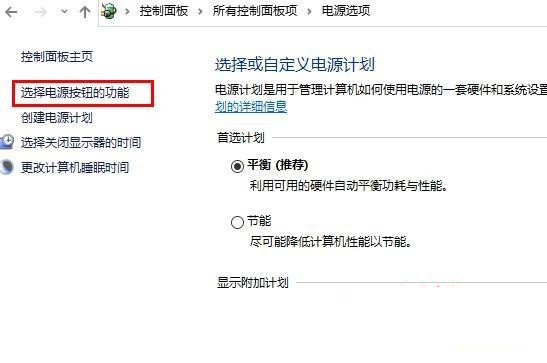
#4. Click "Change settings that are currently unavailable".
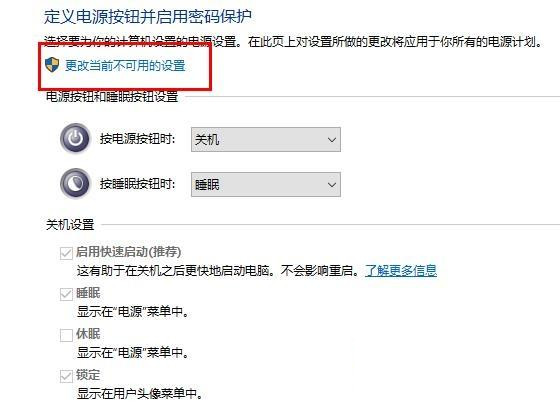
#5. Select "Standby Settings" and uncheck "Run startup items".
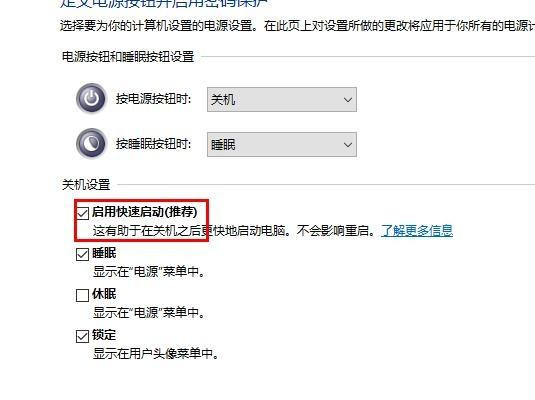
#6. Then check the √ box of "Run startup items" and click "Save changes".
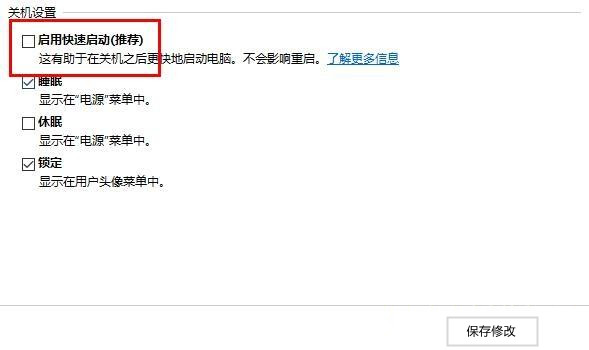
The above is the detailed content of What should I do if the scheduled shutdown command does not work in Win10?. For more information, please follow other related articles on the PHP Chinese website!

