Home >Common Problem >How to set up Win10 Focus Assistant? How to set up Win10 Focus Assistant
How to set up Win10 Focus Assistant? How to set up Win10 Focus Assistant
- WBOYWBOYWBOYWBOYWBOYWBOYWBOYWBOYWBOYWBOYWBOYWBOYWBforward
- 2023-07-17 08:45:103479browse
Win10 system software has a focus assistant that can help users not be prompted by various software information during the do not disturb mode, so how to set up the focus assistant? Let’s take a look at how to set up Win10 Focus Assistant with the editor.
How to set up Win10 Focus Assistant
1. First, press and hold the keyboard shortcut "win i" to open the windows settings and click "System".
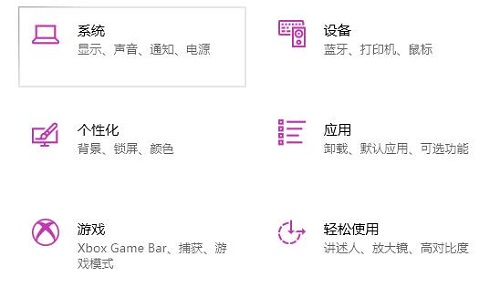
#2. Then click "Focus Assistant" in the taskbar icon on the left.
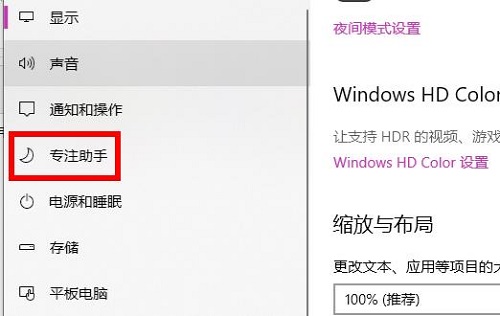
#3. Then you can click "Priority Notifications Only" on the right and then click "Customize Priority Directory" below.
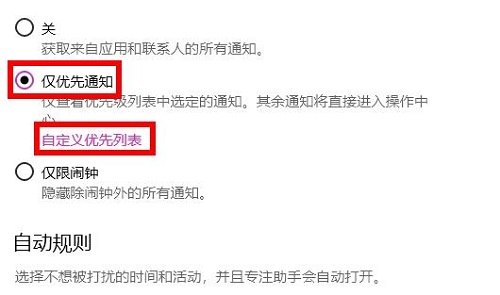
#4. Finally, you can make settings according to your own needs here.
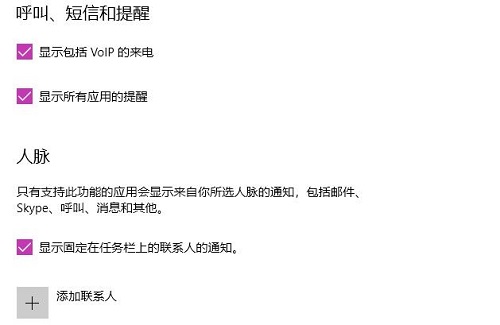
#After the settings are completed, you can save them directly without any additional operations.
The above is the detailed content of How to set up Win10 Focus Assistant? How to set up Win10 Focus Assistant. For more information, please follow other related articles on the PHP Chinese website!

