Home >Common Problem >Step-by-step tutorial on upgrading win7 ultimate version to win10 system
Step-by-step tutorial on upgrading win7 ultimate version to win10 system
- WBOYWBOYWBOYWBOYWBOYWBOYWBOYWBOYWBOYWBOYWBOYWBOYWBforward
- 2023-07-16 17:29:113324browse
The ultimate version is the most complete version of win7 system. Many netizens have installed win7 ultimate version. However, with the release of win10 system, even friends who use win7 ultimate version cannot resist win10 system. temptation. Today, the editor will introduce to you the step-by-step tutorial on how to upgrade the win7 stiffener plate to win10 system. Let's take a look.
1. Open the Start menu and click Control Panel.
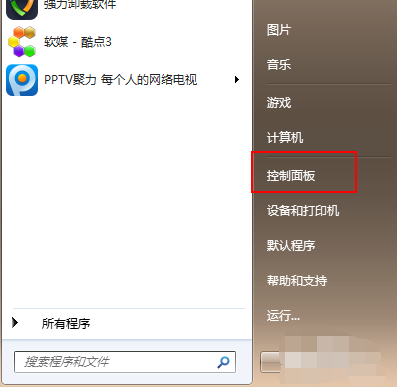
2. Select "System and Security".
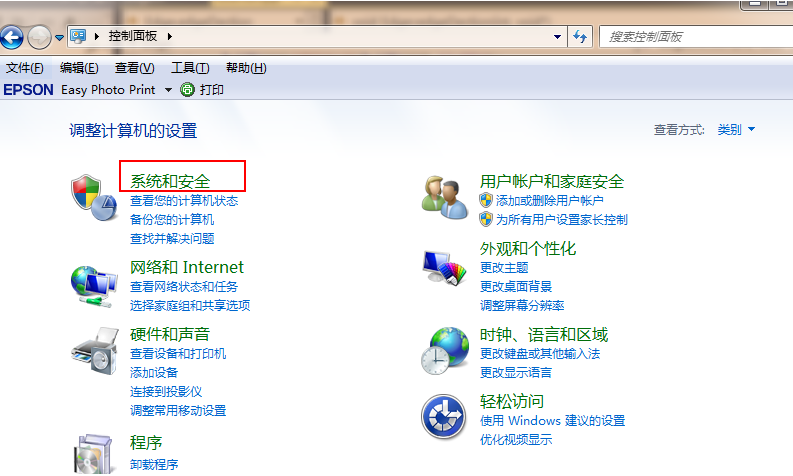
#3. Click "Check for updates" under Windows update.
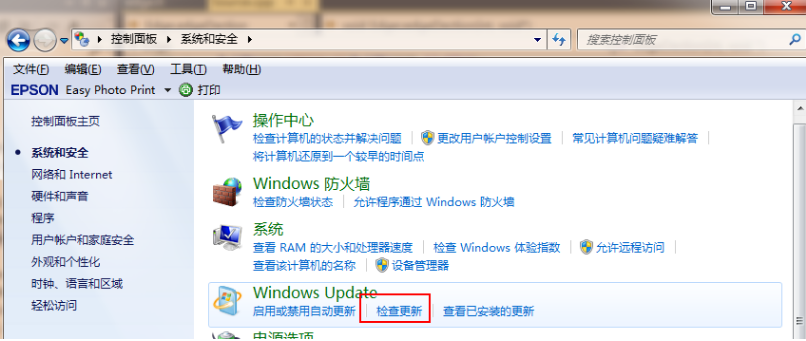
4. Select Win10 from the detected update package and click Install.
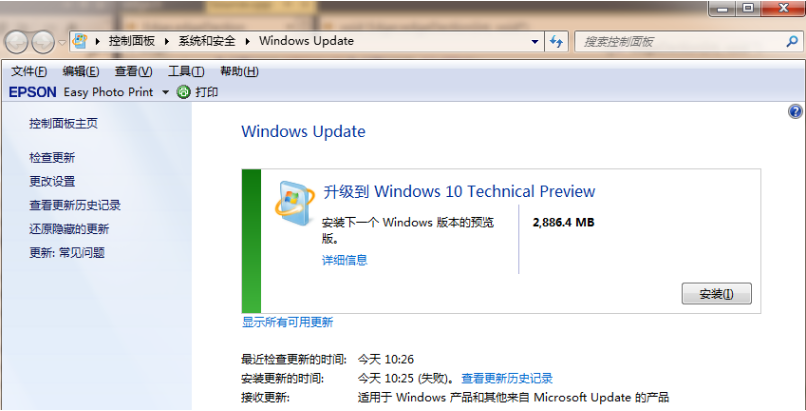
#5. Wait for the win10 installation package to be downloaded.
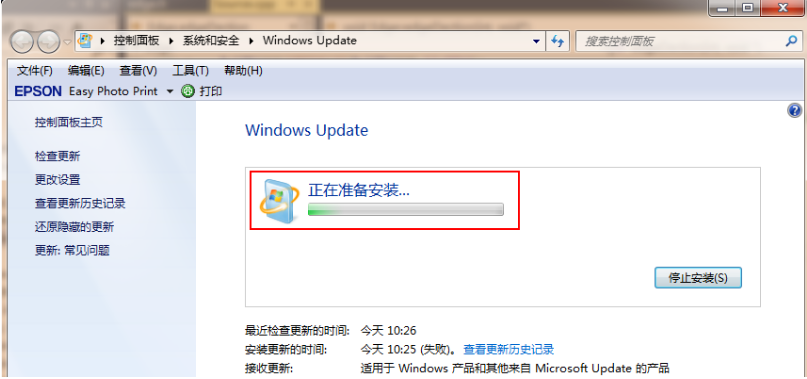
#6. After the download is completed, restart the computer and complete the upgrade operation according to the Chinese system prompts.
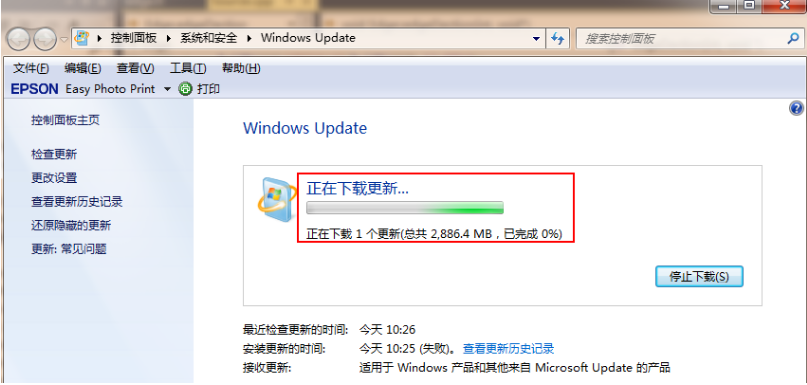
The above is the step-by-step tutorial on upgrading win7 ultimate version to win10 system. I hope it can help everyone.
The above is the detailed content of Step-by-step tutorial on upgrading win7 ultimate version to win10 system. For more information, please follow other related articles on the PHP Chinese website!

