Home >Common Problem >Win7 system local IP address setting tutorial
Win7 system local IP address setting tutorial
- WBOYWBOYWBOYWBOYWBOYWBOYWBOYWBOYWBOYWBOYWBOYWBOYWBforward
- 2023-07-16 16:41:482611browse
By default, PC devices automatically obtain IP addresses and DNS services, but users can also set it to a fixed IP address to avoid IP address conflicts in LAN or network sharing. So how to set the local IP address of Win7 system? Let's take a look.
Win7 system local IP address setting tutorial
After opening the device, enter the control panel page;
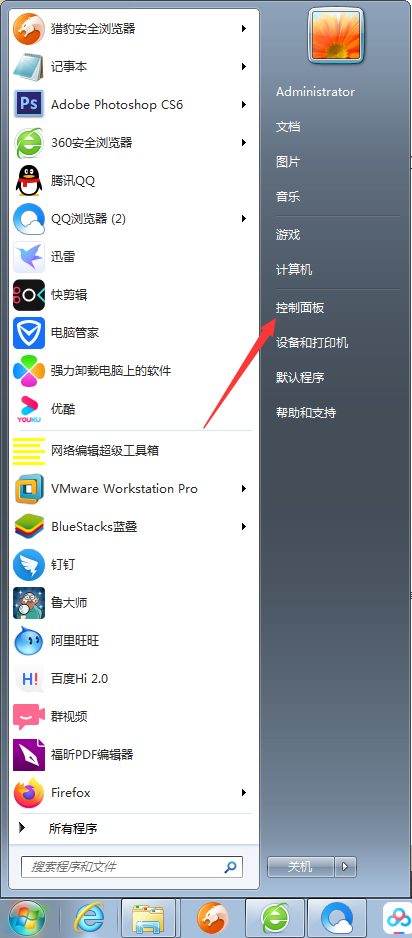
in sequence Click Network and Internet, Network and Sharing Center, Change Adapter Settings;
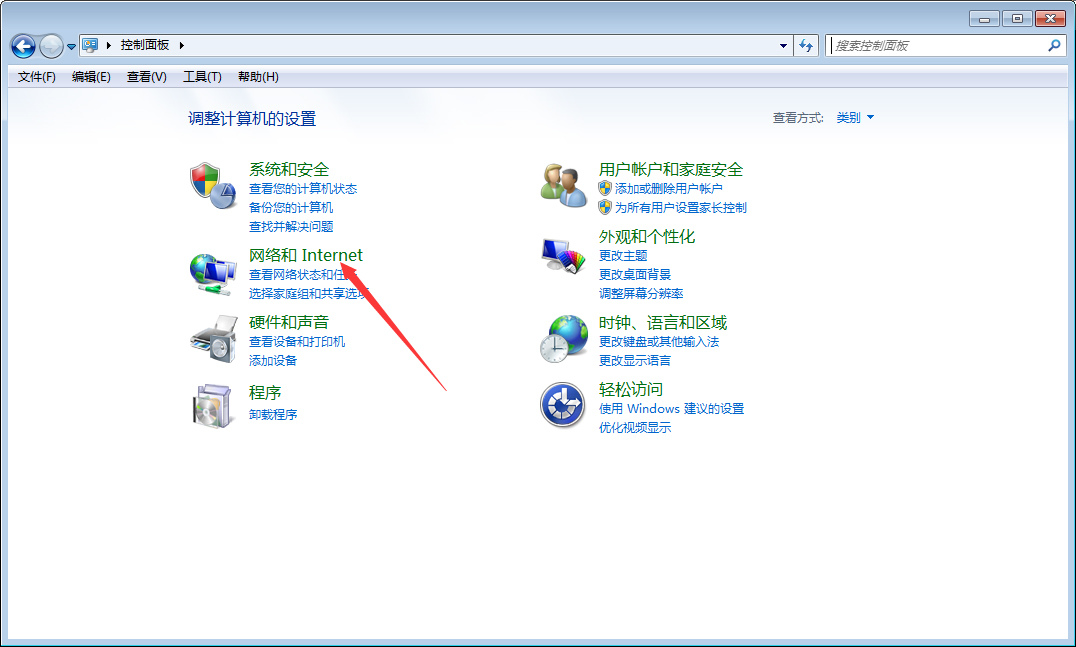
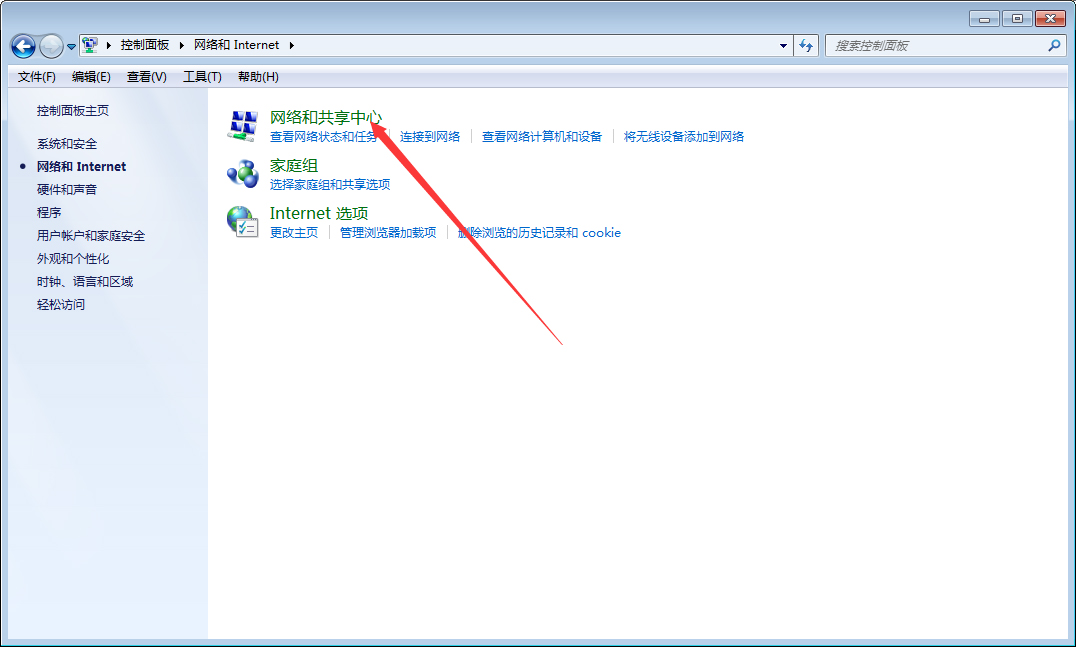
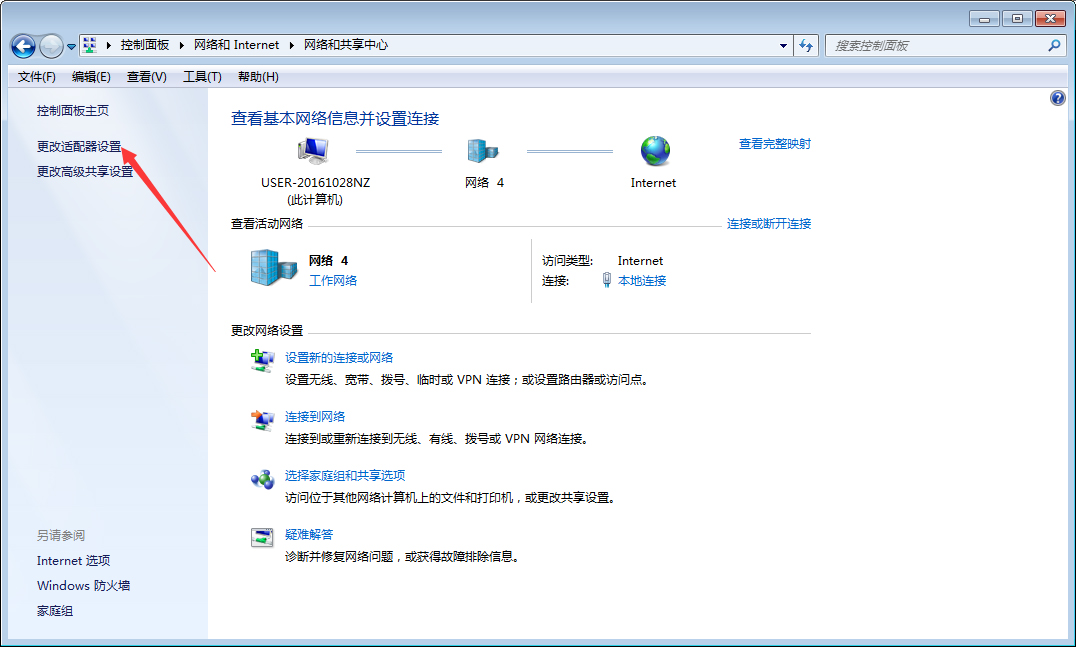
Find a new window For Local Area Connection, right-click and select Properties
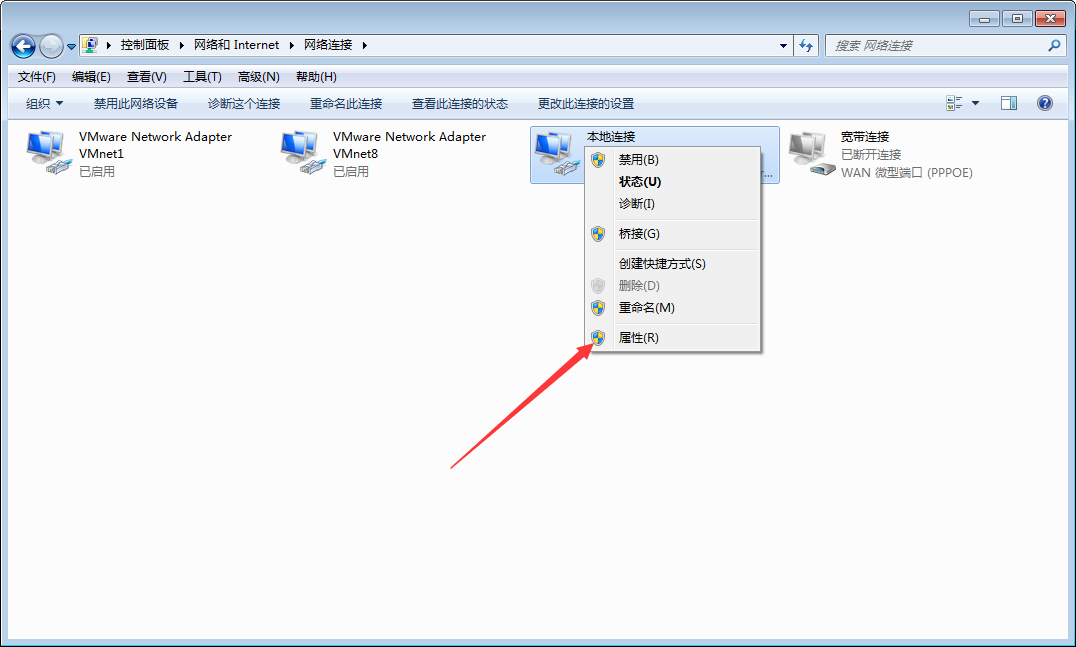
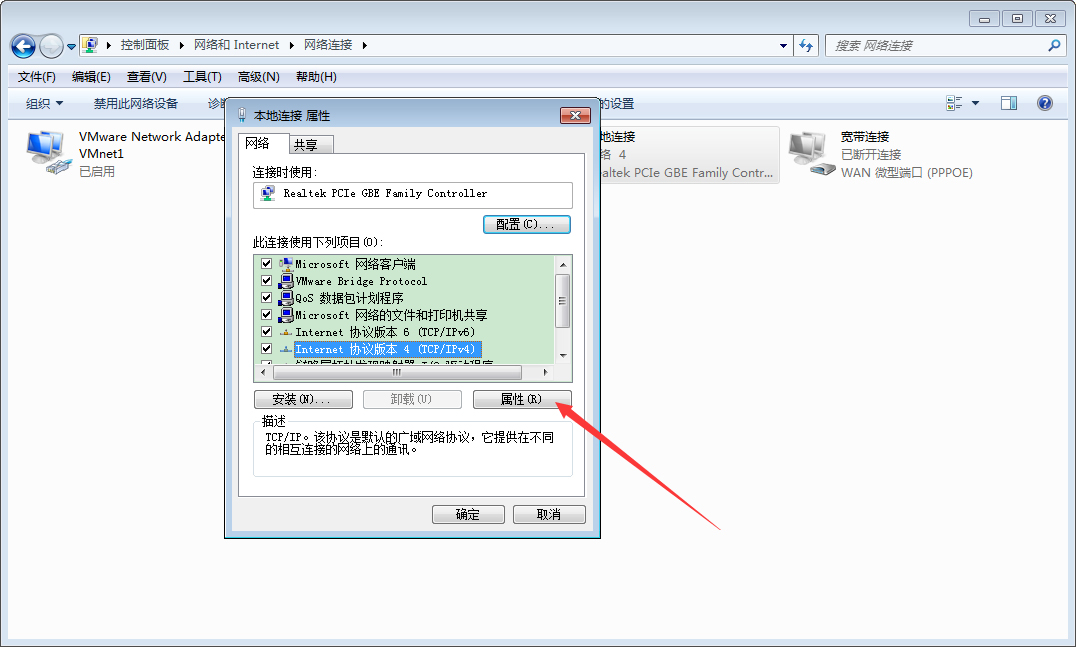
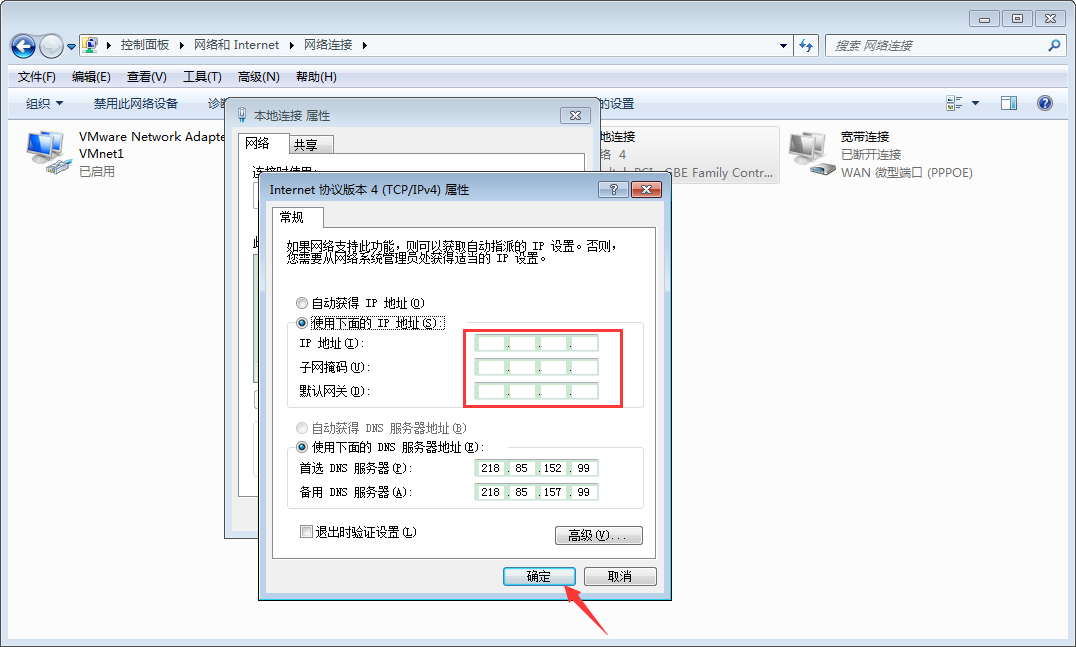
The above is the detailed content of Win7 system local IP address setting tutorial. For more information, please follow other related articles on the PHP Chinese website!

