There are still many laptop users using the win7 system, but they will also encounter different problems. For example, when using the win7 system, the win7 wireless network connection is missing. I believe many friends Still don’t know how to deal with it, let’s take a look at the solutions to the problem of wireless network connection missing in win7.
The specific solution to the problem that the win7 wireless network connection is missing is as follows:
1. Enter the win7 desktop, right-click the network icon, and select Properties to open.

#2. In the Network and Sharing Center interface, click "Change Adapter Configuration" on the left side of the interface and proceed to the next step.

#3. Double-click the "Wireless Network Connection Icon" in the opened interface to open it.

#4. In the pop-up wireless network connection status window, click Properties to open it.

5. Then click the "Configure" button in the new interface to proceed to the next step.

#6. Uncheck "Allow the computer to turn off this device to save power" and click "OK".

The above is the entire solution to the problem that the wireless network connection is missing in win7 brought by the editor. I hope it can help.
The above is the detailed content of What to do if the wireless network connection is missing in Windows 7. For more information, please follow other related articles on the PHP Chinese website!
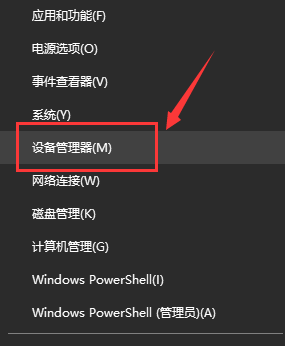 Win7无线网络适配器不见了Dec 23, 2023 pm 05:57 PM
Win7无线网络适配器不见了Dec 23, 2023 pm 05:57 PM很多用户都反馈说win7无线网络适配器消失了,遇到这种情况很可能是网卡或者网卡驱动出现了问题,我们只需要修复一下网卡驱动或者更换一个好的网卡就可以解决。win7无线网络适配器消失了1、首先右键开始按键,选择“设备管理器”2、接着我们找到“网络适配器”,右键可以选择先更新一下驱动,或者是先禁用设备再启用,也可以在这里点击“属性”3、点击属性之后,再点击上方的“驱动程序”,在这里点击“更新驱动程序”4、点击后这里再选择”自动搜索更新驱动文件“5、完成之后也可以把电脑的网络重置一下。首先还是按下win
 win系统磁盘0磁盘分区1是什么意思Sep 26, 2021 am 11:23 AM
win系统磁盘0磁盘分区1是什么意思Sep 26, 2021 am 11:23 AMwin系统磁盘0是指第一块硬盘,磁盘分区1是指第一个分区,通常称为C驱动器。如果安装了两个硬盘,则分别是磁盘0和磁盘1。它们通常在安装win系统时在对硬盘进行分区时出现。
 无线网络连接上但上不了网Mar 15, 2024 am 09:28 AM
无线网络连接上但上不了网Mar 15, 2024 am 09:28 AM当无线网络连接成功后却无法上网时,可以通过以下方法进行故障排除:检查路由器状态、设备连接、IP地址设置是否正确。若上述方法无法解决问题,可以尝试重置路由器。此外,还应检查DNS设置是否正确,DNS是将域名解析为IP地址的系统,错误的DNS设置会导致无法正常连接网络。
 win加r输入什么命令Jan 05, 2021 am 11:28 AM
win加r输入什么命令Jan 05, 2021 am 11:28 AMwin加r输入的命令有:1、cleanmgr命令,打开磁盘清理工具;2、compmgmt.msc命令,计算机管理;3、charmap命令,启动字符映射表;4、calc命令,启动计算器;5、Clipbrd命令,剪贴板查看器等。
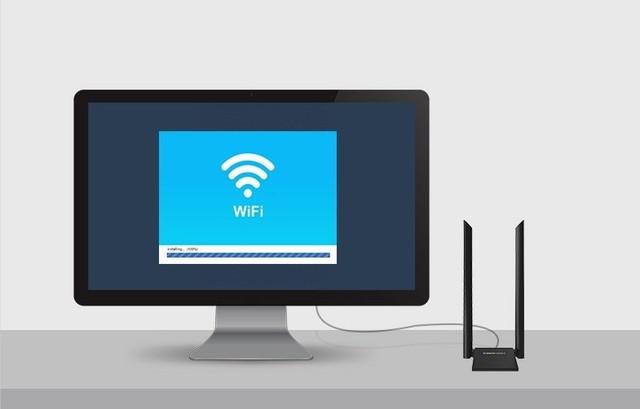 DIY 从入门到放弃:无线网卡拯救老主板Mar 14, 2024 pm 04:40 PM
DIY 从入门到放弃:无线网卡拯救老主板Mar 14, 2024 pm 04:40 PM很多主板都自带了WiFi模块,但是对于很多玩家来说,贵出的200元可并不划算,另外还有一些老主板没有WiFi,如果想要享受便捷的无线上网功能,那就需要搭配一块无线网卡了。无线网卡使用起来非常方便,但是也要注意并不是所有的产品都适合你,下面我们就来介绍3种不同的无线网卡。一、"便携小飞侠"——USB无线网卡首当其冲的是我们身边的"小英雄",USB无线网卡。这款轻巧迷你的设备就像一把神奇钥匙,只需轻轻一插,将其接入电脑USB端口,瞬间激活无线网络之旅。USB无线网卡以其亲民的价格和极致的便捷性深受用
 无论年龄多大,您都可以在 GPD Win 上运行 Windows 11Apr 16, 2023 am 11:31 AM
无论年龄多大,您都可以在 GPD Win 上运行 Windows 11Apr 16, 2023 am 11:31 AM想在GPDWin上安装Windows11?你们中的许多人肯定已经听说过GPDWin,这是一款基于Windows的掌上电脑,配备了键盘和游戏控件。它是一款基于x86的设备,主要考虑视频游戏控制台仿真和PC游戏。但是,它能够运行任何可以在计算机技术规范范围内运行的基于x86Windows的应用程序。更不用说它于2016年10月首次发布,所以我们很确定你们中的大多数人都熟悉这些小工具。没有多少人认为GPDWin能够运行Windows11,尤其是第一个模型,对于许
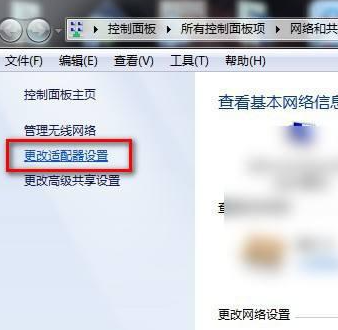 无法显示win7无线网络列表Dec 22, 2023 am 08:07 AM
无法显示win7无线网络列表Dec 22, 2023 am 08:07 AM为了方便很多人移动办公,很多笔记本都带有无线网的功能,但有些人的电脑上无法显示WiFi列表,现在就给大家带来win7系统下遇到这种问题的处理方法,一起来看一下吧。win7无线网络列表显示不出来1、右键你电脑右下角的网络图标,选择“打开网络和共享中心”,打开后再点击左边的“更改适配器设置”2、打开后鼠标右键选择无线网络适配器,选择“诊断”3、等待诊断,如果系统诊断出问题那就修复它。4、修复完成之后,就可以看到WiFi列表了。
 如何解决win7无线网络失踪无法上网的问题Jan 04, 2024 pm 03:50 PM
如何解决win7无线网络失踪无法上网的问题Jan 04, 2024 pm 03:50 PM如果我们的电脑安装的是win7操作系统的话,在使用的过程中对于win7无线网络不见了无法上网怎么解决这个问题小编觉得,可能是因为我们的的无线网功能被关闭了,可以进入系统的服务中重启无线网服务即可。也可能是应为系统出现了错误,可以尝试重启。详细步骤就来看下小编是怎么做的吧~win7无线网络不见了无法上网怎么解决1、首先我们打开电脑桌面点击左下角系统图标,在目录里找到并点击进入控制面板选项。2、查看方式选择大图标,我们在界面里找到点击管理工具。3、然后我们再目录里找到并用鼠标左键双击服务选项。4、点

Hot AI Tools

Undresser.AI Undress
AI-powered app for creating realistic nude photos

AI Clothes Remover
Online AI tool for removing clothes from photos.

Undress AI Tool
Undress images for free

Clothoff.io
AI clothes remover

AI Hentai Generator
Generate AI Hentai for free.

Hot Article

Hot Tools

Dreamweaver Mac version
Visual web development tools

SAP NetWeaver Server Adapter for Eclipse
Integrate Eclipse with SAP NetWeaver application server.

Atom editor mac version download
The most popular open source editor

VSCode Windows 64-bit Download
A free and powerful IDE editor launched by Microsoft

SublimeText3 Chinese version
Chinese version, very easy to use






