Home >Common Problem >How to solve the problem that Win7 computer cannot sleep? Solution to Win7 computer unable to sleep
How to solve the problem that Win7 computer cannot sleep? Solution to Win7 computer unable to sleep
- WBOYWBOYWBOYWBOYWBOYWBOYWBOYWBOYWBOYWBOYWBOYWBOYWBforward
- 2023-07-15 15:41:092091browse
Win7 is a very stable desktop operating system released by Microsoft (Microsoft). Many friends are using it, but when using it, they always encounter the problem that the Windows 7 computer cannot sleep. What's the solution? Many consumers are not quite clear about this matter, so what should we do when encountering such a thing? Let’s take a look at some solutions with the editor below.
Solution to Win7 computer unable to sleep:
1. Press and hold the "win r" key combination to open the run window, type "regedit" and press Enter to open the registry editor.
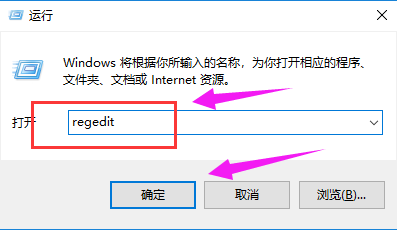
2. Then double-click "Computer", select the "HKEY_LOCAL_MACHINE" option, and select the "SYSTEM" option to proceed.
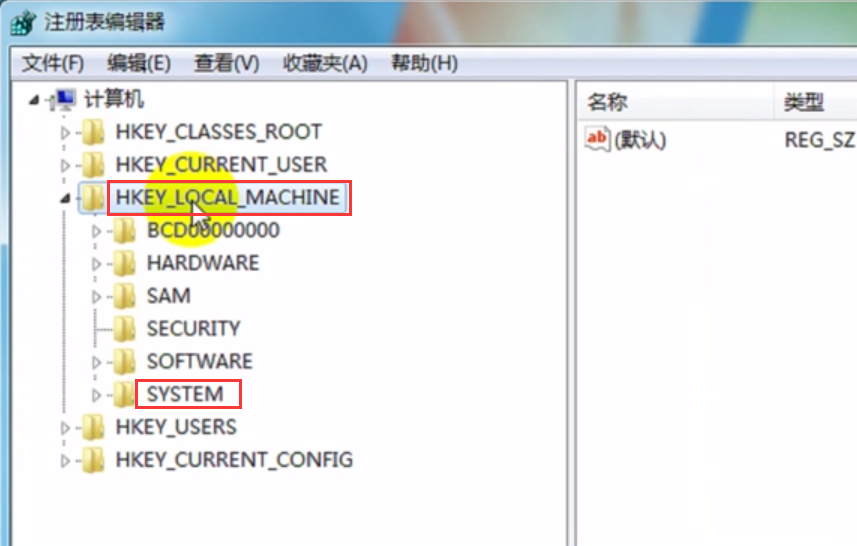
3. Go to "CurrentControlSet——"Control——"SessionManager——"Power", and then look for the "AwayModeEnabled" option on the right side of the page.
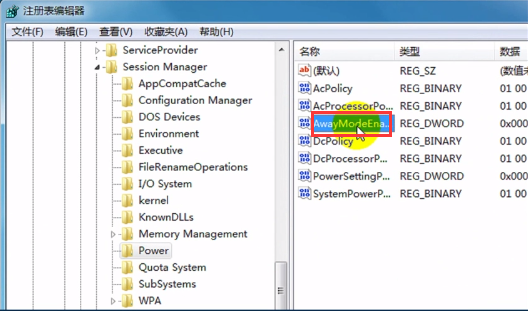
#4. Right-click, select "Change" in the toolbar, change the value to "0" and click "OK".
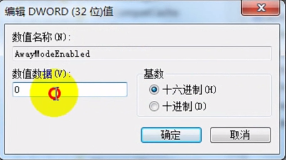
The above is the editor’s answer to everyone about how to solve the problem of Windows 7 computer not being able to sleep. I hope it can help us.
The above is the detailed content of How to solve the problem that Win7 computer cannot sleep? Solution to Win7 computer unable to sleep. For more information, please follow other related articles on the PHP Chinese website!

