Optimizing the system can improve the running speed of the computer, change the working mode, close some unnecessary process services, and release disk space. Let’s share with you the detailed process of optimizing the performance of the Windows 7 system.
1. Find the "Computer" icon on the system desktop, right-click and select "Properties" from the drop-down menu that pops up.

2. Select "Advanced System Settings" in the "Properties" interface

3. Open the system properties and select "advanced options.

4. Select the "Performance" option and select "Adjust for best performance".

#5. Select "Advanced" in the performance options.

#6. Select the "Adjust and Optimize Performance" option in the "Advanced" option.

7. Customize the "paging file size".

#8. Select "System Management Size" to select settings.

#9. Click OK after the setting is completed. It will take effect after the system restarts.

The above method is the method shared by the editor to optimize your computer's win7 system. If you want to optimize your computer's win7 system, you can refer to the above method.
The above is the detailed content of How to optimize win7 when computer freezes. For more information, please follow other related articles on the PHP Chinese website!
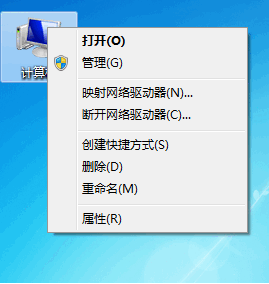 电脑卡顿如何把win7优化好Jul 15, 2023 pm 03:45 PM
电脑卡顿如何把win7优化好Jul 15, 2023 pm 03:45 PM优化系统可以提高电脑的运行速度,更改工作模式,关闭一些不需要的进程服务,释放磁盘空间,下面就和大家分享windows7系统优化性能的详细过程吧。1、在系统桌面找到“计算机”图标,右键点击弹出下拉菜单选择“属性”。2、在“属性”界面选择“高级系统设置”3、打开系统属性,选择“高级”选项。4、选择“性能”选项,选择“调整为性能最佳”。5、在性能选项选择“高级”。6、在“高级”选项选择“调整优化性能”选项。7、自定义“分页文件大小”。8、选择“系统管理大小”选择设置。9、设置完成点击确定,系统重启后生
 2024年最佳性能的Windows 7版本推荐Jan 12, 2024 pm 10:00 PM
2024年最佳性能的Windows 7版本推荐Jan 12, 2024 pm 10:00 PMWindows7是一款广受欢迎的操作系统,对于资源有限的设备来说,有一些版本能够在其中运行得流畅。其中包括Windows7HomeBasic和Windows7Starter。这些版本相对较轻便,占用较少的系统资源,适合于配置较低的计算机。它们提供了基本的功能和工具,如浏览器、媒体播放器和文件管理器等,用以满足用户的常见需求。对于那些对计算机性能要求不高的用户,这些流畅的版本是一个不错的选择。win7运行最流畅的版本有哪些1、Win7系统稳定版(点击下载)确保每一个应用程序在不断地稳定运行。其无可
 电脑卡顿是内存还是硬盘原因Feb 23, 2023 pm 04:03 PM
电脑卡顿是内存还是硬盘原因Feb 23, 2023 pm 04:03 PM电脑卡顿有内存原因,也有硬盘原因。程序运行调用的资源过大时,电脑会发生CPU满载、内存溢出的情况,从而会出现卡顿情况;程序运行加载或写入的数据过大时,硬盘因为读写速率慢,从而也会出现卡顿情况。
 电脑卡顿反应慢怎么处理Mar 11, 2024 am 11:43 AM
电脑卡顿反应慢怎么处理Mar 11, 2024 am 11:43 AM1、清理磁盘空间:删除不需要的文件和程序,清理临时文件和回收站,以释放磁盘空间。2、执行病毒扫描:使用可靠的杀毒软件进行全面扫描,以清除可能存在的恶意软件和病毒。3、关闭不必要的后台程序:在任务管理器中结束不必要的后台程序,以释放系统资源。4、关闭不必要的启动项:在任务管理器中禁用不必要的启动项,以减少开机时的负担。5、更新驱动程序:确保计算机的硬件驱动程序是最新的,可以通过设
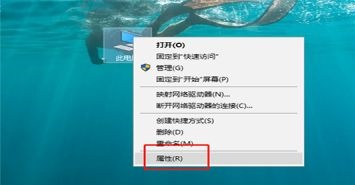 提升win7运行速度的简易指南Dec 26, 2023 pm 06:57 PM
提升win7运行速度的简易指南Dec 26, 2023 pm 06:57 PM我们在使用win7系统的时候,可能会感觉系统运行卡顿或者不流畅,这时候我们可以在系统高级设置中进行优化,关闭不需要的动画和服务,从而提高win7运行速度,下面就一起来看一下优化方法吧。win7运行速度优化教程1、首先找到计算机,打开“属性”2、找到“高级系统设置”3、点击性能下的“设置”4、勾选“自定义”,取消勾选不需要的内容,或者全部取消勾选。5、或者在上方勾选“调整为最佳性能”
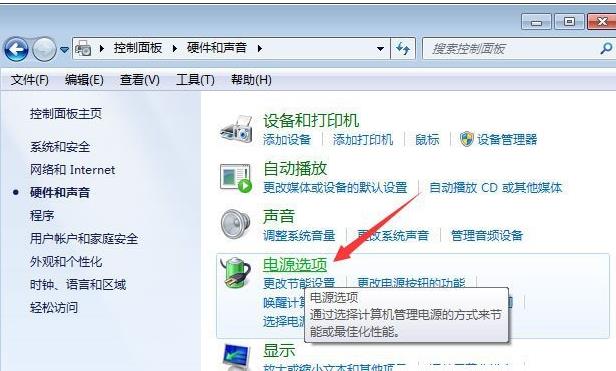 优化Win10设置以提升吃鸡游戏体验Jan 04, 2024 pm 07:07 PM
优化Win10设置以提升吃鸡游戏体验Jan 04, 2024 pm 07:07 PM吃鸡是当下非常火爆风靡全球的射击游戏,但是这款游戏对电脑的配置要求也是非常高的,那么在win10系统中该怎么样设置才能让他更加流畅呢?下面就一起来看看吧。win10优化设置吃鸡:方法一:画面优化。1、点击开始,在windows设置中打开“控制面板”选择“电源选项”。2、点击平衡后的“更改计划设置”。3、打开“更改高级电源设置”。4、找到“处理器电源管理”。5、选中“最大处理器状态”。6、将数值设置在90%以上即可。方法二:高性能模式。1、右击开始选择“电源选项”。2、点击当前选中的电源计划后的“
 处理电脑卡顿和缓慢反应的问题Feb 25, 2024 pm 01:36 PM
处理电脑卡顿和缓慢反应的问题Feb 25, 2024 pm 01:36 PM电脑是现代社会不可或缺的工具之一,它的运行状态直接影响着我们的工作和生活。然而,有时候我们会遇到电脑卡顿和反应慢的情况,这不仅会影响到我们的效率,还可能导致数据丢失和系统崩溃。那么,当电脑遇到卡顿和反应慢的问题时,我们应该如何处理呢?首先,我们可以检查电脑的硬件部分是否出现了问题。电脑卡顿和反应慢可能是由硬件老化、散热不良等原因引起的。我们可以通过清洁电脑的
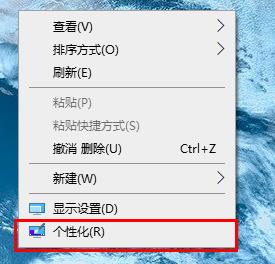 介绍如何优化Win10设置Jan 16, 2024 pm 09:06 PM
介绍如何优化Win10设置Jan 16, 2024 pm 09:06 PM很多的小伙伴在安装了win10系统后都会觉得自己使用的时候变得有些卡顿了,这是就需要进行优化设置了,那么优化设置在哪呢?下面就一起来看看吧。win10优化设置在哪:一:显示设置。1、右击桌面点击“个性化”。2、点击左侧“主题”。3、点击相关设置里的“桌面图标设置”。4、勾选所有选项,选择自己喜欢的图标设置。二:防火墙设置。1、点击开始在windows系统中选择“控制面板”。2、点击“windowsdefender防火墙”,选择关闭防火墙。三:账户信息设置。1、在控制面板中点击“用户账户”。2、点

Hot AI Tools

Undresser.AI Undress
AI-powered app for creating realistic nude photos

AI Clothes Remover
Online AI tool for removing clothes from photos.

Undress AI Tool
Undress images for free

Clothoff.io
AI clothes remover

AI Hentai Generator
Generate AI Hentai for free.

Hot Article

Hot Tools

VSCode Windows 64-bit Download
A free and powerful IDE editor launched by Microsoft

PhpStorm Mac version
The latest (2018.2.1) professional PHP integrated development tool

DVWA
Damn Vulnerable Web App (DVWA) is a PHP/MySQL web application that is very vulnerable. Its main goals are to be an aid for security professionals to test their skills and tools in a legal environment, to help web developers better understand the process of securing web applications, and to help teachers/students teach/learn in a classroom environment Web application security. The goal of DVWA is to practice some of the most common web vulnerabilities through a simple and straightforward interface, with varying degrees of difficulty. Please note that this software

Zend Studio 13.0.1
Powerful PHP integrated development environment

EditPlus Chinese cracked version
Small size, syntax highlighting, does not support code prompt function






