Home >Common Problem >What should I do if the right mouse button keeps spinning in circles in Windows 10 and I am cheating to death? Solution to the right mouse button in Win10 that keeps spinning in circles and I am cheating
What should I do if the right mouse button keeps spinning in circles in Windows 10 and I am cheating to death? Solution to the right mouse button in Win10 that keeps spinning in circles and I am cheating
- PHPzforward
- 2023-07-14 20:45:146175browse
Many users always like to use the right-click to refresh when using the computer. However, sometimes users find that the mouse is spinning when they use the right-click button, and they cannot continue to use the mouse for other purposes. In this way, the right-click button of win10 keeps spinning. What should I do if I cheat to death? Generally, users need to change the settings through the registry editor to solve this problem. Next is the actual solution for cheating death by keeping the right mouse button spinning in circles in Win10.
What should I do if the right mouse button of win10 keeps spinning in circles and pretends to die?
1. Start the operation
Right-click the start button, select the operation menu item, enter the regedit command, and click Confirm
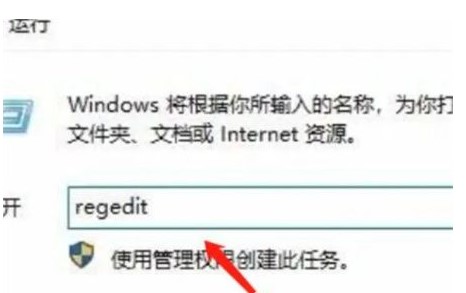
#2. Pinpoint the document
Pinpoint the registry key of ContextMenuHandlers in the opened Windows 10 Registry Editor dialog box
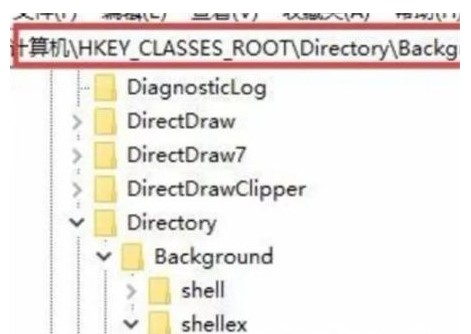
3. Export the registry file
To back up the registry, click the File menu of the Registry Editor and click the Export menu item to export the registry key.
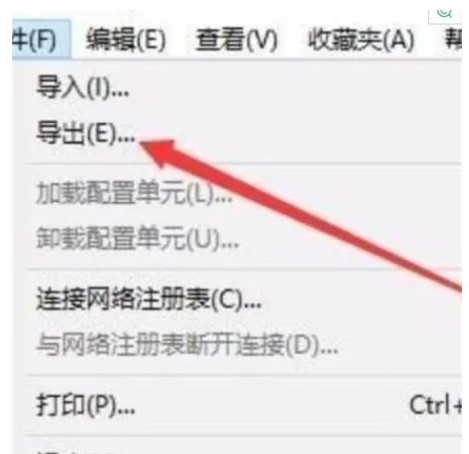
4. Delete the menu bar
Click to select the WorkFolders registry key, right-click the registry key, and select the deleted menu item
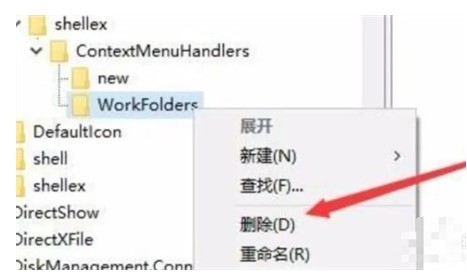
The above is the solution for what to do if the right mouse button of Win10 keeps spinning in circles and dies. I hope it can help consumers.
The above is the detailed content of What should I do if the right mouse button keeps spinning in circles in Windows 10 and I am cheating to death? Solution to the right mouse button in Win10 that keeps spinning in circles and I am cheating. For more information, please follow other related articles on the PHP Chinese website!

