Home >Common Problem >Windows 7 folder options open location introduction
Windows 7 folder options open location introduction
- WBOYWBOYWBOYWBOYWBOYWBOYWBOYWBOYWBOYWBOYWBOYWBOYWBforward
- 2023-07-14 20:45:063110browse
Many novice users don’t know where to open the folder options in Windows 7 system. First, we turn on the computer, then click on the organization option, find the folder and search options, and then open the folder options. You can also open the folder options through the tool options or operations. For the appearance and personalization options in the panel, find the folder options and open them easily. The following is an introduction to where to open the folder options in Windows 7.
Introduction to the opening location of windows7 folder options
1. Organization
1. Open the computer on the desktop and click the "Organize" button in the upper left corner
2 , pop up the menu, select "Folder and Search Options" to open the folder options
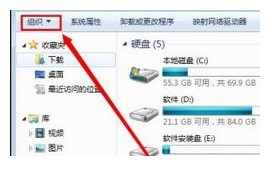
2. Tools
1. If there is no Toolbar, you can first click "Organize" to open the menu, select "Layout--Toolbar"
2. After there will be a toolbar on the top of the window, click "Tools" to open the menu and select "Folder Options" That’s it
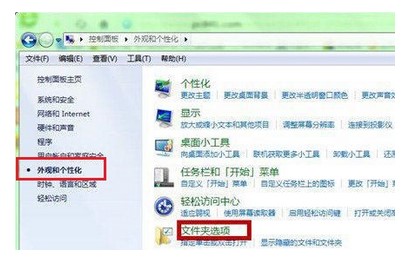
3. Operation Panel
1. Open the “Operation Panel” from the “Start” menu and click “Appearance and Personalization” on the left ”
2. You can see “Folder Options” on the right
The above is the detailed content of Windows 7 folder options open location introduction. For more information, please follow other related articles on the PHP Chinese website!

