Home >Common Problem >How to restore the win7 system on an ASUS laptop with one click
How to restore the win7 system on an ASUS laptop with one click
- PHPzforward
- 2023-07-13 21:05:062538browse
I believe that many friends are using ASUS win7 system computers. However, some users find that the ASUS win7 computer they are using has some problems and cannot run. At this time, we can solve the problem by restoring the win7 system with one click. However, How to restore win7 system on ASUS laptop with one click? Don’t worry if you encounter problems, today we bring you a win7 system restore tutorial.
The specific method is as follows:
1. After pressing the power button, immediately press F9 continuously, and the following interface will pop up.

2. Select the language here.

3. Recovery precautions.
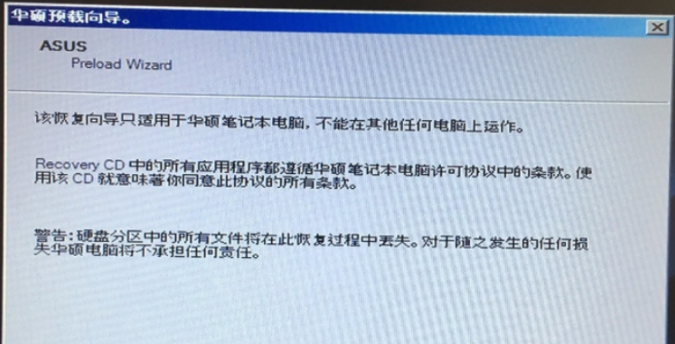
#4. Allows you to choose options such as recovering partitions or the entire hard drive.
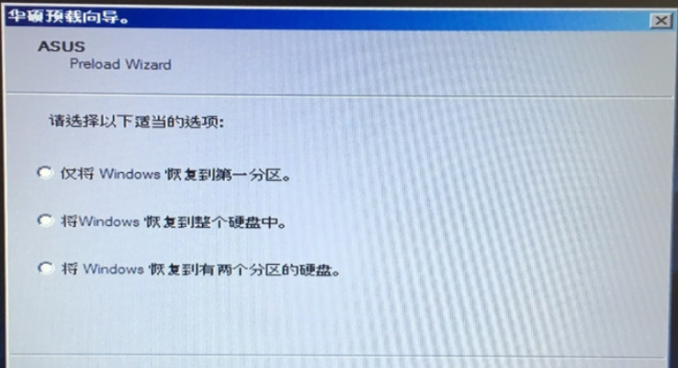
#5. Reminder of backup file issues.
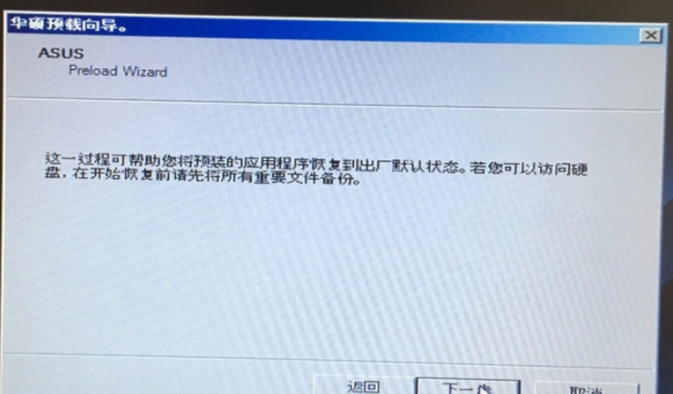
#6. Click Finish, the recovery will start automatically, and wait for the recovery to complete.
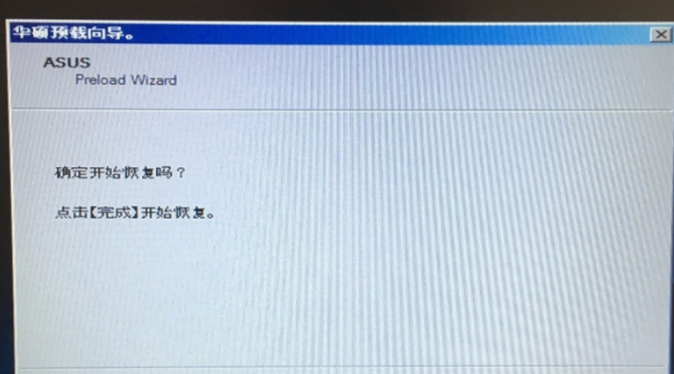
The above is the entire content of how to restore the win7 system on an ASUS laptop with one click brought by the editor. I hope it can help.
The above is the detailed content of How to restore the win7 system on an ASUS laptop with one click. For more information, please follow other related articles on the PHP Chinese website!

