Home >Common Problem >Teach you how to optimize performance and speed of win7
Teach you how to optimize performance and speed of win7
- 王林forward
- 2023-07-13 20:41:239057browse
The win7 system has good performance and stability and is deeply loved by many netizens. There are many users who want to know how to optimize and improve the performance and speed of their win7 system. The editor below will teach you how to optimize the performance and speed of win7.
Method 1:
1. Turn off special effects, which can reduce memory usage and improve the running speed of Win7.

#2. Advanced system settings - performance - settings.
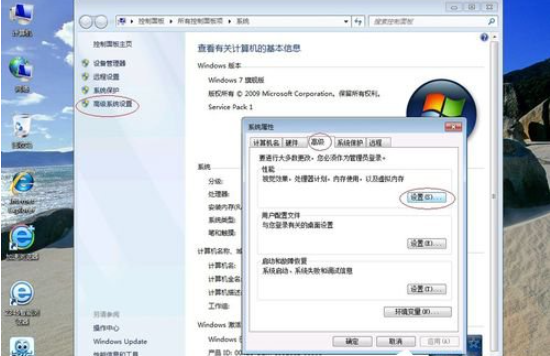
3. First adjust the visual effects for best performance, and then retain: "Smooth screen font edges", "Enable visual styles in windows and buttons", "On desktop Use shadows for icon labels" and uncheck all the rest. Finalize exit.
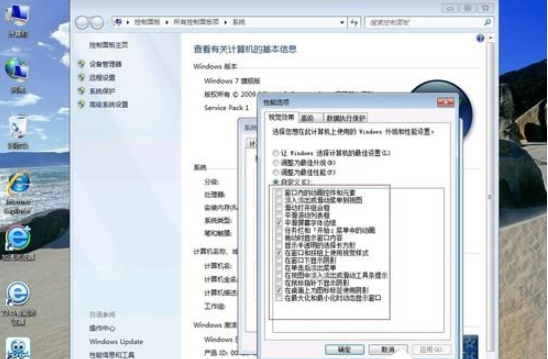
Method 2:
1. Right-click on a blank space on the screen and select screen resolution.
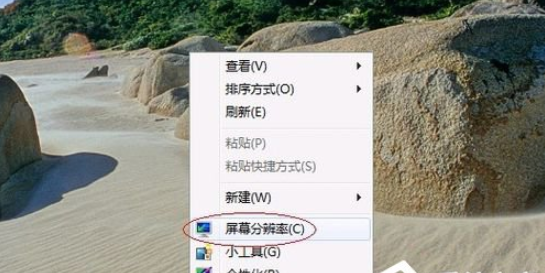
#2. Then select: Enlarge or reduce text and other items.
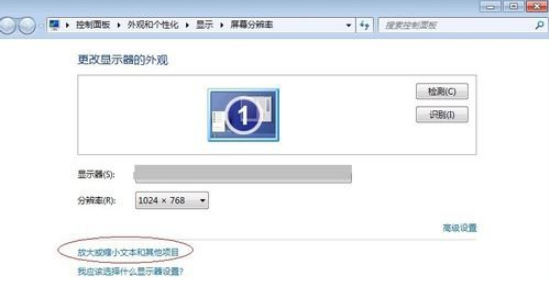
3. Then select: Custom text size.
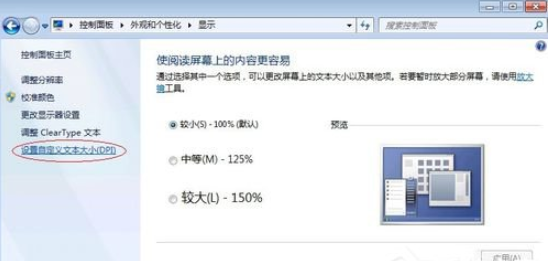
#4. Uncheck "Use WinXP style DPI scaling". Finalize exit.
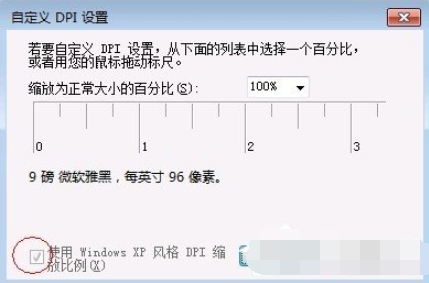
Method 3:
1. Open Control Panel-Easy Access-Optimize Video Display.
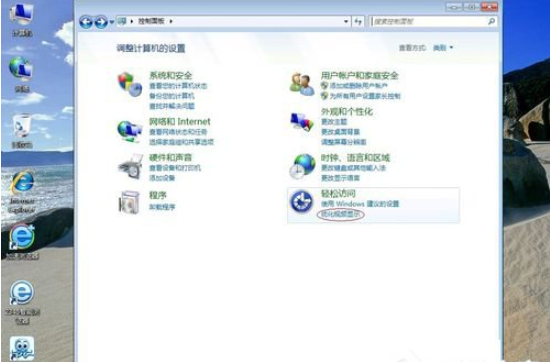
#2. Just keep these two ticks. Finalize exit.
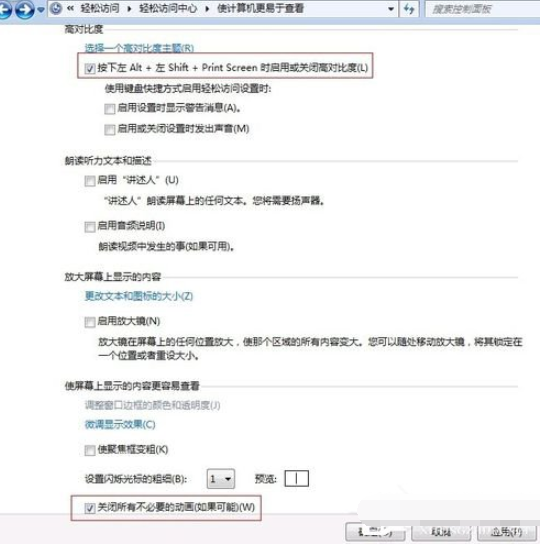
The above are several methods to optimize the performance and speed of win7. Friends in need can refer to the tutorial to operate.
The above is the detailed content of Teach you how to optimize performance and speed of win7. For more information, please follow other related articles on the PHP Chinese website!

