Home >Common Problem >Built-in AI assistant Copilot is online: Microsoft Windows 11 Dev preview Build 23493 released, settings and volume changed
Built-in AI assistant Copilot is online: Microsoft Windows 11 Dev preview Build 23493 released, settings and volume changed
- 王林forward
- 2023-07-13 20:41:091174browse
News on June 30, Microsoft today pushed the Build 23493 update to Windows 11 Dev preview users, which brings a number of new additions and improvements.
Windows Copilot Preview
As early as the Build conference in May, Microsoft launched the AI assistant Windows Copilot for Windows 11, and now this version has finally launched an early preview of Windows Copilot Version.
The first preview version focuses on the integrated UI experience, and more features will be launched in future preview versions. To use Copilot, users must upgrade to Windows 11 Dev Preview Build 23493 or higher, and Microsoft Edge version 115.0.1901.150 or higher.
Users can launch Windows Copilot simply by clicking the new button on the taskbar (or WIN C). Windows Copilot will log in using a Microsoft account or Azure Active Directory account.
Windows Copilot will appear as a sidebar docked to the right, not overlapping desktop content , and will run separately next to open application windows, allowing users to interact with Windows at any time Copilot to interact.
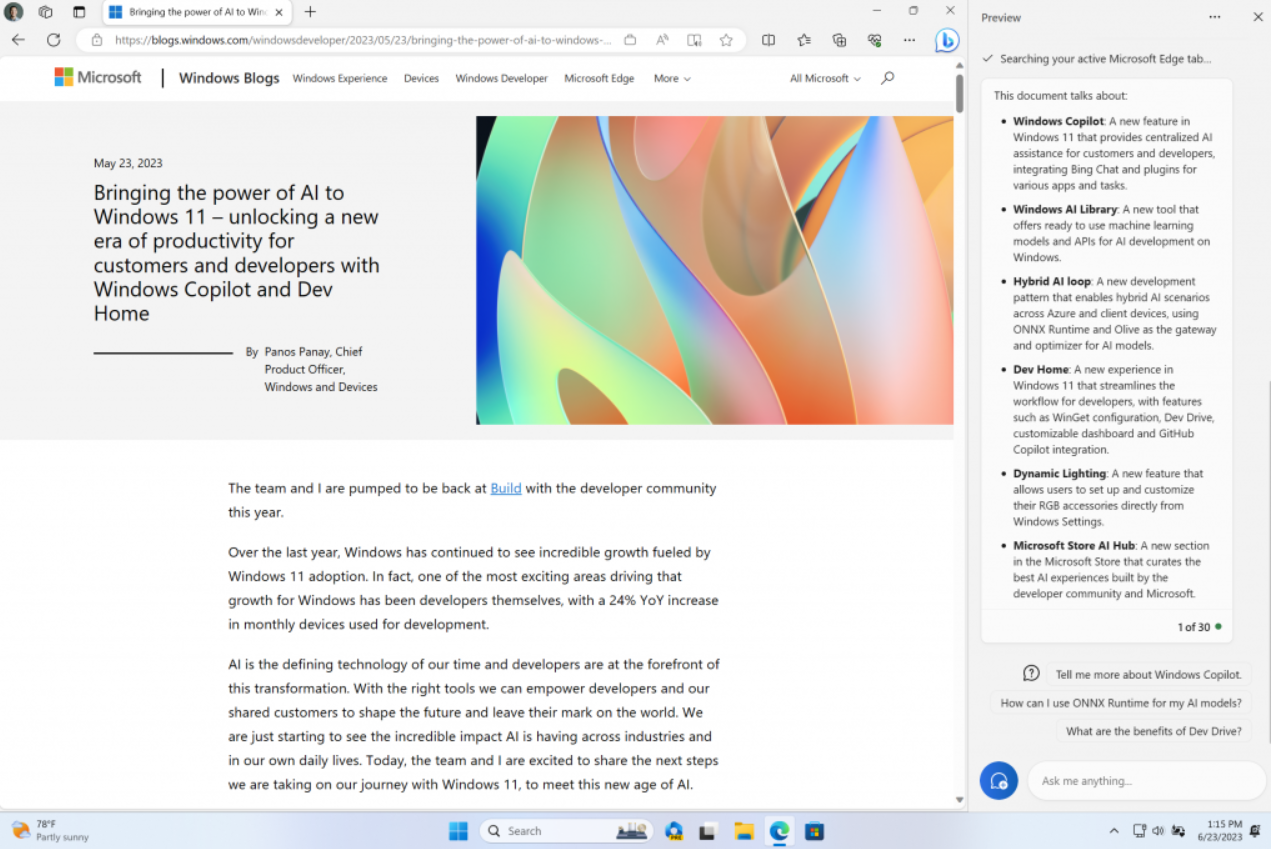
In the first preview, users can ask Windows Copilot a series of questions or take the following actions:
- "Switch to dark Mode."
- "Turn on Do Not Disturb."
- "Screenshot."
- "Summary this site." (Activity tab in Microsoft Edge)
- "Write a story about a dog who lived on the moon."
- "Take me a picture of a peaceful koi fish pond and lily pads."
Additionally, Windows Copilot and Bing Chat generate contextual responses and improve the user experience in Windows.
Please note that not everything shown in Build for Windows Copilot is included in the first early preview. For example, Windows Copilot has a basic set of Windows settings plug-ins, but no third-party plug-in support yet (will be available later).
Windows Copilot will only be available for grayscale testing for some Dev preview users, so IT House friends may not be able to experience it after upgrading.
New Settings homepage
Microsoft has introduced a new homepage in Settings that provides a device overview, quick access to key settings, and helps users manage their Microsoft account .
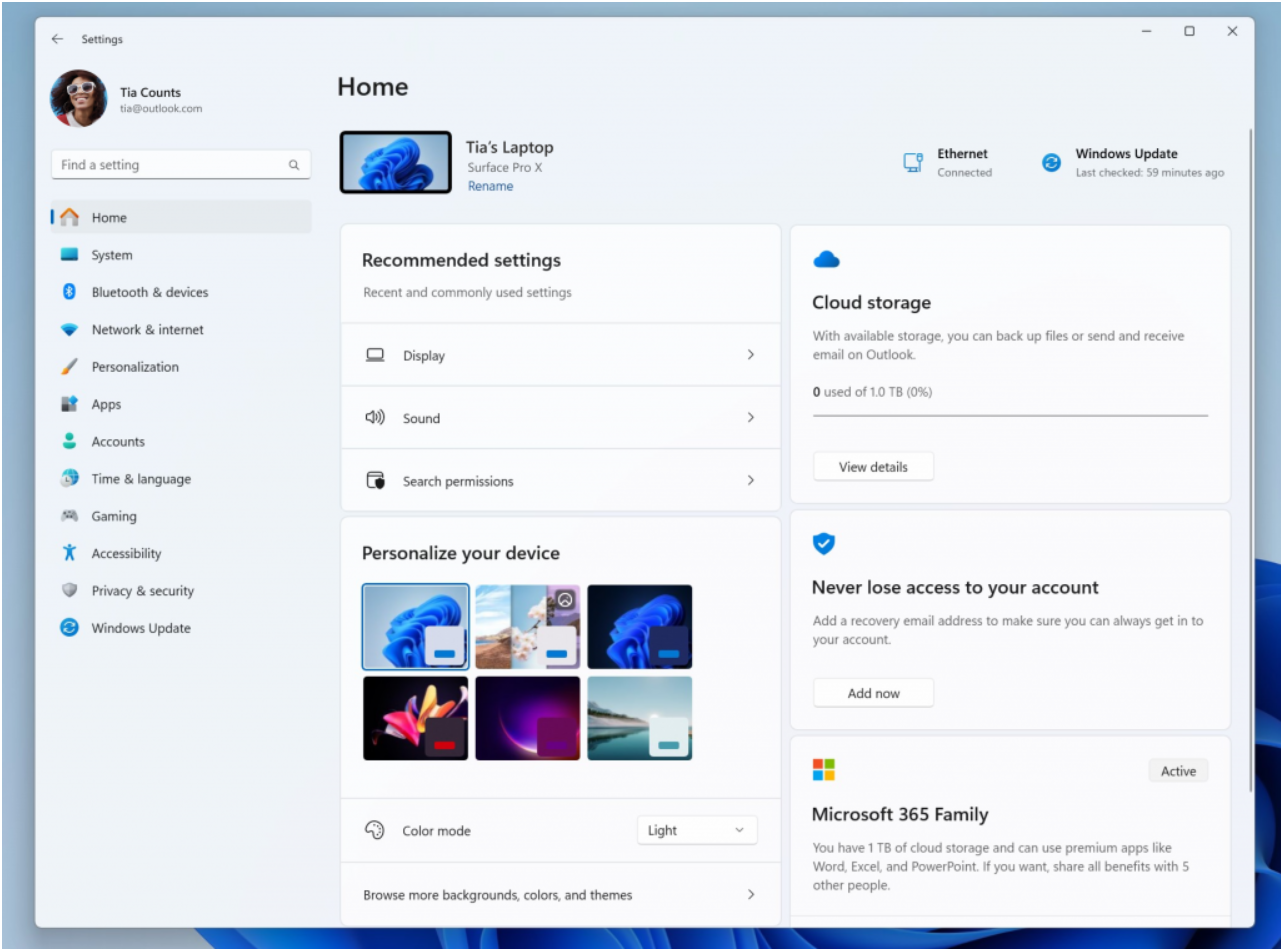
#Microsoft has created interactive cards in Settings that represent various device- and account-related settings, grouped by commonly used features. Each card is optimized to provide users with the most relevant information and controls. In this version, users can see up to seven cards, with more coming soon :
- Recommended settings: The card adapts to the user's specific usage patterns, providing timely And related setting options are designed to simplify user settings management and save users time.
- Cloud Storage: Provides users with an overview of cloud storage usage.
- Account recovery: Make your Microsoft account more secure by helping users add additional recovery information so that their account will not be locked even if they forget their password.
- Personalization: Update background themes or change color modes by providing one-click access.
- Microsoft 365: Let users quickly understand their subscription status and benefits, and be able to perform some key actions directly in Settings without needing to access the Internet.
- Xbox: Similar to Microsoft 365 Cards, users will be able to view subscription status and manage subscriptions from the Settings app.
- Bluetooth Devices: Users can quickly access and connect to the most commonly used Bluetooth devices.
Note: This feature is only available for Windows 11 Home and Professional editions, is not available for devices managed by organizations, and is currently only available in grayscale for some Dev preview users .
Restore backup supports more applications
This version expands the backup and recovery functions and supports more applications. Users will now see restored desktop app pins on the taskbar and Start menu, including desktop apps that were not installed from the Microsoft Store.
Users click the app pin to start restoring the Microsoft Store desktop app. For apps not available in the Microsoft Store, users will be directed to a network download installer .
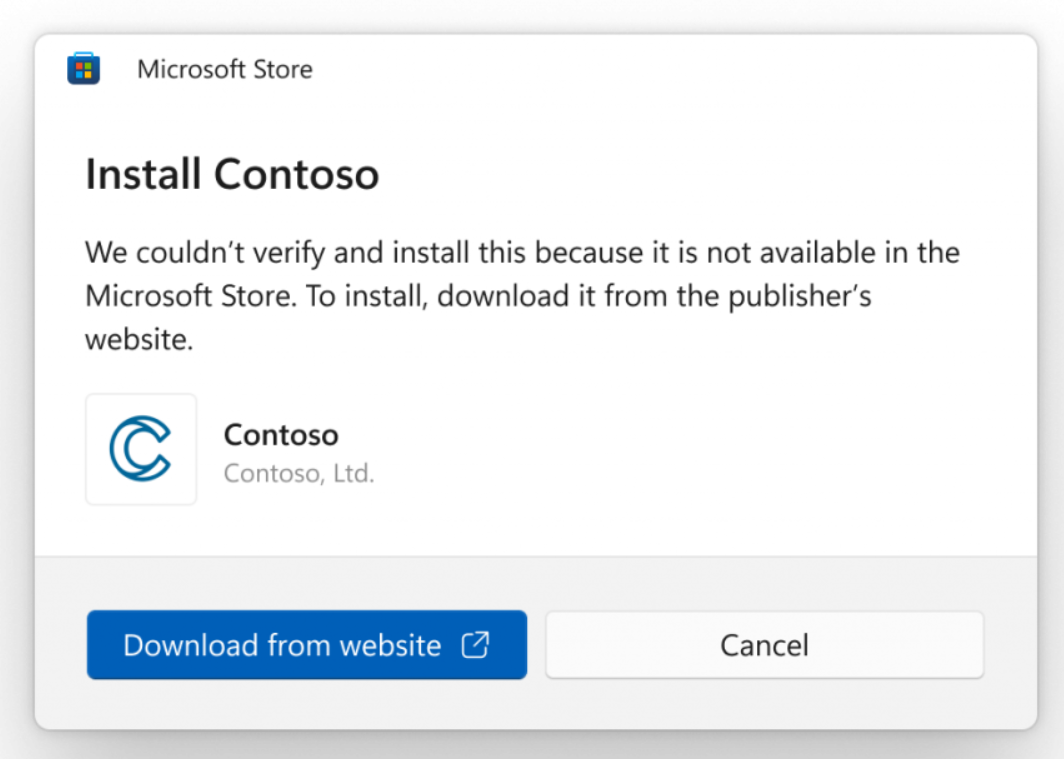
After users upgrade to this version, after backing up through the new Windows Backup app or by accessing Accounts/Windows Backup in Settings, they can set up a new computer in Restore a backup during the out-of-box experience (OOBE), or reset the computer to a backed-up version.
Native support for reading more file formats
As Microsoft announced at the Build conference in May, this release adds native support for reading other archive file formats using the libarchive open source project. Support, for example:
- .tar
- .tar.gz
- .tar.bz2
- .tar.zst
- .tar.xz
- .tgz
- .tbz2
- .tzst
- .txz
- .rar
- .7z
#New volume mixer experience in quick settings
Microsoft has introduced a new Enhanced Volume Mixer in Quick Settings, allowing for quick customization of audio on a per-app basis and providing additional controls for dynamically swapping devices.
Microsoft has also added a new keyboard shortcut (WIN CTRL V) that takes users directly into the volume mixer for faster control of the experience.
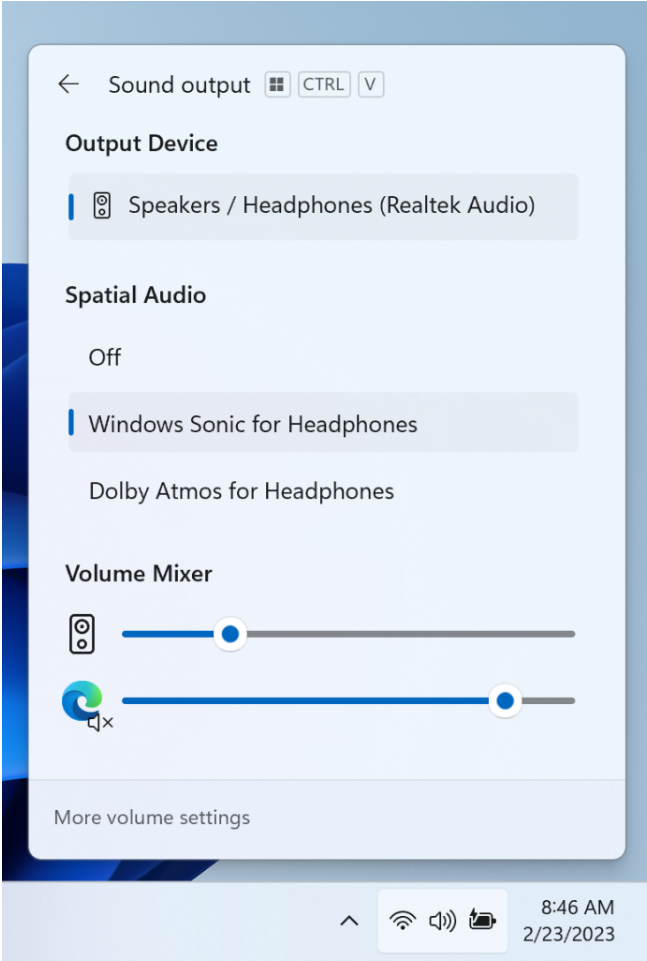
can be used without an internet connection once downloaded.
Changes and ImprovementsGeneral:- Modify the default application improvements and become easier to use.
- The new pinned to taskbar API adopts a new interface form.
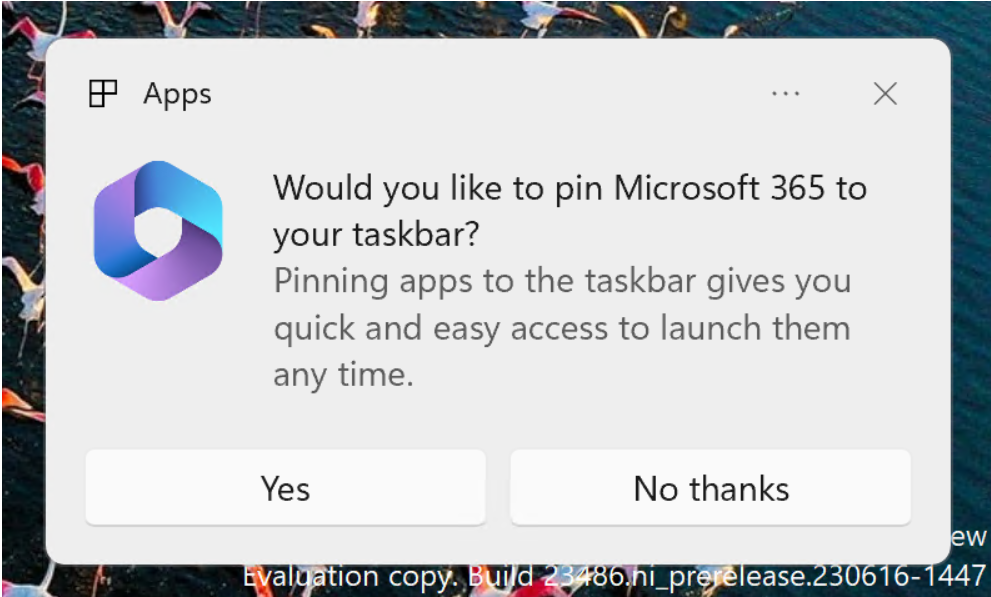
- New feature allows you to align multiple application windows together with one click. When the user hovers the mouse over the minimize or maximize button (or WIN Z) on the app,
- will see the app icon displayed in various layout options, and the system will recommend the most effective layout option . This feature is only available in grayscale for some Dev preview users.
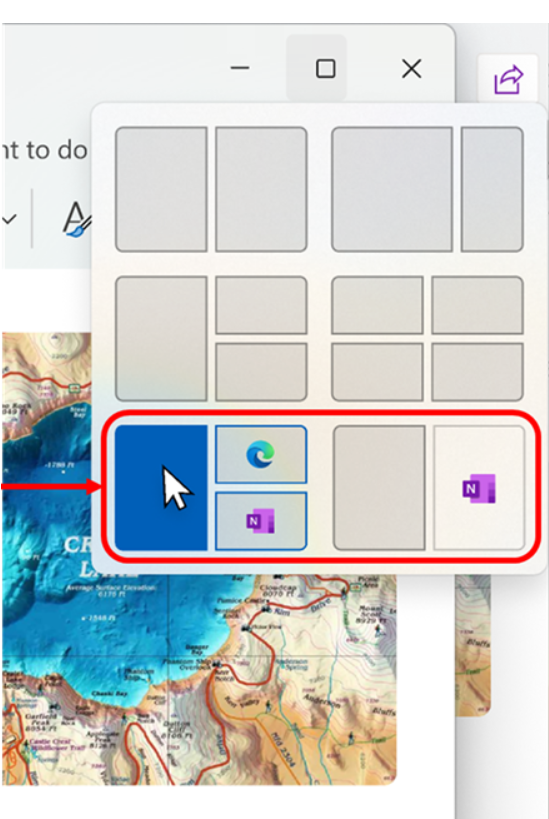
File Manager:
- Improved the performance of the archive function during Windows compression.
Fixed content
General:
- Fixed a problem that caused ## when performing various operations (including when uninstalling the app) in the last two versions #explorer.exe The fundamental problem of crash.
- Fixed an issue where symlinks might not work properly when using Dev Drive.
- Fixed an issue where the count displayed for selected files in the details pane could be very large.
- Fixed an issue where the Delete key would sometimes not work in File Explorer (including when performing Shift Delete).
- Fixed multiple
- explorer.exe crash issues that affected taskbar reliability. Fixed an issue that caused focus to be lost when moving back to the taskbar icon from the taskbar preview when using an ungrouped taskbar.
- Fixed an issue that affected search reliability for some Insider users in the last two builds.
- Fixed an issue where the Task Manager window could not be moved by touch or pen.
- Fixed an issue where device icons were missing from device cards in Settings.
- Fixed an issue that prevented users from erasing text using handwriting in Microsoft Edge.
- Users can use Alt Tab to exit Windows Copilot, but cannot return. Windows C will move focus back to Windows Copilot.
- After first launching or refreshing Copilot using voice access, users need to use the "Show grid" command to click the "Ask me anything" box for the first time.
- Performance may vary on different hardware. Users can submit feedback if they notice a decrease in computer performance.
- After changing the Windows display language, the search box on the taskbar may continue to display in the previous language for a while before changing it again The new language selected for the user.
- Text zoom may not work in the search flyout.
- Copying files from large archives or using "Extract All" may be faster than expected for "solid" .7Z or .rar archives slow.
- In some cases, the context menu background in File Explorer may appear transparent.
- Users may experience a File Explorer crash when dragging the scrollbar or trying to close the window during a long file load process.
- Focus on improving thumbnail loading performance for offline cloud files in the gallery, as well as memory usage in large collections.
- The copy button for quickly copying two-factor authentication (2FA) codes in notification toasts (first introduced in Build 23403) is now here version does not work. Microsoft will fix it in a future version.
- Using the wave and scroll wheel effects may cause typing to become unavailable in some apps.
- All device setting changes will not be applied to each device's settings.
- Switching user accounts will turn off the device LED.
- may not work properly when writing in the address box of Microsoft Edge.
- Windows Ink does not convert handwriting into primary content in Microsoft 365 apps (such as Word documents and Excel spreadsheets).
- The search box in Microsoft 365 apps (such as Microsoft Word) may not work properly when writing.
- Comments fields in Microsoft 365 apps (such as Microsoft Word) may not be written properly.
The above is the detailed content of Built-in AI assistant Copilot is online: Microsoft Windows 11 Dev preview Build 23493 released, settings and volume changed. For more information, please follow other related articles on the PHP Chinese website!

