Home >Common Problem >ASUS win7 ultimate version installation version original download and installation tutorial
ASUS win7 ultimate version installation version original download and installation tutorial
- WBOYWBOYWBOYWBOYWBOYWBOYWBOYWBOYWBOYWBOYWBOYWBOYWBforward
- 2023-07-13 13:29:131227browse
Nowadays, when users buy computers, there are often many brand systems for everyone to choose from, and some users will choose the ASUS win7 system as their operating computer. This article will share ASUS computers with you. How to install Windows 7 Ultimate system with one click.
1. First download a novice one-click system reinstallation tool, then open it and select Windows 7 Ultimate.

#2. Then we can start downloading. The download speed depends on your network. You just need to wait patiently.
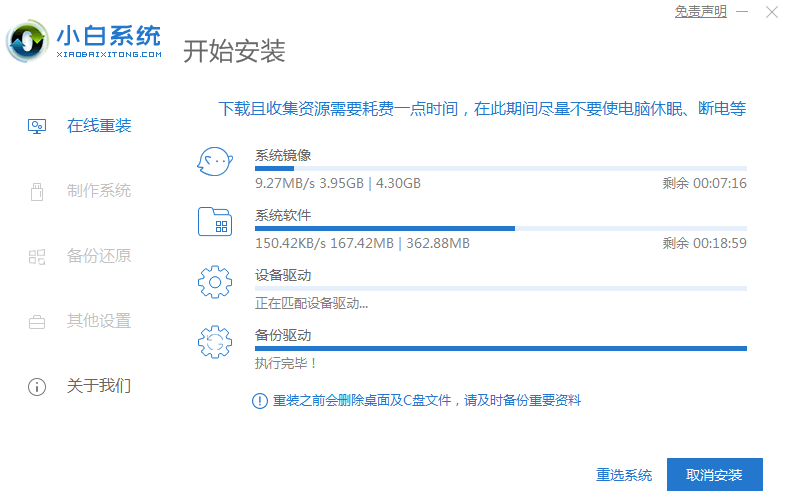
#3. After the software download is completed, it will be automatically deployed. After completion, you will be prompted to choose to restart immediately.
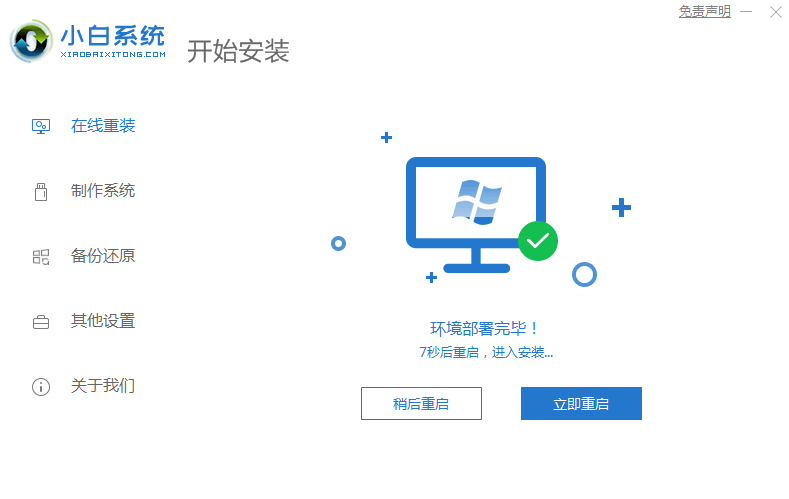
#4. After restarting the computer, we select the second XiaoBai -MSDN Online Install Mode menu in the startup menu and press Enter to enter the pe system.
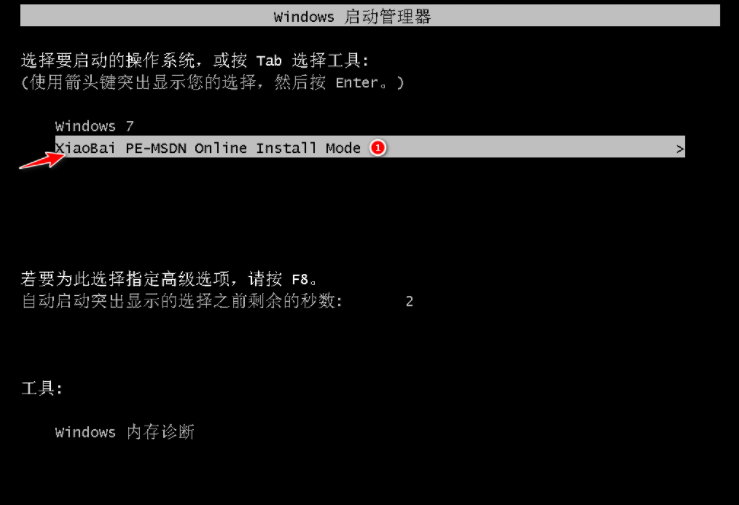
#5. After entering the PE system, the Xiaobai installation tool will automatically help us install the system. We just need to wait patiently.
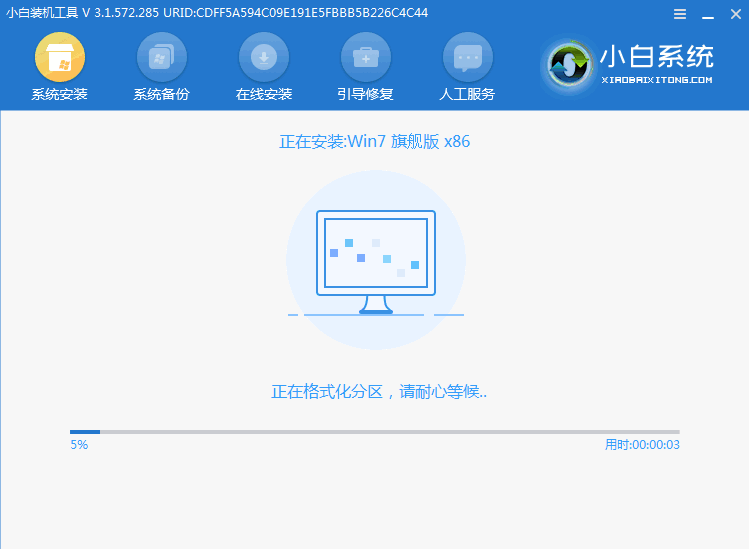
#6. In the repair boot prompt, C drive repair is selected by default.
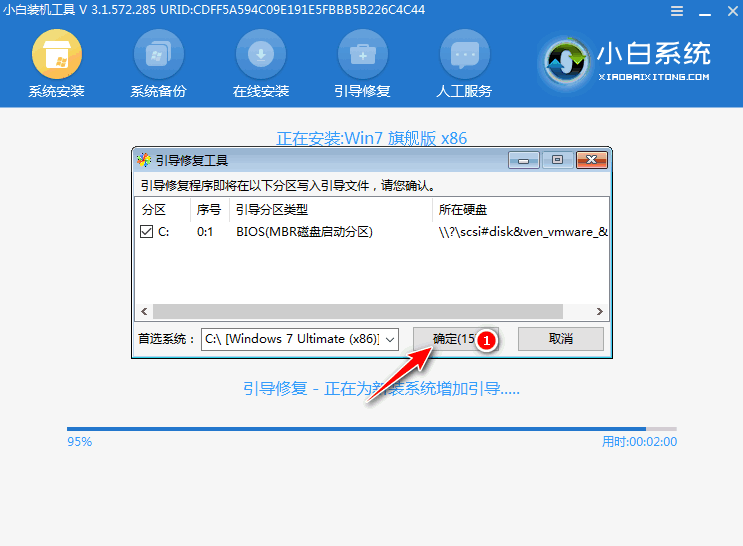
7. Select OK in the Add PE writeback menu.
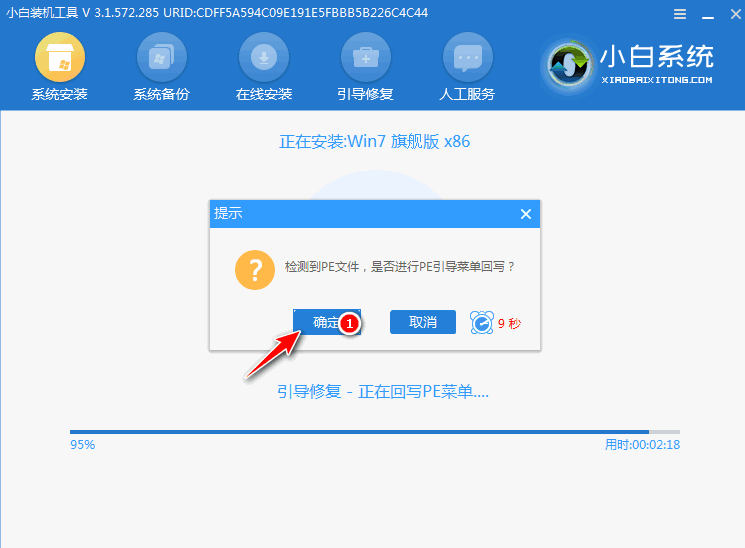
#8. After the installation is complete, just restart the computer normally.
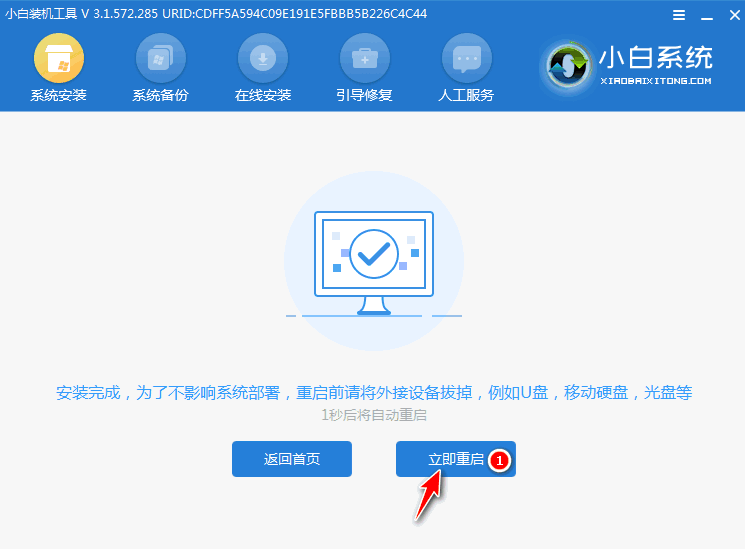
#9. After restarting the computer, select Windows 7 system in the startup menu to enter the system.
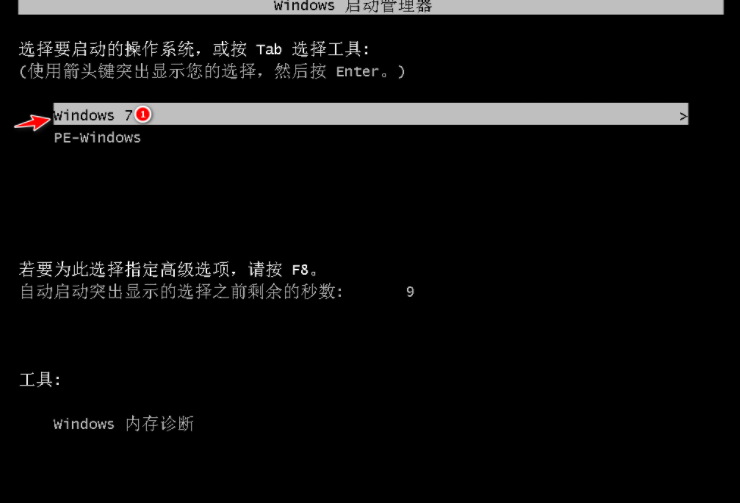
#10. Next, just wait patiently for the system to be installed. After the installation is completed, you can directly enter the computer desktop.

The above is the one-click installation method for ASUS computer win7 ultimate version. If you want to install the win7 system, you can try this method.
The above is the detailed content of ASUS win7 ultimate version installation version original download and installation tutorial. For more information, please follow other related articles on the PHP Chinese website!

