Home >Common Problem >How to restore the system in safe mode on computer win7
How to restore the system in safe mode on computer win7
- WBOYWBOYWBOYWBOYWBOYWBOYWBOYWBOYWBOYWBOYWBOYWBOYWBforward
- 2023-07-13 13:25:264321browse
Does your friend know how to restore the system after your win7 computer enters safe mode? If you can't help it, go see what the editor does.
1. First, start the computer and hold down the F8 key on the keyboard to enter the advanced startup project interface.

#2. Select "Safe Mode with Networking".

#3. After entering the network safe mode, open the web search engine and search for "Xiaoyu System Official Website" and go to the official website to download the Xiaoyu one-click reinstallation system software.
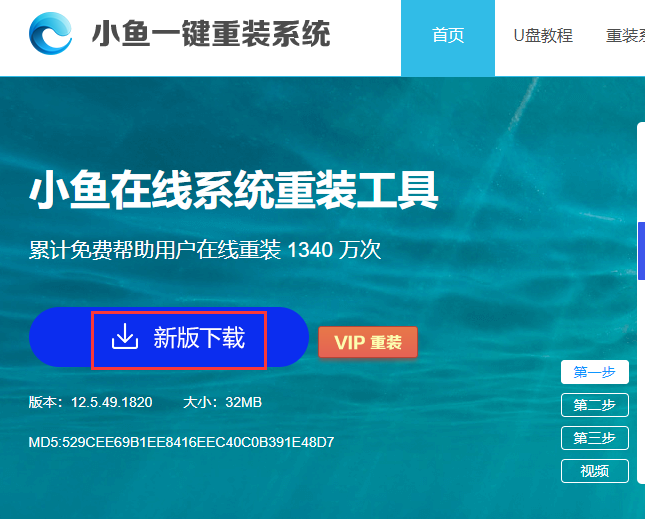
#4. Turn off the anti-virus software on your computer, open Pixel one-click reinstall system software, select the system that needs to be reinstalled, and then click to install the system.
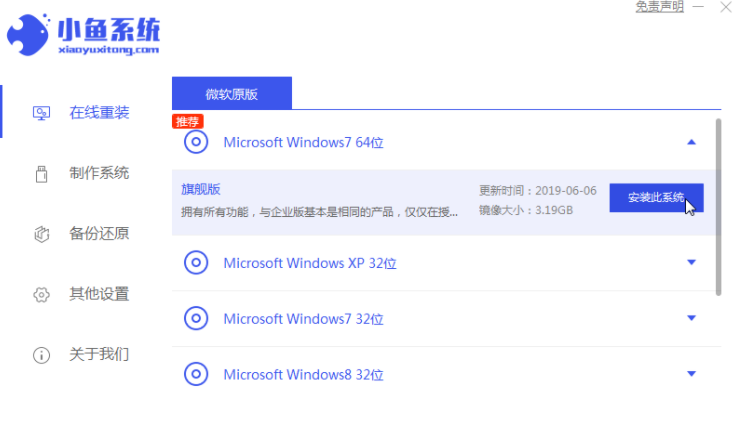
#5. Enter the installation software selection page, and the selected software will be installed to the new system.
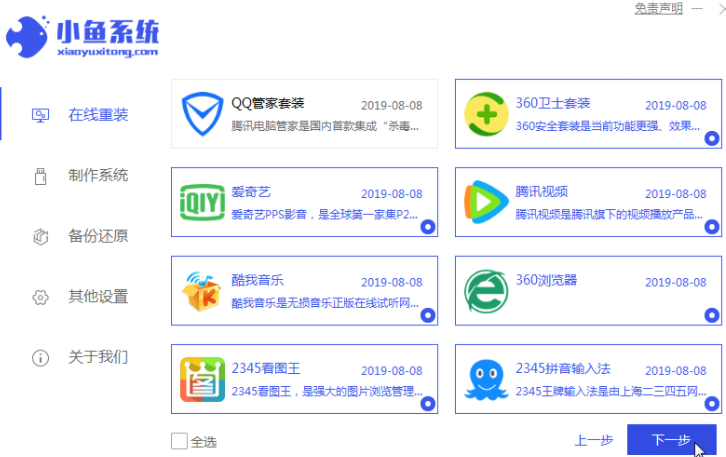
#6.Snapchat reinstalls the system software with one click and starts downloading the system image. Once the system image download is complete, the computer will automatically restart and enter the new operating system desktop.
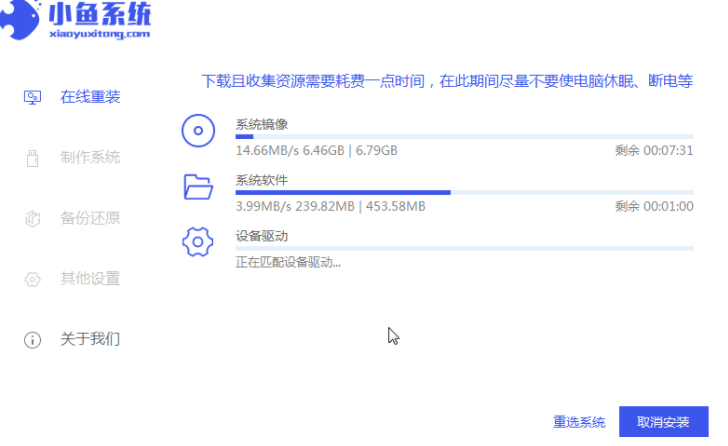
#7. After waiting patiently, after the computer installation is completed, the computer will restart and enter a new system desktop.

The instructions on how to reinstall the system in win7 safe mode have ended. I hope it will be helpful to you.
The above is the detailed content of How to restore the system in safe mode on computer win7. For more information, please follow other related articles on the PHP Chinese website!

