Home >Common Problem >Detailed explanation on how to update win10 graphics card driver
Detailed explanation on how to update win10 graphics card driver
- WBOYWBOYWBOYWBOYWBOYWBOYWBOYWBOYWBOYWBOYWBOYWBOYWBforward
- 2023-07-10 17:05:275017browse
After upgrading and installing the system on their computers, many friends found that the graphics card driver of the new computer system could not drive the graphics card to function, and there was a problem with the computer screen display, so they wanted to update the win10 graphics card driver. The editor below will teach you how to update the graphics card driver of win10.
The specific steps are as follows:
1. Right-click the start menu and select Device Manager to open.
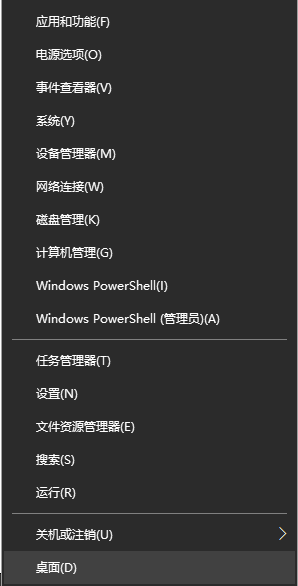
#2. Enter the Device Manager dialog box, scroll down to find and click "Display Adapter" to select the computer's independent graphics card.
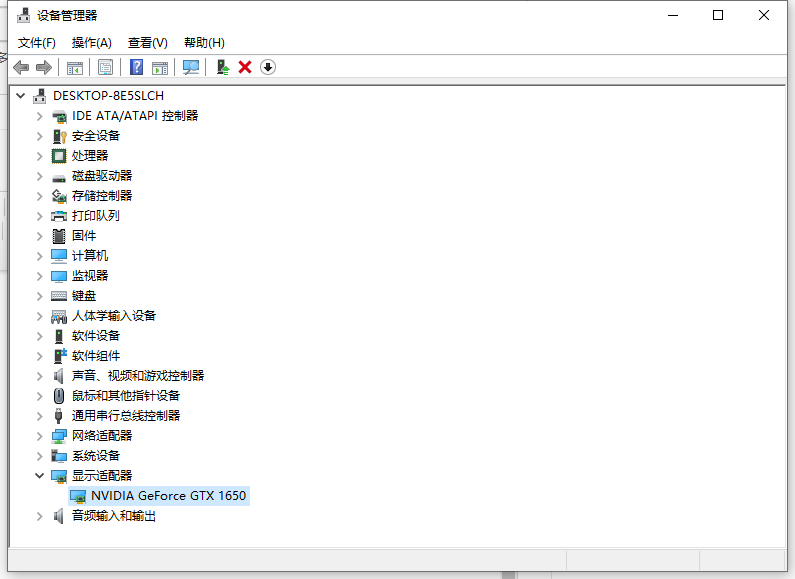
#3. Right-click the graphics card and select Update Driver.
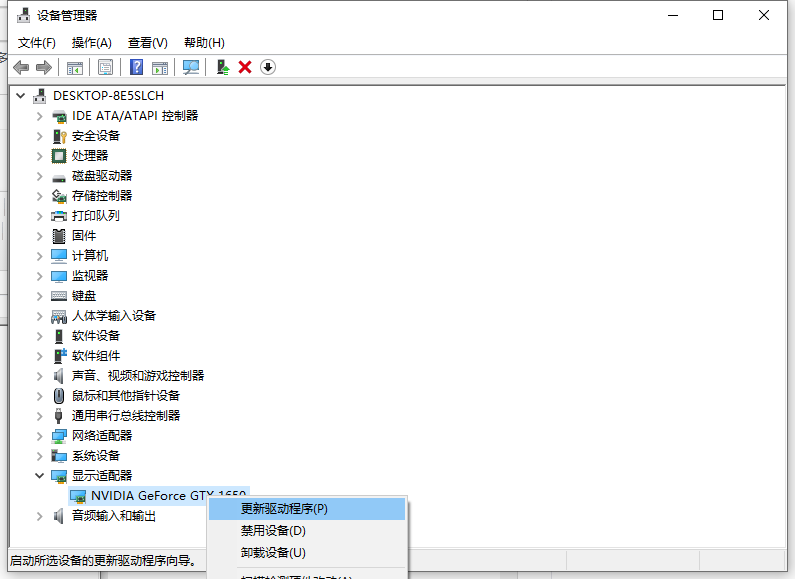
4. Select "Automatically search for updated driver software".
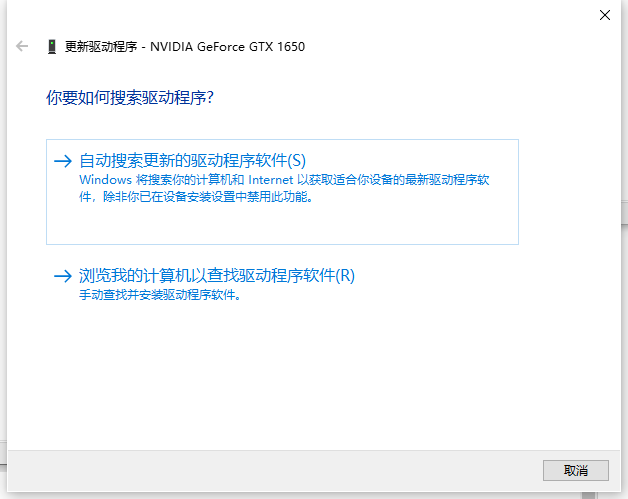
#5. The computer will automatically update and download the latest driver. Just wait for the upgrade to complete.
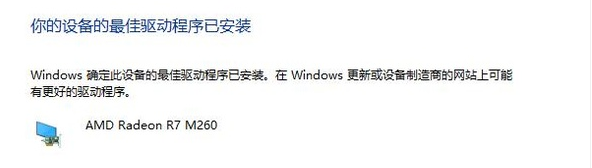
#6. If updating directly does not work, we can also right-click the graphics card and choose to uninstall the graphics card driver. Then go to the corresponding graphics card official website to download and install the new graphics card driver.
The above is the method to update the win10 graphics card driver. Friends in need can refer to the tutorial to operate.
The above is the detailed content of Detailed explanation on how to update win10 graphics card driver. For more information, please follow other related articles on the PHP Chinese website!

