Home >Common Problem >Teach you how to hide the local disk drive in win7 system
Teach you how to hide the local disk drive in win7 system
- 王林forward
- 2023-07-09 13:05:262122browse
If there are many files on a certain disk that need to be set for privacy and you don’t want others to see them, in addition to hiding the files one by one, we can also quickly achieve the purpose of hiding them by hiding the disk. The editor below will teach you how to hide the local disk drive in win7 system.
Principle:
In win7, each disk has a drive letter. We can remove the drive letter from the specified partition, so as to achieve the effect of hiding the local disk;
How to hide local disk drive:
1. Right-click "Computer" and select Manage.
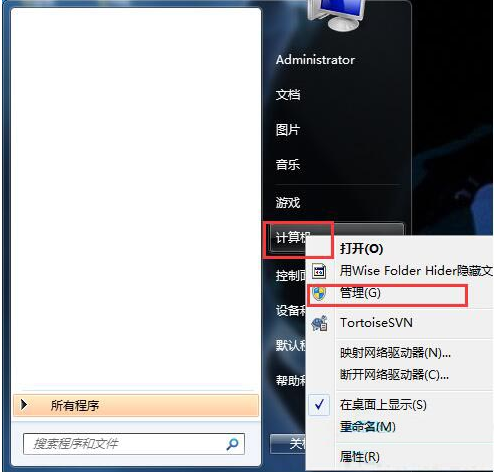
#2. After opening the management interface, click "Disk Management", then right-click the disk you want to hide and select "Change Drive Letter and Path".
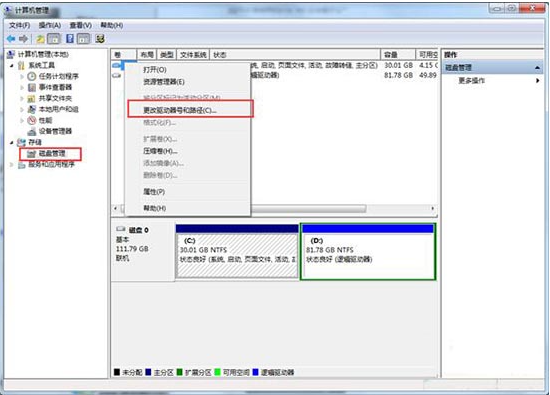
#3. An interface will appear, click the "Delete" button.
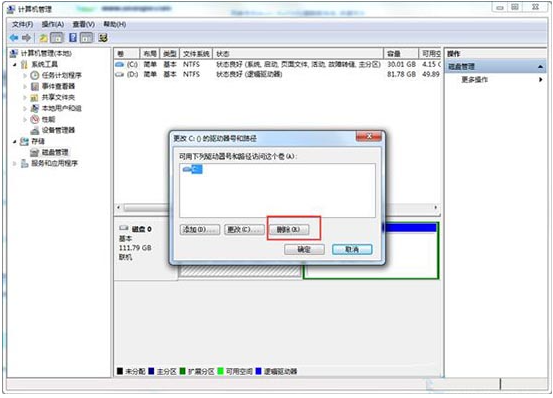
4. At this time, the system will prompt again. Because without a drive letter, the disk will be hidden, so if you have a program on the disk, it will not be able to run. , after confirming that it is not there, press Yes;
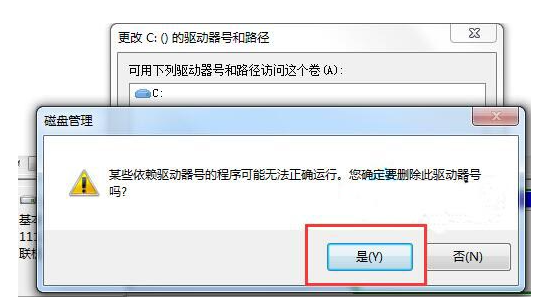
5. After confirming, the operation is completed. When you turn on the computer again, you can no longer see the G drive, and of course you cannot enter it now. Save the file. If you want to display it, go back to Disk Management and assign a drive letter to the disk again without losing the file.
The above is the method to hide the local disk drive in win7 system. If necessary, you can follow the above method to hide your own data.
The above is the detailed content of Teach you how to hide the local disk drive in win7 system. For more information, please follow other related articles on the PHP Chinese website!

