Home >Common Problem >win10 download and installation method
win10 download and installation method
- WBOYWBOYWBOYWBOYWBOYWBOYWBOYWBOYWBOYWBOYWBOYWBOYWBforward
- 2023-07-09 08:33:213406browse
Windows10 is an operating system developed by Microsoft. It is the latest member of the Windows family and serves Windows 8.1 and Windows Phone. The successor of 8.1, many friends prefer win10 system, so more and more friends are upgrading win7 system to win10 system. So where is the download address of win10? Today, for the problem of how to download and install win10, I will introduce to you the installation method of win10.
Win10 download and installation methods are as follows:
1. Download and open the Kaka Installer one-click system reinstallation tool, prepare a blank U disk of more than 8GB, and then select the U disk mode to start production. Start the USB drive.
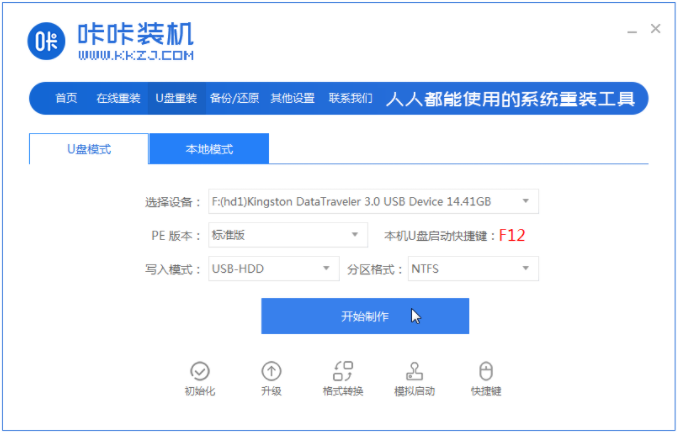
#2. Select win10 operating system in the production system list.
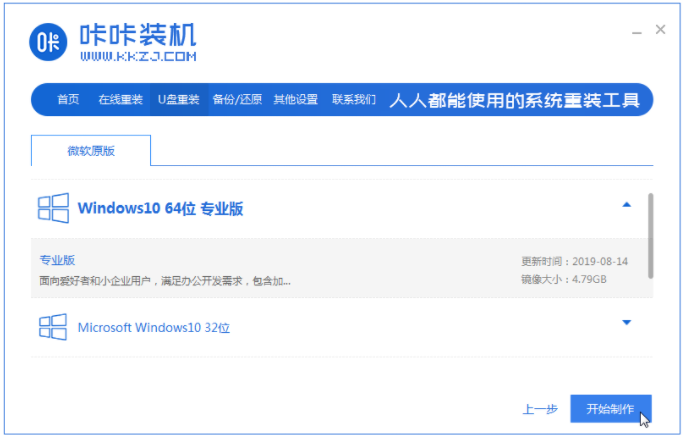
#3. After backing up the important data on the USB flash drive, select OK to format the USB flash drive.
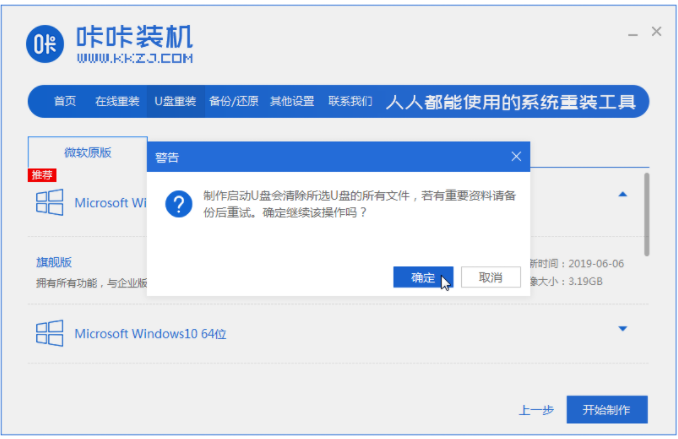
#4. The software will automatically create a USB boot and import the downloaded system and backup data into the USB flash drive. Please wait patiently during this period.
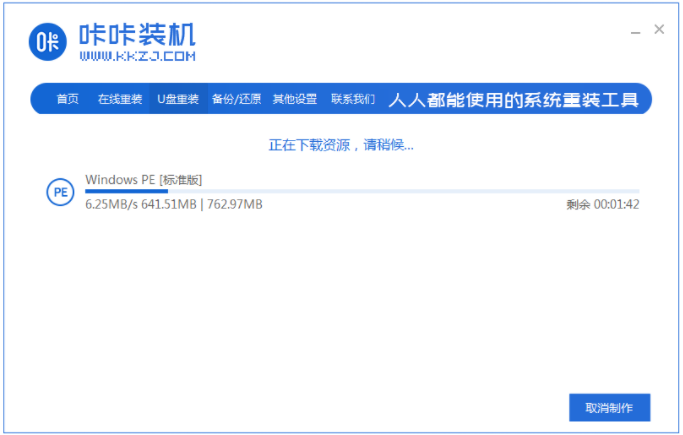
#5. Wait for the pop-up prompt that the U disk has been created, and then pull out the U disk. (Warm reminder: If the production fails, please re-create the failed U disk).
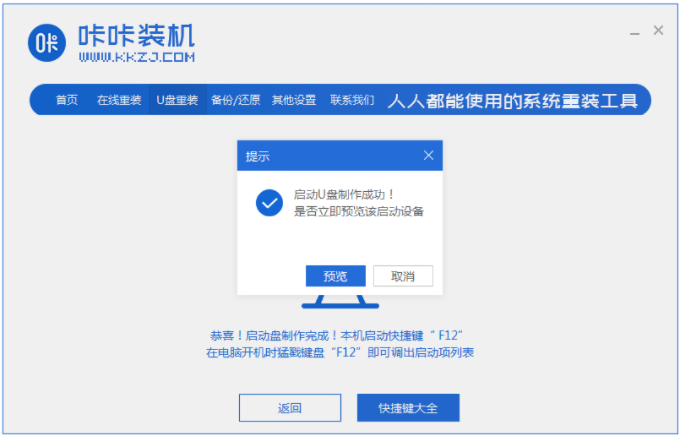
#6. Insert the USB disk into the computer that needs to be reinstalled, and then quickly and intermittently press the hotkey to enter the quick startup menu (note: the startup hotkey usually appears after the computer brand appears. There will be a prompt below the logo).
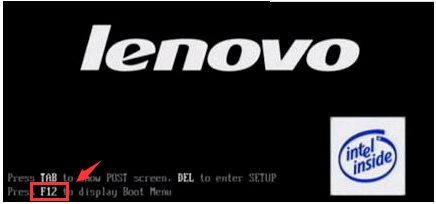
#7. After entering the quick start menu interface, select the option with USB characters and press Enter to enter the PE selection interface.
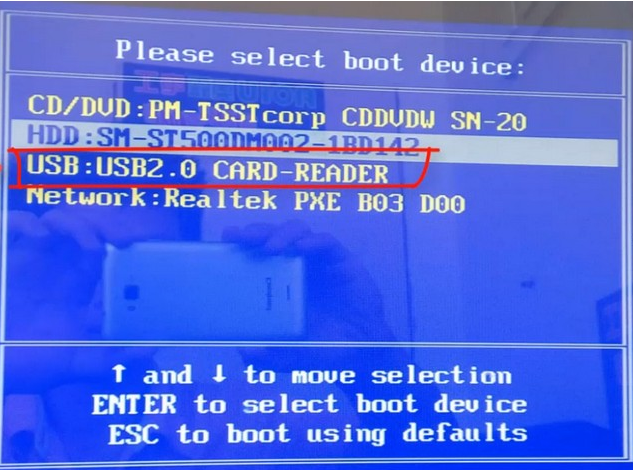
8. Select "Start win10x64PE (run with more than 2G memory)" and press Enter to enter.
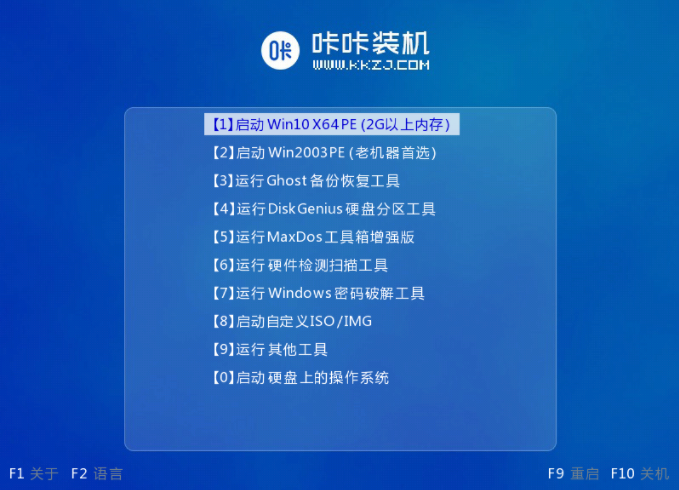
#9. Select the system version you want to install and click "Install". The target partition is usually "C drive", click "Install Now".
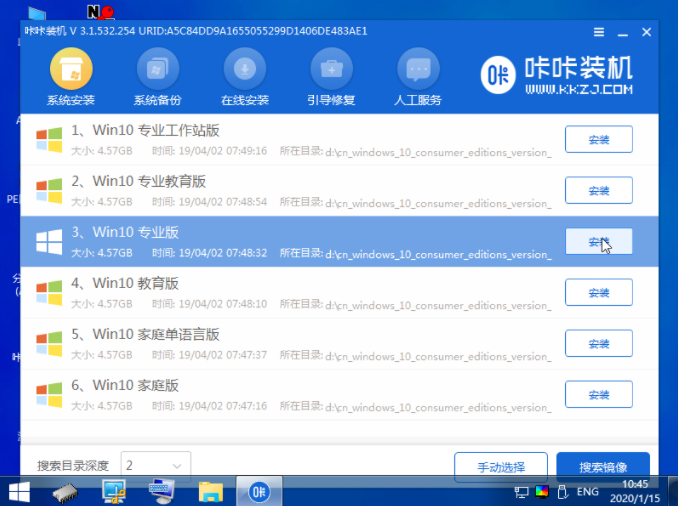
#10. After the system installation is completed, follow the prompts to unplug the USB flash drive and click "Restart the computer now".
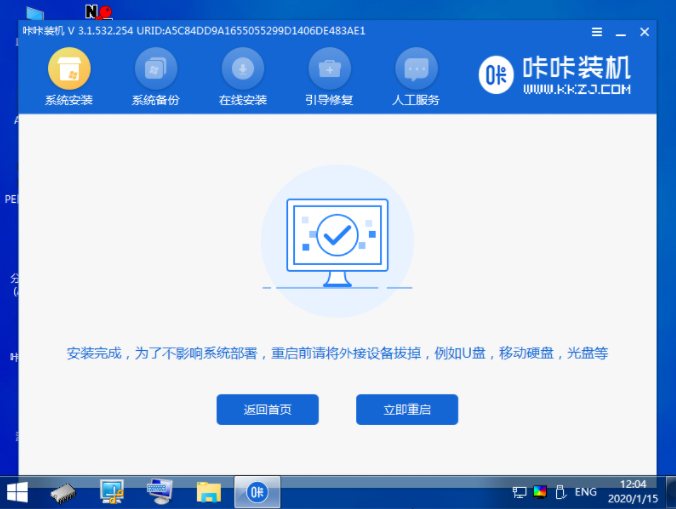
#11. Enter the following interface, which means that win10 is successfully installed.
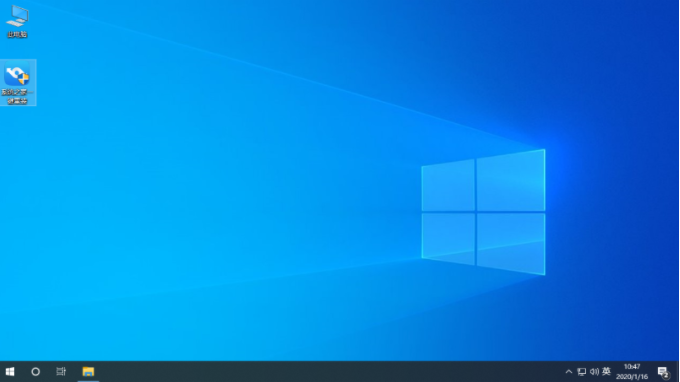
The above is the entire content of the win10 download and installation method brought by the editor. I hope it can be helpful.
The above is the detailed content of win10 download and installation method. For more information, please follow other related articles on the PHP Chinese website!

