Home >Common Problem >Windows 10 window color setting tutorial
Windows 10 window color setting tutorial
- WBOYWBOYWBOYWBOYWBOYWBOYWBOYWBOYWBOYWBOYWBOYWBOYWBforward
- 2023-07-08 23:25:046707browse
Many Windows 10 customers feel that the default window color of their computer is not good-looking. If they want to set it to other colors, how should they set it? You need to first enter the settings panel, find the personalization entry, and then click on the color. A color panel will appear, where you can select the color you want, save the settings later, and the color will be changed. You can open a window and see that the color has changed.
How to set the window color in Windows 10:
1. Changing the color of the window border is very simple. First, enter the system configuration.
2. Then click "Personalize", as shown in the picture.
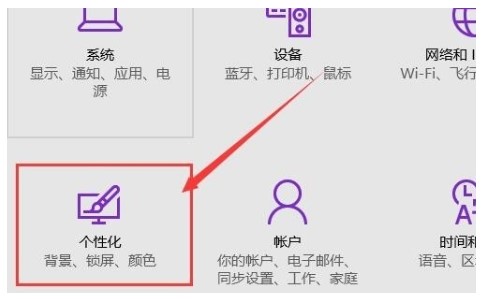
#3. In the pop-up window, select the "Color" button in the left column.
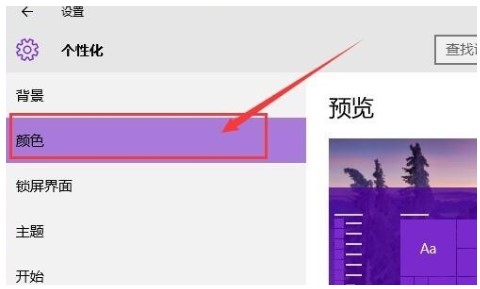
#4. Then select the desired color from the color list on the right, and then click OK.
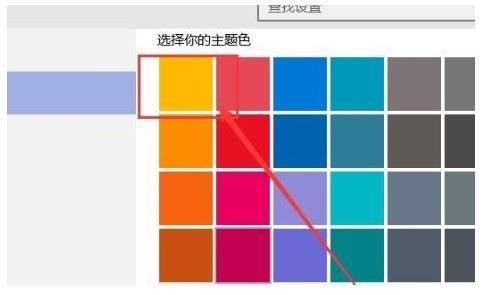
#5. Open a window at will, and you can see that the color of the window border has been changed to the desired color.
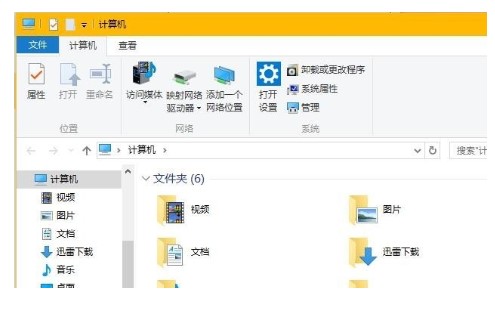
The above is the content of the tutorial on how to set the windows10 window color.
The above is the detailed content of Windows 10 window color setting tutorial. For more information, please follow other related articles on the PHP Chinese website!

