Home >Common Problem >How to perform system restore recovery in win7 system
How to perform system restore recovery in win7 system
- WBOYWBOYWBOYWBOYWBOYWBOYWBOYWBOYWBOYWBOYWBOYWBOYWBforward
- 2023-07-08 21:13:301231browse
How to perform win7 system restore? This is what every one of our windows7 users must know, so that we can restore the data on the computer to its recent state in a faster way and get back important information files. So, how to restore the win7 system? To solve this problem, you only need to know how to use the built-in recovery function of the win7 system, which may be relatively powerful. Let's take a look at the process example tutorial of win7 system recovery.
How to carry out system restore recovery in win7 system
1. Click the menu bar at the lower left, and then, in the opened page, click "Operation Panel" on the right side of the page Press the key to open the main page of the operation panel.
2. After opening the main page of the operation panel, click the "Query Method" setting item in the upper right corner of the page to switch to the "Large Icon" display page.
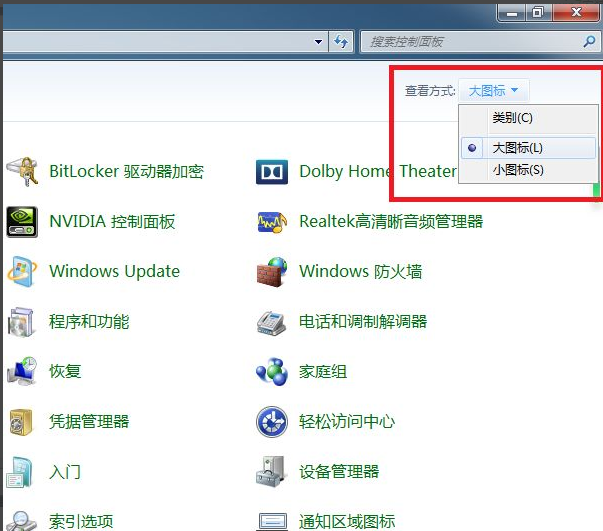
#3. Next, in the operation panel page, look for the "Restore" menu bar and enter the system software recovery page.
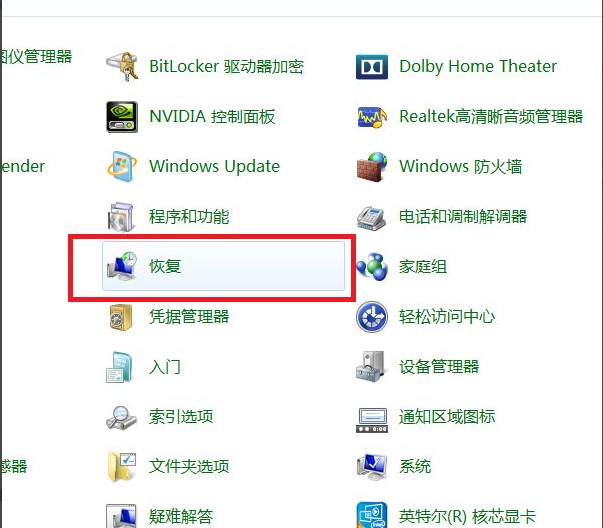
#4. After opening the system software recovery page, click the "Open System Restore" button on the page to enter the system restore page.
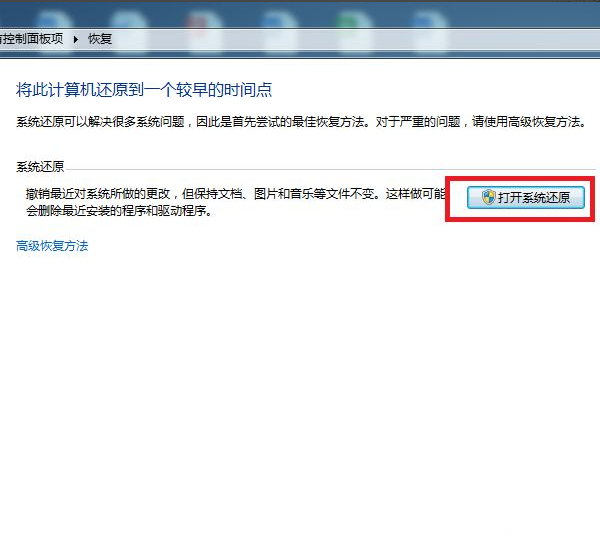
#5. In the system restore page that opens, click the "Next" button in the middle of the bottom of the page.
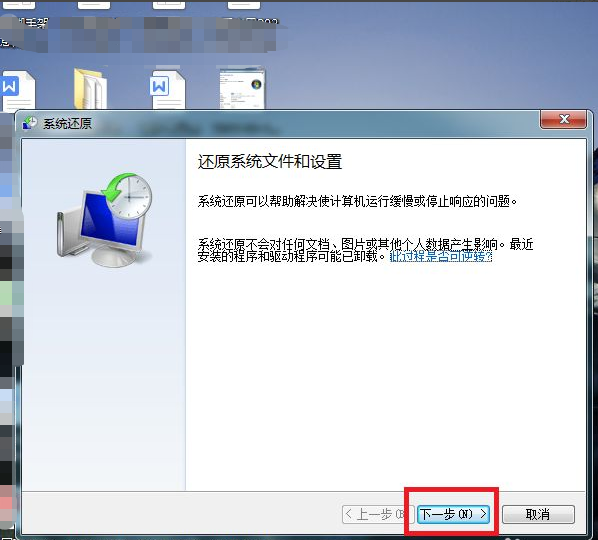
#6. Next, the system restore directory will open. You need to select a restore point in it. After selecting the restore point, click the "Next" button.
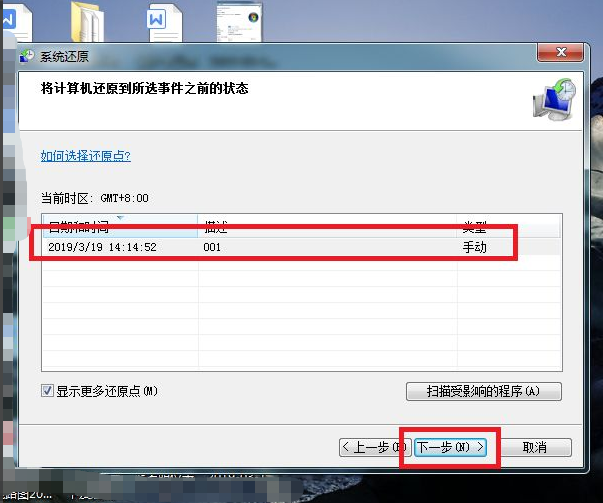
7. Finally, after clicking the "Go" button on the confirmation page, the system will automatically restart and enter the system restore page. The system restore will take a while. can proceed.
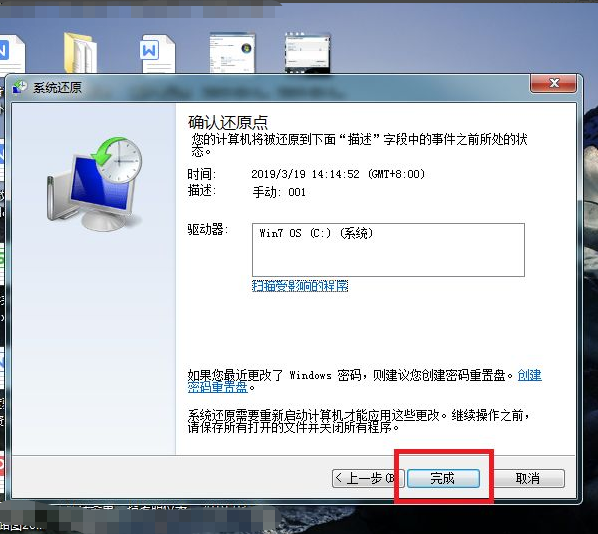
#The above is an example tutorial on the process of restoring the win7 system. I hope it can help everyone.
The above is the detailed content of How to perform system restore recovery in win7 system. For more information, please follow other related articles on the PHP Chinese website!

