Home >Common Problem >win7 shared printer reminder 0x00000bcb what to do win7 shared printer reminder 0x00000bcb solution
win7 shared printer reminder 0x00000bcb what to do win7 shared printer reminder 0x00000bcb solution
- PHPzforward
- 2023-07-08 16:53:235008browse
If the shared printer of the win7 computer cannot be used, and an error code 0x00000bcb is generated, what should I do? It may be that the KB3170455 patch package is not available in the win7 computer. You can go to the Microsoft website to find this patch package. , download and assemble immediately, wait for the KB3170455 patch to be assembled, turn on the device and printer, and click to assemble the shared printer device to solve the problem.
win7 shared printer reminder 0x00000bcb solution
1. It is most likely due to the missing "KB3170455" patch package in the win7 system software
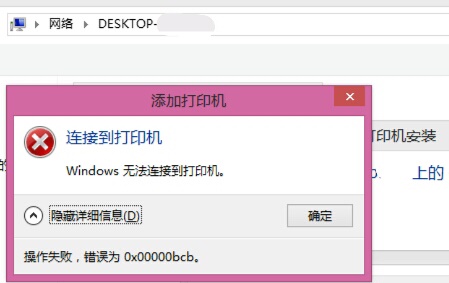
2. First, search "KB3170455" in Baidu and enter the Microsoft website
3. Change it to "Chinese (simplifield)" in the language setting option
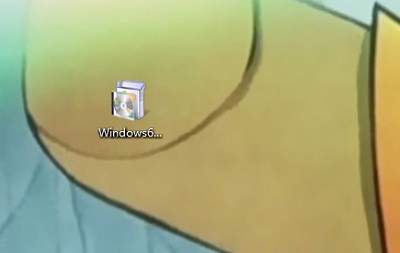
4. After downloading the KB3170455 patch package, double-click the mouse to run it to assemble it.
5. After assembly, open the menu and go to "Devices and Copiers"
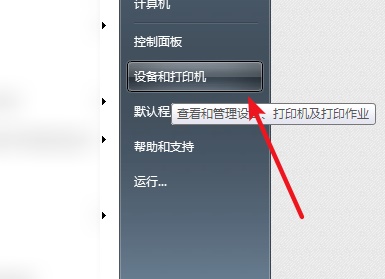
#6. Finally, just reinstall the shared printer device
The above is the detailed content of win7 shared printer reminder 0x00000bcb what to do win7 shared printer reminder 0x00000bcb solution. For more information, please follow other related articles on the PHP Chinese website!

