Home >Common Problem >Introduction to how to exit when forced to enter advanced options when Windows 10 is started
Introduction to how to exit when forced to enter advanced options when Windows 10 is started
- WBOYWBOYWBOYWBOYWBOYWBOYWBOYWBOYWBOYWBOYWBOYWBOYWBforward
- 2023-07-08 14:57:105696browse
How to exit when Windows 10 is forced to enter the advanced options when booting. Some customers have previously set up the boot function to enter the advanced options, so they will enter the safe mode in the advanced options every time they boot. So how can they exit the advanced options? As for the options, users need to go to the run window and call out the configuration guide page for further operations. The following is an introduction to how to exit the advanced options when Windows 10 is booted.
How to exit when Windows 10 is forced to enter advanced options after booting up
1. Press and hold "win r" to open the run window
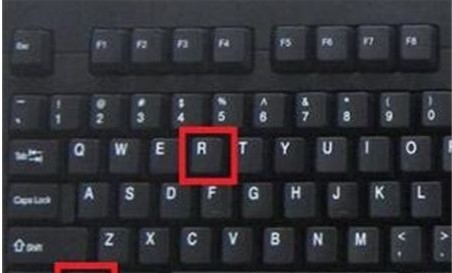
2. Enter :msconfig, and click OK
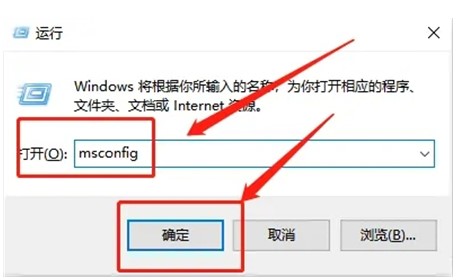
3. On the system settings page, switch to the "Boot" page
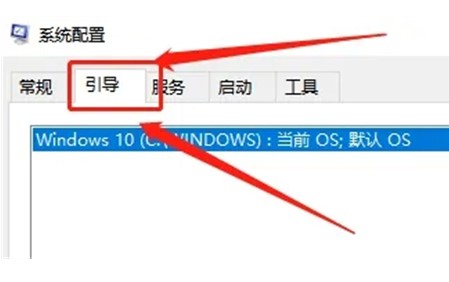
4 . Uncheck the "Safe Boot" option and click Apply
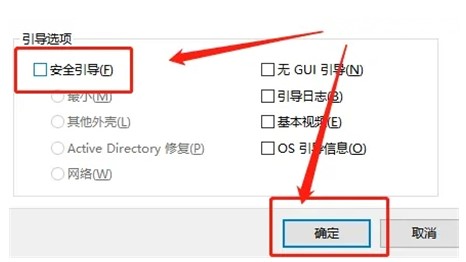
5. After confirmation, restart the computer to cancel safe mode
The above is the detailed content of Introduction to how to exit when forced to enter advanced options when Windows 10 is started. For more information, please follow other related articles on the PHP Chinese website!

