Home >Common Problem >How to set up partitions after reinstalling the system in win10
How to set up partitions after reinstalling the system in win10
- WBOYWBOYWBOYWBOYWBOYWBOYWBOYWBOYWBOYWBOYWBOYWBOYWBforward
- 2023-07-07 17:05:224463browse
Solution Netizens who reinstall the system want to know that during the process of reinstalling the win10 system, there will be a process where the computer hard disk must be partitioned. Let us provide an example tutorial for reinstalling the system partition for many win10 customers because they are not familiar with this process. let us see.
How to set the partition after reinstalling the win10 system?
1. Download Xiaobai’s special tool for one-click system reinstallation, click on the Create U disk menu bar, insert the U disk, and click on the step-by-step creation.
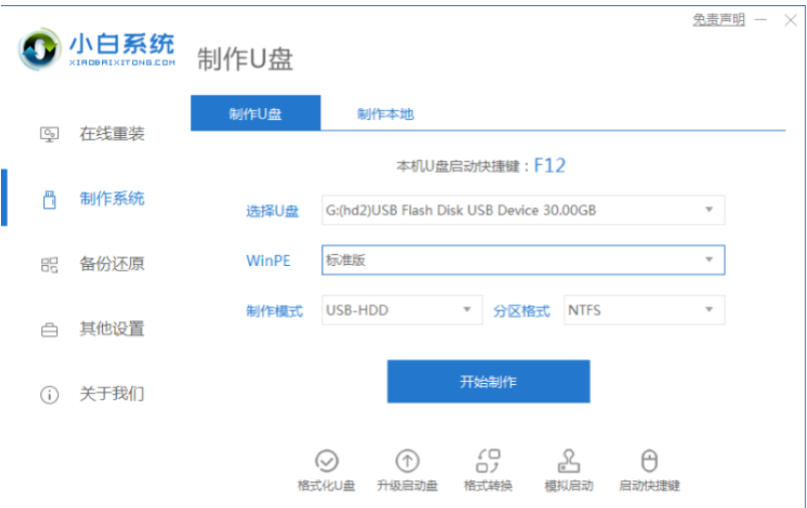
#2. The boot disk is successfully created and inserted into the computer where the system is to be installed from the back. Start by quickly pressing the keyboard shortcut to enter the bios settings USB disk operation.
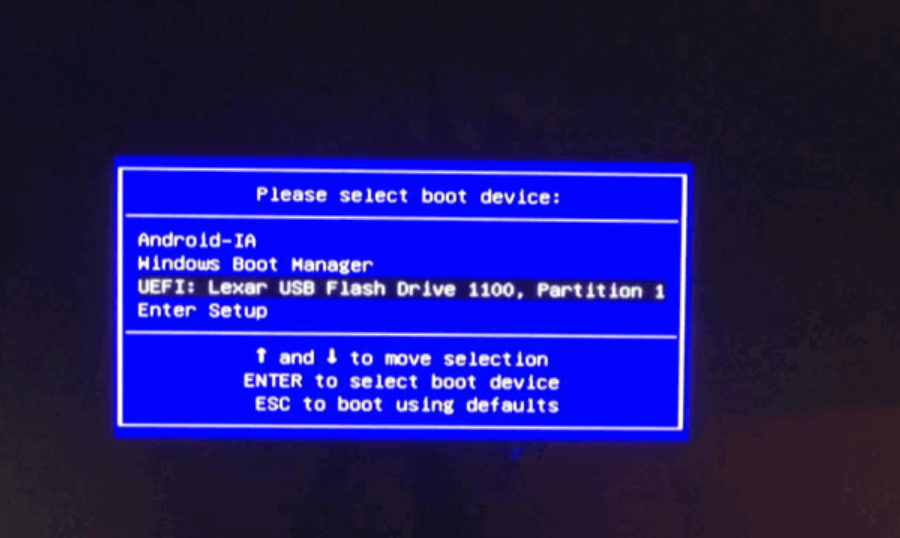
In the PE system, you can quickly use Diskgenius to partition the computer hard disk. There are two types of computer hard disk partition tables. If you don't have Windows 10 or similar installed, choose the GUID type.
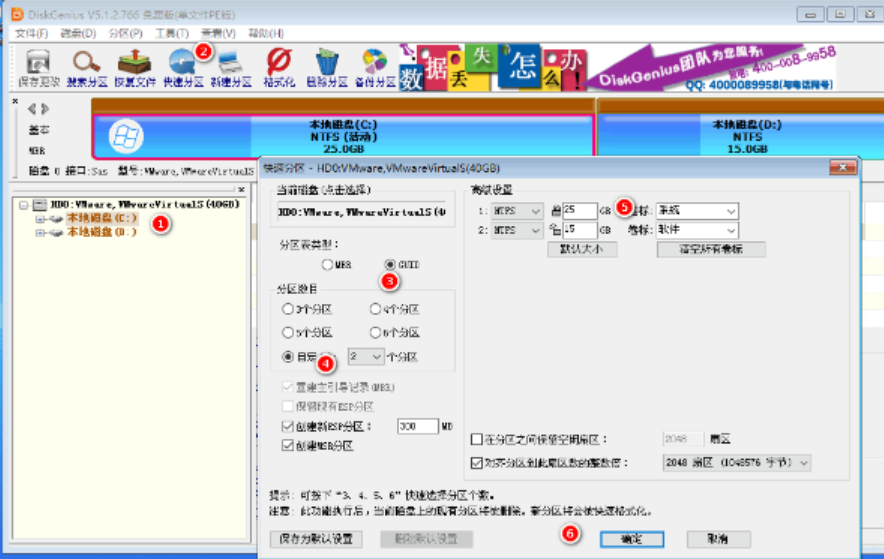
#4. If your computer has already been installed with Windows 10, or the Windows 10 system is in normal use at this stage, select the MBR partition.
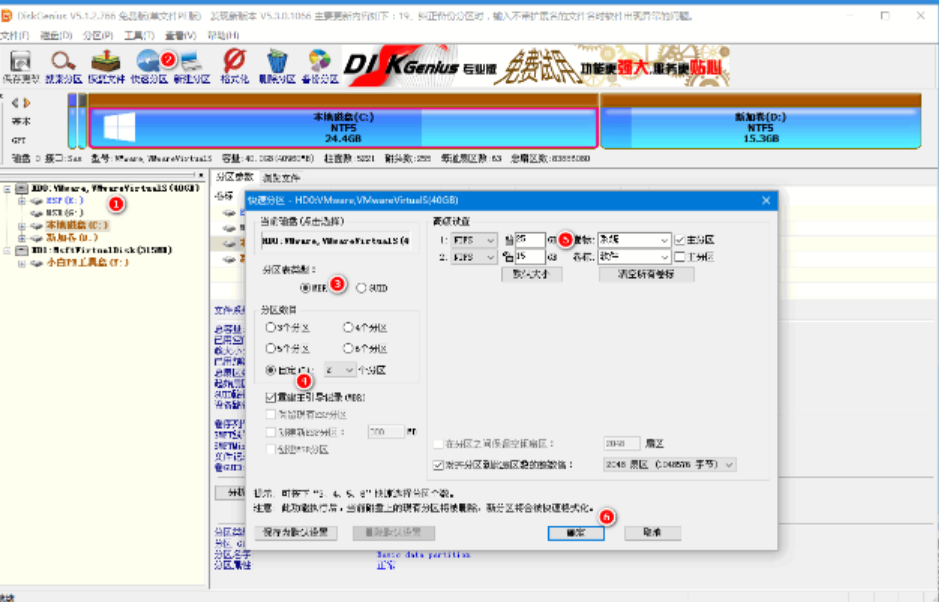
#5. After the partition is completed, open the Xiaobai tool for online installation.
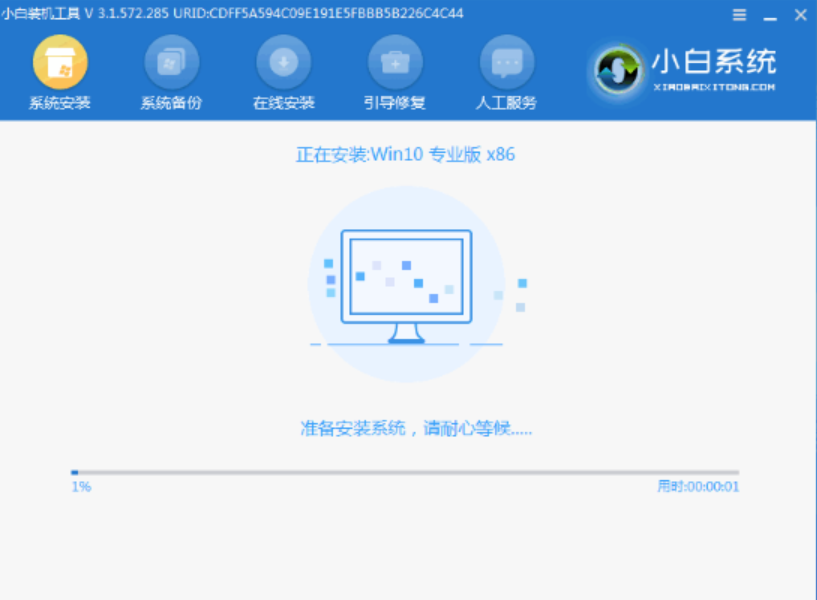
Summary
1. Download Xiaobai’s special tool for one-click reinstallation of the system, click on the Make U disk menu bar, insert the U disk, and click to start making.
2. The boot disk is successfully created and inserted into the computer where the system is to be installed. Start by quickly pressing the keyboard shortcut to enter the BIOS setting USB disk operation.
3. After entering the PE system, open Diskgenius on the desktop for quick partitioning.
4. There are two types of computer hard disk partition tables. If you have never installed a system such as Windows 10, choose the GUID type.
5. If your computer has been installed with Windows 10, or the Windows 10 system is currently in normal use, select the MBR partition.
6. After the partition is completed, open the Xiaobai tool for online installation.
The above is the detailed content of How to set up partitions after reinstalling the system in win10. For more information, please follow other related articles on the PHP Chinese website!

