Home >Common Problem >What should I do if the Windows 10 webpage cannot be full screen?
What should I do if the Windows 10 webpage cannot be full screen?
- PHPzforward
- 2023-07-07 14:21:303974browse
What should I do if the Windows 10 webpage cannot be full screen? Sometimes when users visit the webpage, they find that their page cannot be enlarged to full screen. First, right-click on the browser icon and go to properties, then find the running mode and select maximize, so that the user can open it. When using the browser, the webpage is maximized in full screen by default. The following is a detailed explanation of the specific solution for Windows 10 webpages that cannot be full screen.
What should I do if the Windows 10 webpage cannot be full screen?
1. Find a common browser (such as IE, click "Menu Bar"-click "Windows Accessories", right-click "Lots"-"Open the file where the file is located" "Location"), right-click and select [Properties]; that is, you can enable the properties of the browser you use.
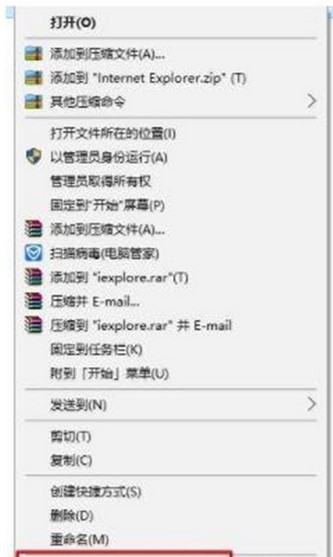
#2. Select "Maximize" from the option in the [Run Mode] box, click Apply and OK.
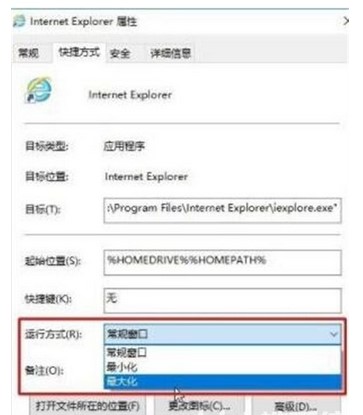
Other browsers such as 360 Browser can also be set in the same way. Maximize and click OK.
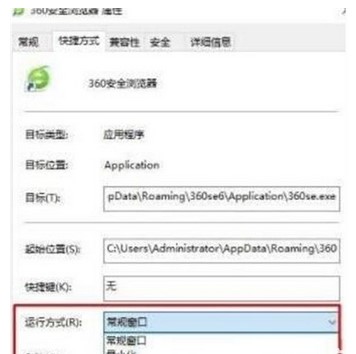
The solution to what to do if the Windows 10 webpage cannot be full screen is introduced here. I hope it can help you.
The above is the detailed content of What should I do if the Windows 10 webpage cannot be full screen?. For more information, please follow other related articles on the PHP Chinese website!

