Home >Common Problem >How to delete the administrator account in win11
How to delete the administrator account in win11
- WBOYWBOYWBOYWBOYWBOYWBOYWBOYWBOYWBOYWBOYWBOYWBOYWBforward
- 2023-07-02 08:02:178654browse
How to delete the administrator account password in win11? When computer users use the Windows system, they will register an administrator account for themselves to facilitate computer management. When a computer has multiple administrator accounts logged in or the computer owner changes, how to delete the redundant administrator accounts? Woolen cloth? If you don’t know how to operate it, the editor has compiled a guide to deleting the administrator account in Windows 11. Let’s take a look below!

Windows 11 Guide to Deleting Administrator Accounts
1. First, right-click "This PC" on the desktop and click "Manage" from the drop-down menu.
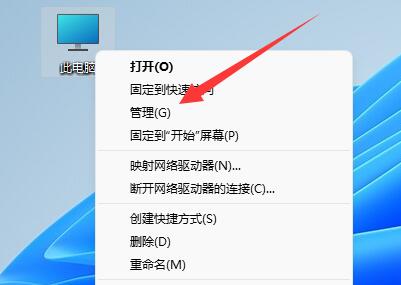
2. Then expand "Local Users and Groups" on the left and enter the "User" option.
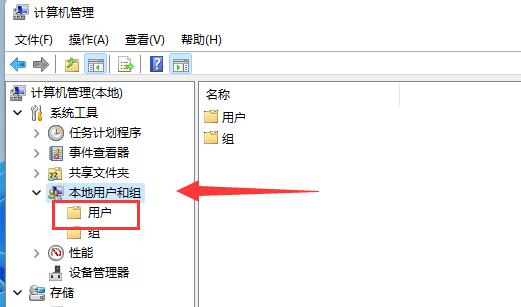
# 3. Finally, right-click the administrator account you want to delete and click "Delete" to delete it.
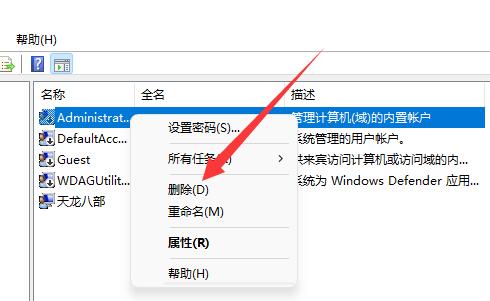
The above is the entire content of [How to delete the administrator account password in win11 - Guide to deleting the administrator account in windows11]. More exciting tutorials are on this site!
The above is the detailed content of How to delete the administrator account in win11. For more information, please follow other related articles on the PHP Chinese website!

