Home >Common Problem >How to open the web page when the network is disabled in win10
How to open the web page when the network is disabled in win10
- WBOYWBOYWBOYWBOYWBOYWBOYWBOYWBOYWBOYWBOYWBOYWBOYWBforward
- 2023-06-29 17:37:133208browse
How to open a webpage when the win10 network is disabled? When using the win10 system, I found that the network was disabled and I could not use the computer. How should I solve this situation? Many friends don’t know how to operate it. The editor below has compiled a recovery tutorial for Windows 10 network is disabled. If you are interested, follow the editor and take a look below!

How to open the network in win10 when it is disabled
1. After finding the network connection icon on the right side of the status bar, right-click it and select "Open Network and Internet Settings" option and click
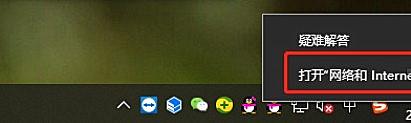
2. After opening, on the right side of the interface that appears, find and click to open the Network and Sharing Center
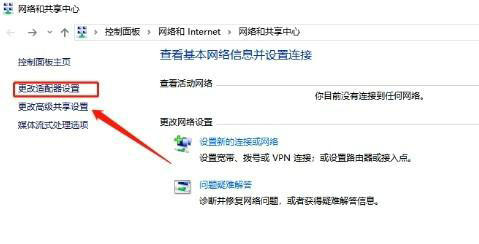
3. Click on the Change Adapter Settings option, find the disabled network, right-click on it
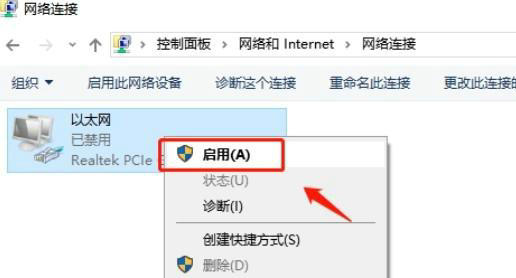
4. Select the Enable option to disable the Just re-enable the network option
The above is the entire content of [How to open a web page when the win10 network is disabled - Windows 10 network is disabled recovery tutorial], more exciting tutorials are on this site!
The above is the detailed content of How to open the web page when the network is disabled in win10. For more information, please follow other related articles on the PHP Chinese website!

