Home >Common Problem >How to set the mouse wheel to scroll one screen at a time in Win11
How to set the mouse wheel to scroll one screen at a time in Win11
- WBOYWBOYWBOYWBOYWBOYWBOYWBOYWBOYWBOYWBOYWBOYWBOYWBforward
- 2023-06-29 15:57:061738browse
How to set the mouse wheel to scroll one screen at a time in Win11? Recently, in order to operate the computer more conveniently, some users want to set up the mouse wheel to scroll one screen at a time. So how should they do this? In fact, the method is very simple. The editor below will show you how to set the mouse wheel to scroll one screen at a time in Win11. Friends in need can try it out.

How to set the mouse wheel to scroll one screen at a time in Win11
Click Start.
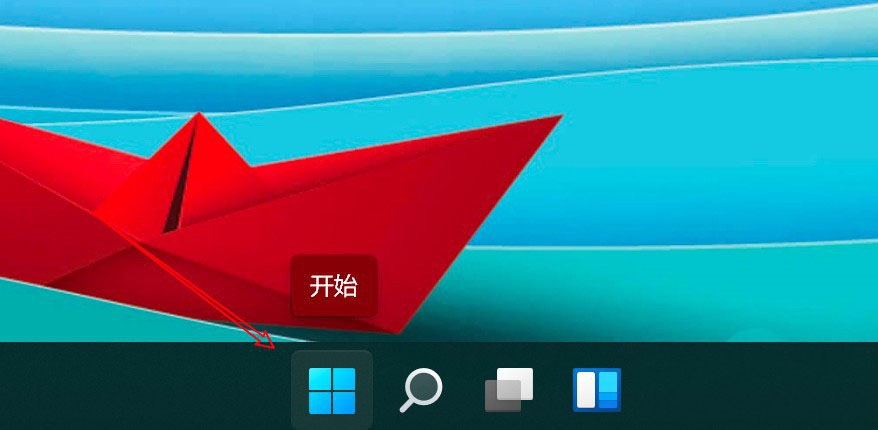
Click Settings.
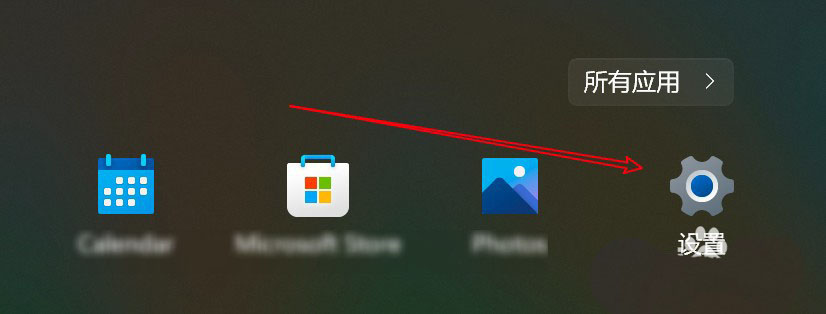
Click on the Bluetooth option.
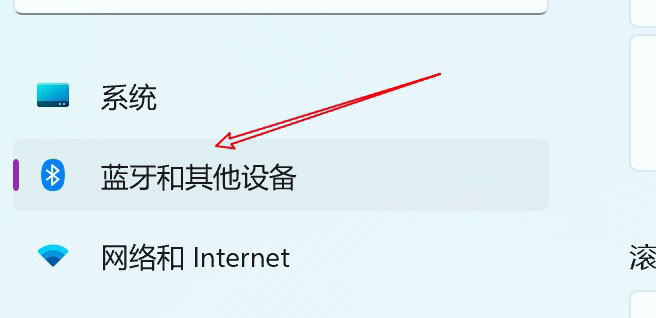
Click the mouse option.

Click the scroll wheel drop-down box.
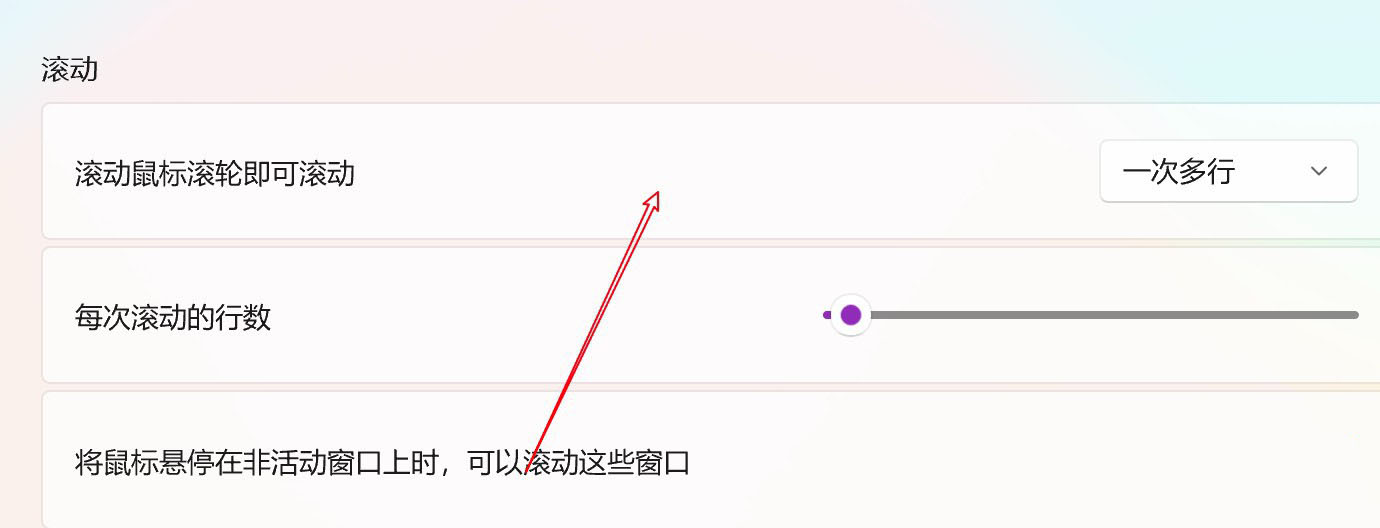
Click to select a screen option.
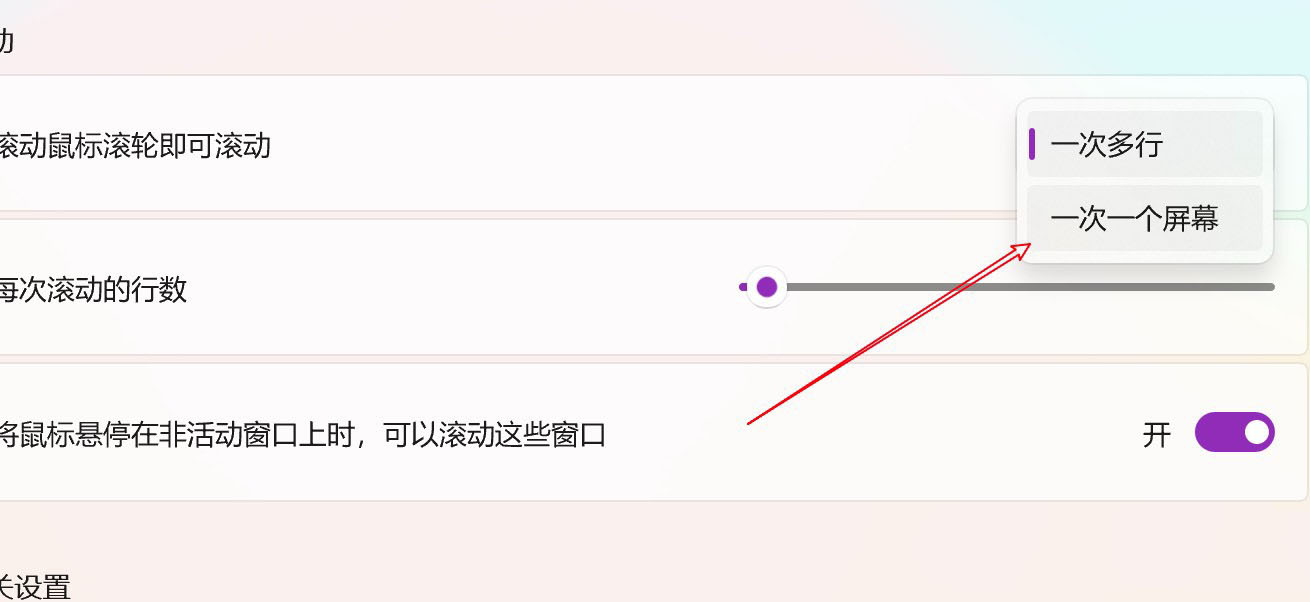
The above is the detailed content of How to set the mouse wheel to scroll one screen at a time in Win11. For more information, please follow other related articles on the PHP Chinese website!
Related articles
See more- What will happen if the IP addresses of the two hosts are ANDed with their subnet masks?
- Apple's 'Business Essentials' service expanded to all small businesses
- How to turn on Win7 slider hardware acceleration?
- Reasons and solutions for the blue screen without text when booting from the U disk in Win10 system
- How to hide the recycle bin icon in Win7 system

