Home >Common Problem >How to hide toolbar icons in win10
How to hide toolbar icons in win10
- 王林forward
- 2023-06-29 13:45:463563browse
How to hide toolbar icons in win10? The toolbar of win10 is a very useful function. It can provide us with reduced icons of all open applications, so that we can quickly find the applications we need. But this is not a good thing for some users who have a lot of applications open. The more icons there are, the harder it is to find the corresponding application. At this time, some icons can be hidden, so that we can better find the icons we need. Below, the editor will bring you the win10 toolbar icon hiding method.

Win10 toolbar icon hiding method
1. First press "Win i" on the keyboard to open the settings.
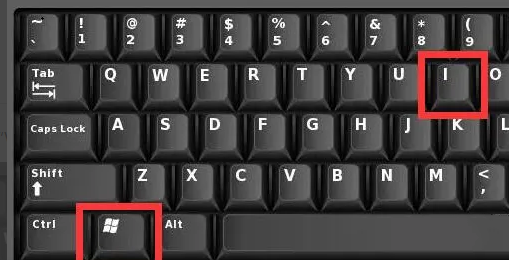
2. Then enter the "Personalization" setting in the settings.
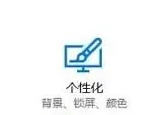
3. Then click "Taskbar" on the left column.
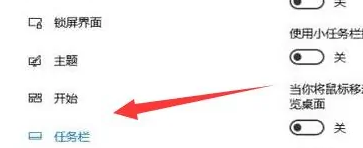
4. After entering, click "Select which icons are displayed on the taskbar" under the notification area.
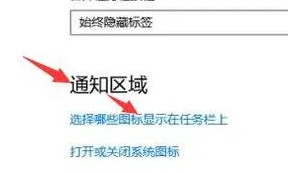
5. Finally, turn off all the icons you want to hide and then you can classify them to hide the taskbar icons.
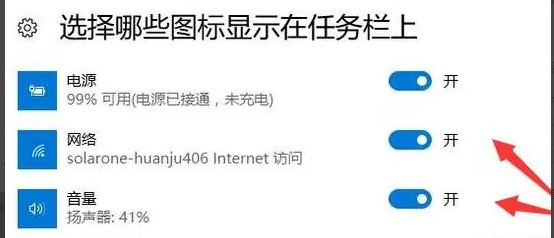
The above isHow to hide the win10 toolbar icon? The entire content of win10 toolbar icon hiding method, for more exciting content, please pay attention to this site.
The above is the detailed content of How to hide toolbar icons in win10. For more information, please follow other related articles on the PHP Chinese website!

