How to enter special symbols in word
- 百草Original
- 2023-06-25 14:12:4716190browse
How to enter special symbols in word: 1. Click the "Insert" option; 2. Click the "Symbols" option; 3. Click the "Other Symbols" option; 4. Click the "Special Characters" option; 5. Click the required "Special Symbol"; 6. Click the "Insert" button.

The operating environment of this tutorial: Windows 10 system, word 2010 version, DELL G3 computer.
How to enter special symbols in word: 1. Click the "Insert" option; 2. Click the "Symbols" option; 3. Click the "Other Symbols" option; 4. Click the "Special Characters" " option; 5. Click the required "Special Symbol"; 6. Click the "Insert" button.
1. Click the Insert option
Click the [Insert] option in the menu.
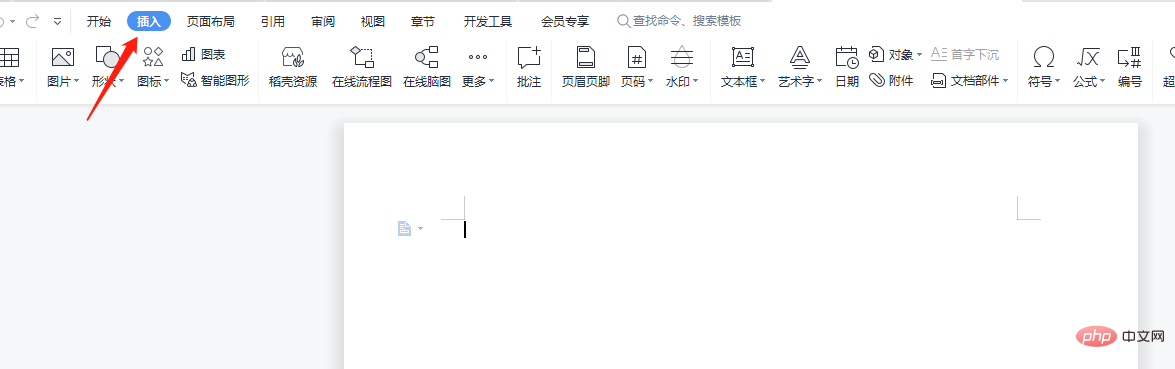
#2. Click the Symbol tool
Click the [Symbol] tool in the menu list.

3. Click the other symbol options
Click the [Other Symbols] option in the menu.
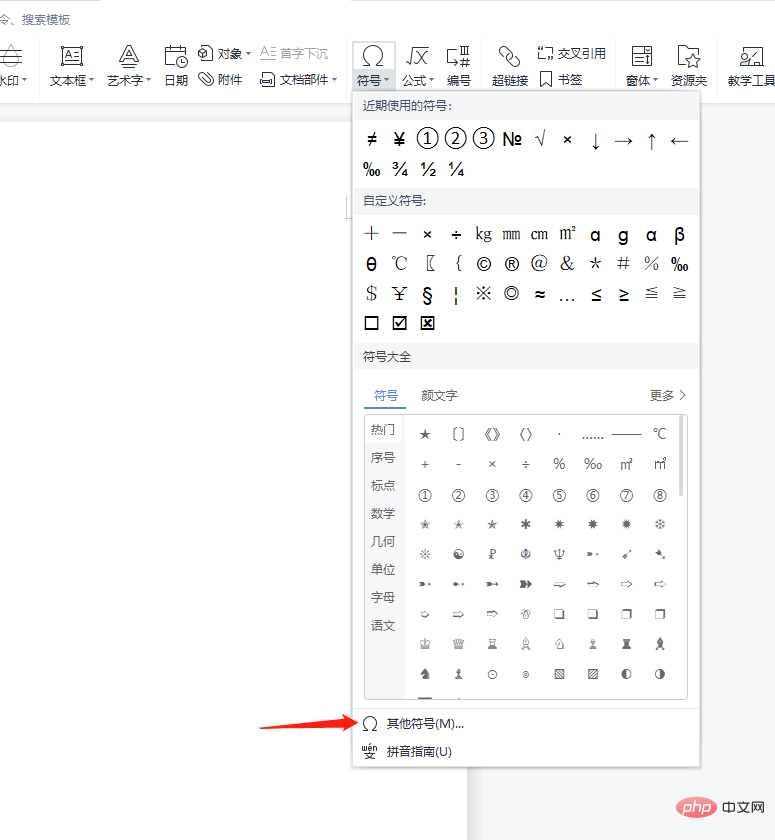
#4. Click the Special Characters option
Click the [Special Characters] option on the interface.
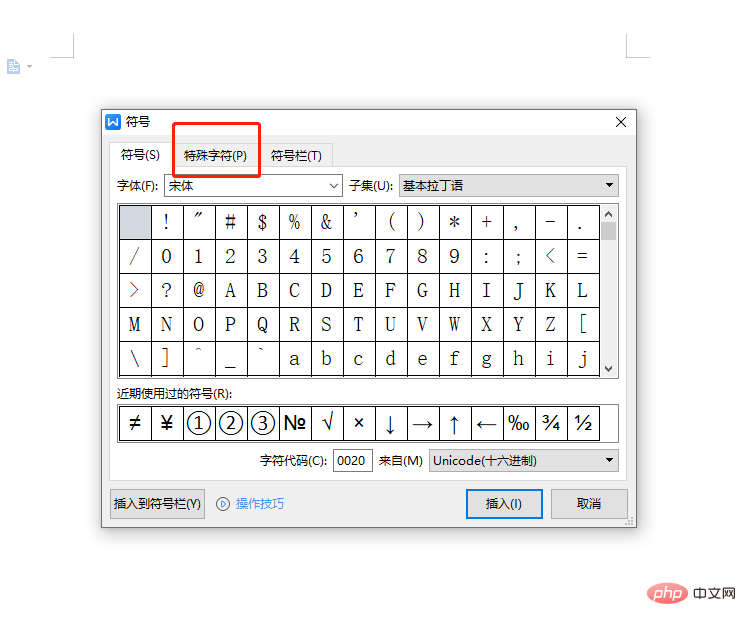
5. Click on the special symbols
Click on the required special symbols.
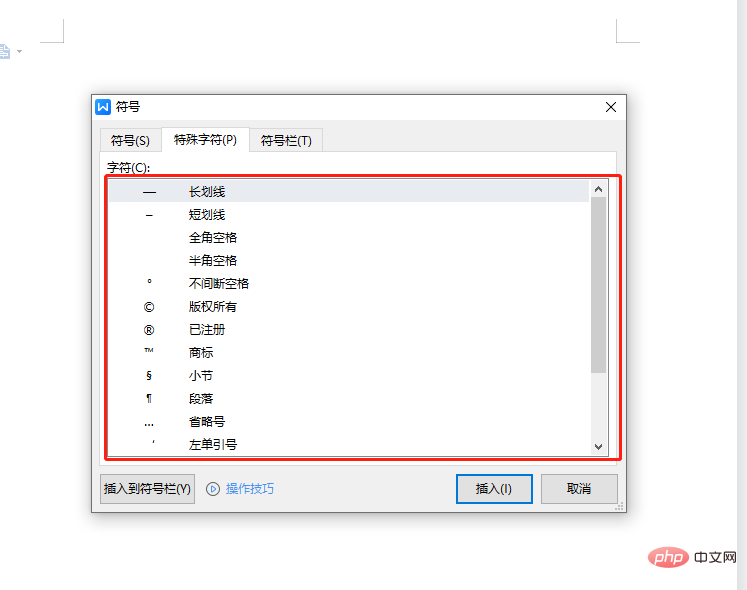
#6. Click the Insert button
Click the [Insert] button on the interface to complete the addition.
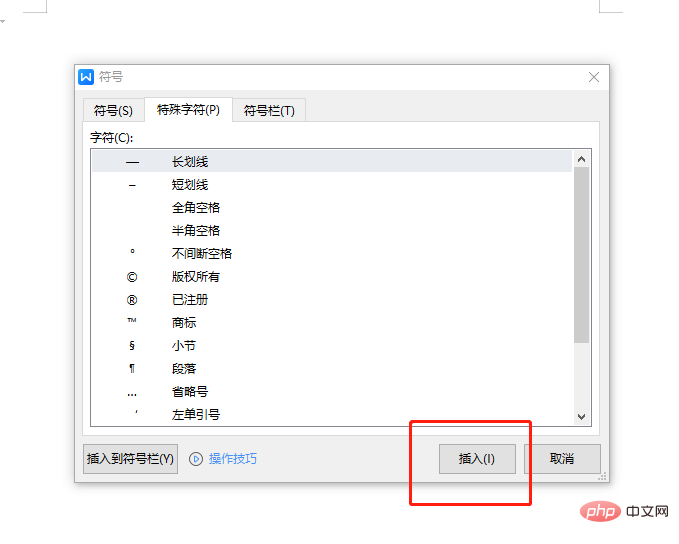
How to convert Word text to Excel
Operation steps:
Step 1 Open the text you want to convert to Word document of Excel worksheet. Once opened on your computer, click on the "File" option and then select the "Save As" option. Select the destination folder where you want to place the new document, for example click on the desktop and select a new folder or any other existing folder. Once done, you need to click on the down arrow in the "Save as type" option in the drop-down menu and then click on the "Plain Text" option.
Step 2 Press "Save" to save the new document as a text file. After this, a file conversion option will appear on the screen. You just need to click the OK button you see at the bottom of the dialog box. A preview of the text that will be converted to the excel sheet shown here.
Step 3 Now it is time to open the Excel workbook on your computer screen. When you wish to convert a specific Word document to an Excel file, you need to start the process by clicking on the "Data" option on the top menu bar. Some options will appear below the data, select "From Text" to display a pop-up window asking you to import the Word file you want to convert. Once you find the Word document, press the "Import" button.
Step 4. After finding the file, we click the "Import" option and wait to jump to the next page.
Step 5 Click "Convert Data" and wait for the file to be imported. Then we can see that after the page is converted, the displayed file changes to an excel table.
The above is the detailed content of How to enter special symbols in word. For more information, please follow other related articles on the PHP Chinese website!
Related articles
See more- PHP implements reading and writing operations of Word files
- How to unlock word document that cannot be edited
- Pagoda Panel: One-click installation of WordPress, Joomla and other CMS
- How to use Python regular expressions for Word file processing
- Golang learning web application development based on WordPress

